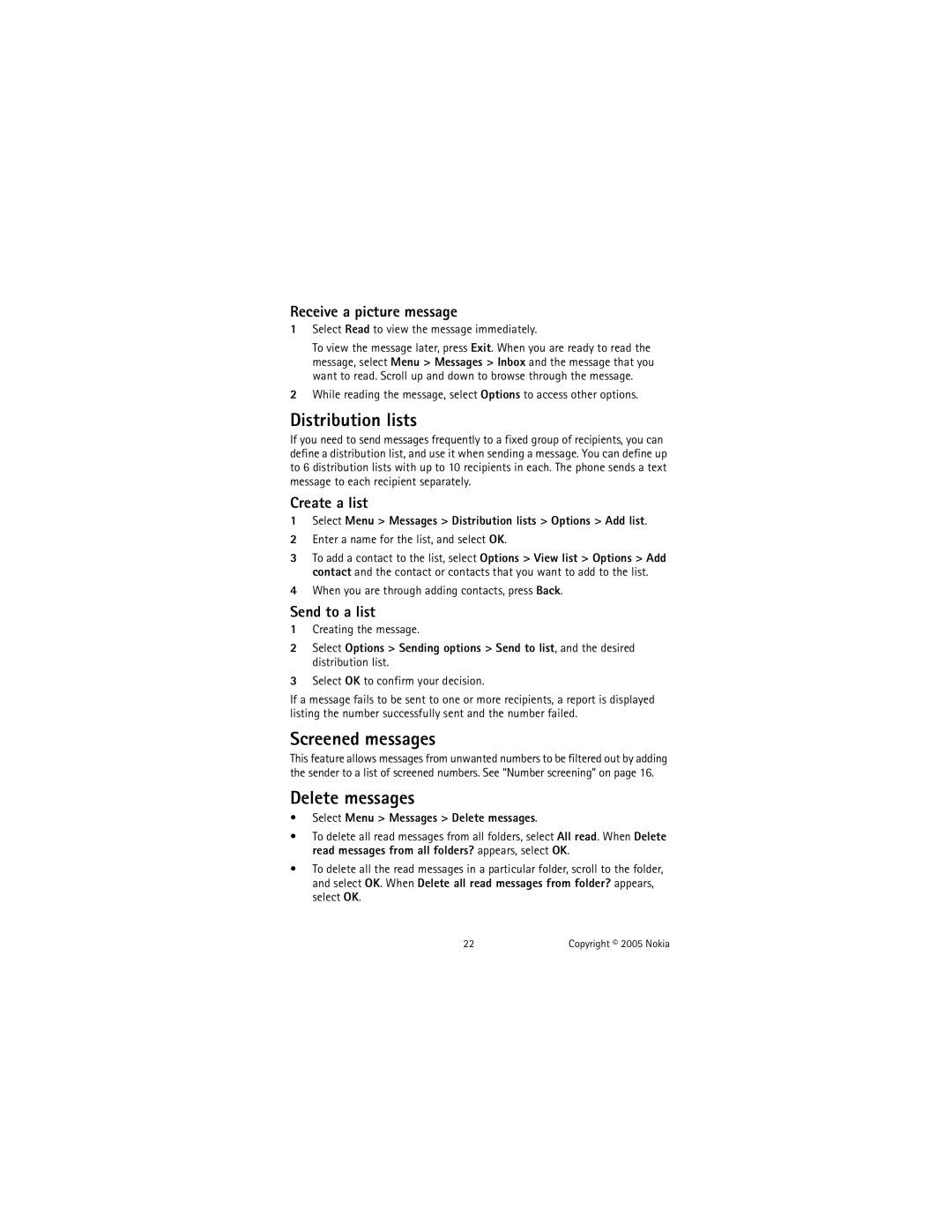Receive a picture message
1Select Read to view the message immediately.
To view the message later, press Exit. When you are ready to read the message, select Menu > Messages > Inbox and the message that you want to read. Scroll up and down to browse through the message.
2While reading the message, select Options to access other options.
Distribution lists
If you need to send messages frequently to a fixed group of recipients, you can define a distribution list, and use it when sending a message. You can define up to 6 distribution lists with up to 10 recipients in each. The phone sends a text message to each recipient separately.
Create a list
1Select Menu > Messages > Distribution lists > Options > Add list.
2Enter a name for the list, and select OK.
3To add a contact to the list, select Options > View list > Options > Add contact and the contact or contacts that you want to add to the list.
4When you are through adding contacts, press Back.
Send to a list
1Creating the message.
2Select Options > Sending options > Send to list, and the desired distribution list.
3Select OK to confirm your decision.
If a message fails to be sent to one or more recipients, a report is displayed listing the number successfully sent and the number failed.
Screened messages
This feature allows messages from unwanted numbers to be filtered out by adding the sender to a list of screened numbers. See “Number screening” on page 16.
Delete messages
•Select Menu > Messages > Delete messages.
•To delete all read messages from all folders, select All read. When Delete read messages from all folders? appears, select OK.
•To delete all the read messages in a particular folder, scroll to the folder, and select OK. When Delete all read messages from folder? appears, select OK.
22 | Copyright © 2005 Nokia |