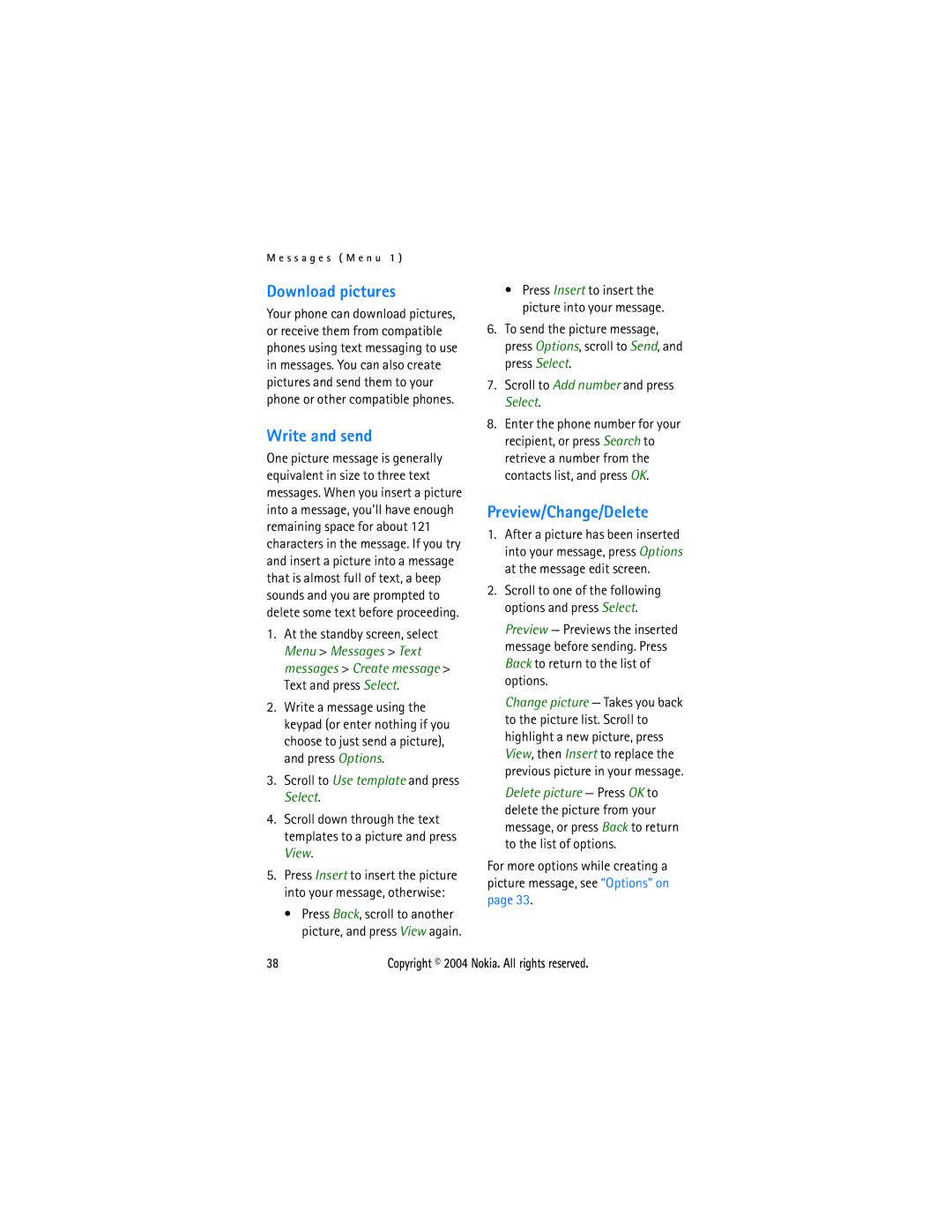M e s s a g e s ( M e n u 1 )
Download pictures
Your phone can download pictures, or receive them from compatible phones using text messaging to use in messages. You can also create pictures and send them to your phone or other compatible phones.
Write and send
One picture message is generally equivalent in size to three text messages. When you insert a picture into a message, you’ll have enough remaining space for about 121 characters in the message. If you try and insert a picture into a message that is almost full of text, a beep sounds and you are prompted to delete some text before proceeding.
1.At the standby screen, select Menu > Messages > Text messages > Create message > Text and press Select.
2.Write a message using the keypad (or enter nothing if you choose to just send a picture), and press Options.
3.Scroll to Use template and press Select.
4.Scroll down through the text templates to a picture and press View.
5.Press Insert to insert the picture into your message, otherwise:
•Press Back, scroll to another picture, and press View again.
•Press Insert to insert the picture into your message.
6.To send the picture message, press Options, scroll to Send, and press Select.
7.Scroll to Add number and press Select.
8.Enter the phone number for your recipient, or press Search to retrieve a number from the contacts list, and press OK.
Preview/Change/Delete
1.After a picture has been inserted into your message, press Options at the message edit screen.
2.Scroll to one of the following options and press Select.
Preview — Previews the inserted message before sending. Press Back to return to the list of options.
Change picture — Takes you back to the picture list. Scroll to highlight a new picture, press View, then Insert to replace the previous picture in your message.
Delete picture — Press OK to delete the picture from your message, or press Back to return to the list of options.
For more options while creating a picture message, see “Options” on page 33.
38 | Copyright © 2004 Nokia. All rights reserved. |