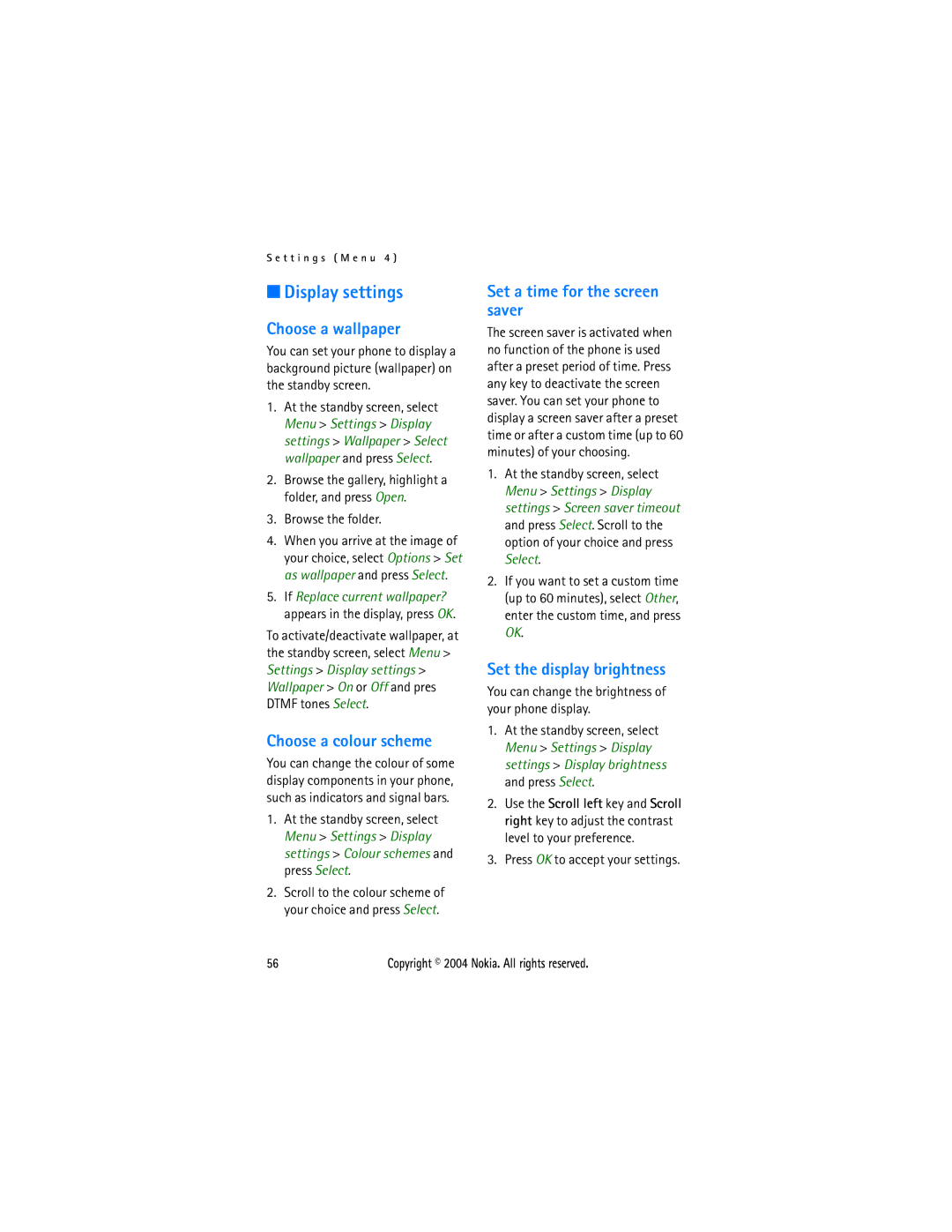S e t t i n g s ( M e n u 4 )
■Display settings
Choose a wallpaper
You can set your phone to display a background picture (wallpaper) on the standby screen.
1.At the standby screen, select Menu > Settings > Display settings > Wallpaper > Select wallpaper and press Select.
2.Browse the gallery, highlight a folder, and press Open.
3.Browse the folder.
4.When you arrive at the image of your choice, select Options > Set as wallpaper and press Select.
5.If Replace current wallpaper? appears in the display, press OK.
To activate/deactivate wallpaper, at the standby screen, select Menu > Settings > Display settings > Wallpaper > On or Off and pres DTMF tones Select.
Choose a colour scheme
You can change the colour of some display components in your phone, such as indicators and signal bars.
1.At the standby screen, select Menu > Settings > Display settings > Colour schemes and press Select.
2.Scroll to the colour scheme of your choice and press Select.
Set a time for the screen saver
The screen saver is activated when no function of the phone is used after a preset period of time. Press any key to deactivate the screen saver. You can set your phone to display a screen saver after a preset time or after a custom time (up to 60 minutes) of your choosing.
1.At the standby screen, select Menu > Settings > Display settings > Screen saver timeout and press Select. Scroll to the option of your choice and press Select.
2.If you want to set a custom time (up to 60 minutes), select Other, enter the custom time, and press OK.
Set the display brightness
You can change the brightness of your phone display.
1.At the standby screen, select Menu > Settings > Display settings > Display brightness and press Select.
2.Use the Scroll left key and Scroll right key to adjust the contrast level to your preference.
3.Press OK to accept your settings.
56 | Copyright © 2004 Nokia. All rights reserved. |