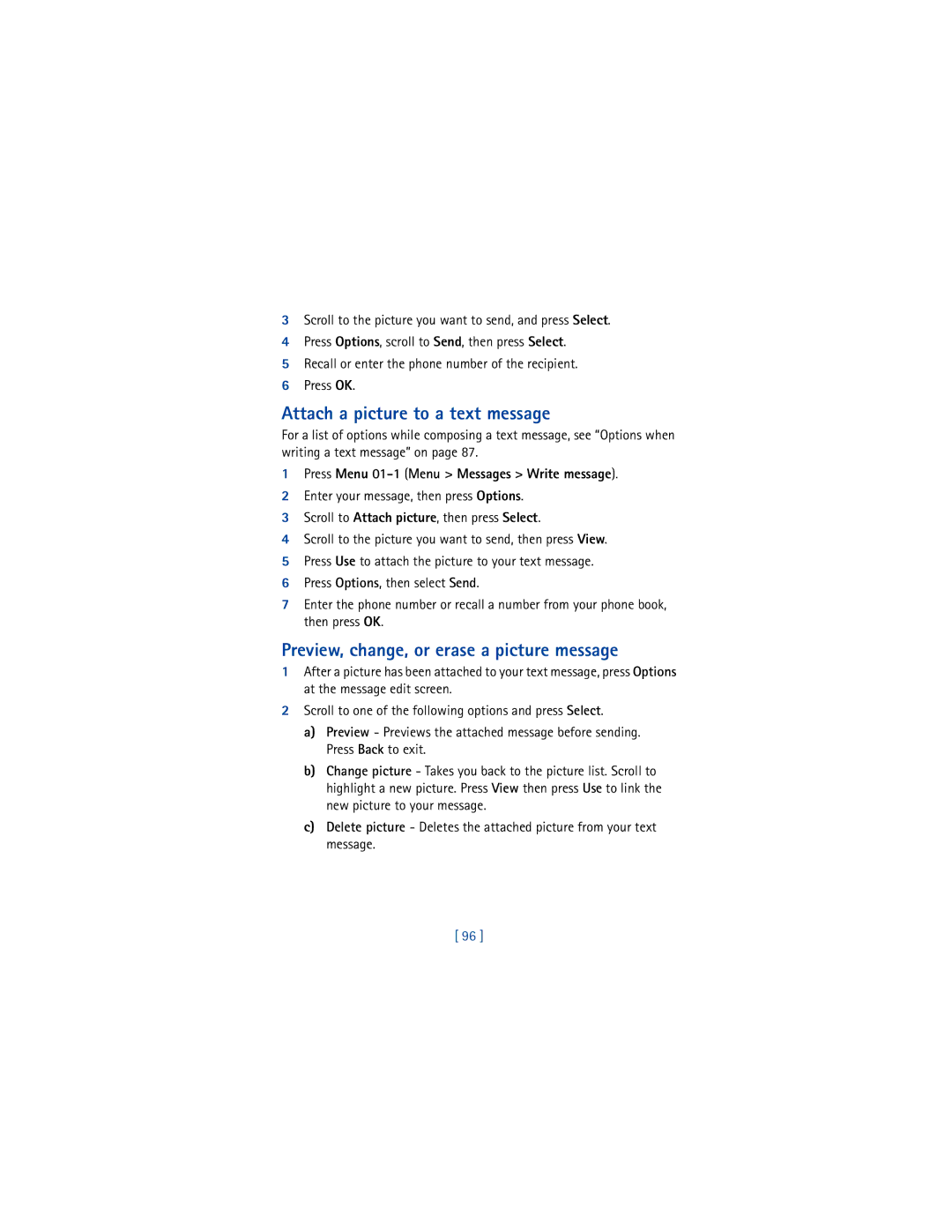User Guide
NPW-1
Legal Information
Contents
Set in-call options
Store names and numbers
Iii
Change your security code Lock the keypad Restrict calls
Set network services features
Space impact Pairs II Snake II
Use special features
Index
Safety first
Accessories and Batteries
Qualified Service
Connecting to Other Devices
WATER-RESISTANCE
GET the Most OUT of this Guide
Welcome
Understand the terms
Tips that follow can help you use this guide effectively
Bold
Follow graphic clues
List glossary near the end of the user guide
Information in italics
Look for updates
Understand Wireless Network Services
Sign up with a service provider
Register Your Phone
Learn about Accessibility Solutions
Newsletters
Alternate format user guides
LPS-3 Mobile Inductive Loopset
Set up the TTY/TDD profile
HOW the Loopset Works
To activate the loopset for use, go to the loopset
Make a TTY/TDD Call
Scroll to Yes, then press Select
Your PHONE’S Label
Accessible features
Receive a TTY/TDD Call
END a TTY/TDD Call
Contact Nokia
Contact Your Service Provider
Install the Battery
Set up your phone
Remove the Battery
Charge the Battery
Battery indicator
Take out the battery
Prolong Battery Life
Important Battery Information
SET UP Your Headset
Switch on Your Phone
Connect the headset
Use the headset
While in a call, Press
Adjust Screen Contrast
Your Nokia 3361 Phone
Review the basics
About the Antenna
Memory USE
Back Phone Contact with the antenna affects call
Learn the Keys
Here is a summary of how to use the keys
Letters
Entering text
Make and Answer Calls
Return to the Start screen
Check the Start Screen
Start Screen
Menu
Check the menu number and scroll bar
Review Phone Symbols
Symbol What it means
USE the Selection Keys
Check IN-PHONE Help
Browse Phone Menus
Use a shortcut
Scroll through menus
Press Menu Menu numbers
Tips
Messages
Shortcuts
Settings
Own number selection
System
Phone Book Menu
About Entering Letters and Numbers
Add information
ABC
123
Enter letters
ABC and 123 Methods
Entry
Upper left corner of the screen
Enter punctuation and other characters
Enter numbers
‘ ? ! @ ~ R S Y Z Space
Enter Spaces and Punctuation
Change Letter Case
Erase Mistakes
This character creates a pause that occurs when
Write with Predictive Text
Example To write Nokia with predictive text turned on
What you press
Keys and tools for predictive text
Spell
Clear
Turn on predictive text input
Insert a Symbol
Turn off predictive text input
Tips for predictive text
ADD a Word to the Predictive Text Dictionary
Insert Numbers
Write Compound Words
Open the Phone Book
Store names and numbers
Save Names and Numbers
Quickly save a number and name
Save an entry using the names menu
Save a Text Entry with a Name
Recall Information
Recall numbers from the phone book
Recall information with shortcuts
USE Phone Book Menus
Change phone book views
Erase Stored Names and Numbers
Edit a Name or Number
Erase the Entire Phone Book
Scroll to Edit number or Edit name and press Select
From the phone book
ADD a Second Number to a Name
From the Start screen
By recalling the name
Change the number type
Specify a primary number
Check Memory Status
Check MISSED, RECEIVED, or Dialed Calls
Check call history
Call time
Edit number
Clear Call Lists
Missed Calls
Dialed CALLS, Received Calls
Check Call Timers
Clear Call Timers
Turn on a Current Call Timer
SET IN-CALL Options
Use advanced calling features
USE Call Waiting
Store the call waiting feature code
Activate call waiting
Manage calls
Make a conference call
Look up a number during a conference call
Press Select at Find
Learn about call forwarding feature codes
USE Call Forwarding
Reach
Activate/cancel call forwarding
Store the call forwarding feature code
Redial Automatically
Activate Automatic Redial
Access number
Press Menu 4-2-2 Menu Settings Call settings Calling card
USE a Calling Card
Save calling card information step
Make a calling card call
Choose a calling card to use
Store the feature code
Set the send own number feature
Send Your OWN Number in Caller ID
Select a Phone Number
Press Menu 4-7 Menu Settings Own number selection
Select the phone number
SET Touch Tones
Set touch tone length
Set manual touch tones
Store touch tone sequences strings
Store Touch Tone Strings with Phone Numbers
Send a Touch Tone String
SET UP Your Voice Mailbox
Use voice mail
Check for Messages
SET Greetings
Listen to Your Voice Messages
Follow the prompts to review your messages
Personalize rings and tones
What is a PROFILE?
Select a Different Profile
Customize a Profile
Set the ringing tone
Set ringing options
Set the ringing volume
Set a vibrating alert
Scroll to Vibrating alert and press Select
Set the message alert tone
Set keypad tones
Set warning tones
Rename Profiles
Press Menu 4-1-2 Menu Settings Time settings Clock
Personalize phone settings
SET the Language
SET and Display the Clock
Turn off the network date and time update
Turn on the network date and time update
Show the clock on the Start screen
Select the time format
This feature and assign a 1-touch dial location to the key
Set up a speed-dial key
ADD a Welcome Note
USE Speed Dialing
Erase speed dialing numbers
Change speed dialing numbers
SET the Lights CAR KIT only
SET Your Phone to Answer Automatically
Automatic
If no keys are pressed
Restore the Factory Settings
Change Your Security Code
Manage phone security
Activate Keyguard
Lock the Keypad
Deactivate Keyguard
Answer a call while Keyguard is active
Add a number to the call restriction list
Restrict Calls
Select
Edit
Restrict incoming calls
Restrict outgoing calls
Turn off call restrictions
Scroll to Restrict outgoing calls and press Select
Manage reminders and notes
ADD a Reminder
Press Menu 8 Menu Reminders, then press Options
ADD a Note
Send and Receive a Reminder or Note
Send a reminder or note
Choose Other Reminder and Note Options
Receive a reminder or note
Manage Prepaid Service
Use prepaid services
Activate Prepaid
Deactivate Prepaid
At Save access phone numbers, press Select
Save Your Access Numbers
ADD Money to Your Account
USE the Menu
Check Your Prepaid Balance
Check the prepaid balance
Press to terminate the call
Search for a network
Press Menu 5 Menu System
You have the following three options
Manual
USE Your Phone While Traveling
About Text Messages
Communicate with text messages
USE Folders for Text Messages
Text message capacity
Write and Send a Text Message
Options when writing a text message
Receive a Text Message
Resend a Message from the Outbox
Options for a Message
Read a Text Message
Forward
Save
Save a Message in the Archive Folder
When Your PHONE’S Memory is Full
Save a message
Erase Messages
Reply to a Message
Erase messages from folders
As message As e-mail
Blank screen
Send and Receive E-MAIL Messages
Forward a Message
Send an e-mail message
Press Menu 01-2 Menu Messages Write e-mail Press Select
Receive an e-mail message
Reply to or forward an e-mail message
USE Templates
Work with templates
Chat with Other Phone Users
Insert a template when writing a new message
Start a chat session
Press Menu 01-1 Menu Messages Write message
Send picture messages
USE Picture Messages
Preview, change, or erase a picture message
Attach a picture to a text message
Save the Picture
Receive picture messages
Send and Receive Business Cards
Use special features
Send a business card
View a received business card
Delete a viewed business card
Save a viewed business card
Download Transfer Ringing Tones
Receive a ringing tone
Discard received ringing tones
SET the Alarm Clock
Set the time
To set the time, see Set the clock on
Turn off the alarm clock when it rings
Set the alarm clock
Turn off the alarm clock altogether
Press Menu 4-1 Menu Settings Time settings
USE the Calculator
Convert currency
Calculate Currency Using the Exchange Rate
SET the Exchange Rate
Press Menu 7 Menu Calculator, then press Options
Infrared
Infrared Basics
104
Send and Receive Information
Check the status of an IR connection
Send a business card to another device
Press twice Details Options
Reminders
Receive a business card from another device
Press Menu 9 Menu Infrared
Send a Reminder Note to Another Device
PC Connectivity
Modem setup
Nokia PC Suite
Download software
108
Technology background
SET UP for Browsing
Service provider’s role
Sign on to the Wireless Internet
109
Sign OFF the Wireless Internet
USE Browser Options Services Menu
Navigate the Wireless Internet
Home
When you need to enter information, follow these steps
Edit a data entry field
111
USE Bookmarks
Choose browser options while connected
Enter a Bookmark Manually
Save AN Address AS a Bookmark
Return to a Bookmarked Site
113
Play games
Game Settings
Start a new game
Space Impact
115
Snake
Frequently asked questions FAQ
How do I redial the last-dialed number?
How do I store my voice mailbox number?
How do I assign a key to 1-touch dialing?
117
How do I find my phone’s electronic serial number ESN?
Menu 4-3-5. See Adjust screen contrast on
How can I change the contrast of my phone’s display?
118
Glossary
SMS
Your phone is powered by a rechargeable battery
Reference information
121
USE Proper Care and Maintenance
Do not dispose of batteries in a fire
122
Remember road safety always comes first
Traffic Safety
Operating environment
Electronic devices
Vehicles
Other medical devices
Pacemakers
Hearing Aids
Posted facilities
Potentially explosive atmospheres
125
126
127
128
Certification Information SAR
129
USE Accessories Safely
Few practical rules for accessory operation
130
Charging times
Batteries
Standby and talk times
131
MAh NiMH Battery BMC-3
Accessories
Rapid Travel Charger ACP-8U
Also available
Rapid Cigarette Lighter Charger LCH-9
Spare Battery Charger DDC-1
Desktop Charging Stand DCV-10
Compatible with
Loopset LPS-3
Headset HDE-2
Leather carry case CSL-20
134
Mobile Holder MBC-6
TTY/TDD Adapter HDA-9
What YOU’LL Need
135
Express Car Kit CARK-125
Express Car Kit PPH-1
136
Remove the Back Cover
Nokia Xpress-on color covers
Remove the Front Cover
Remove the Keypad
Replace the Front Cover
Replace the Back Cover
138
Technical Information
140
Troubleshooting
141
Nokia ONE-YEAR Limited Warranty
142
143
Melbourne, FL
144
145
146
147
To all users of mobile phones
148
Guide to Safe and Responsible Wireless Phone Use
149
150
151
Appendix B Message from the FDA
152
What is FDAs role concerning the safety of wireless phones?
153
What kinds of phones are the subject of this update?
154
155
What about children using wireless phones?
Call lists, clearing 46 call timers
Antenna contact with 17 location
156
Convert currency
Erase names or numbers
157
Infrared
Games
Answer call while active 74 deactivate Keypad lock
158
Name or number edit
Lock the keypad 74 loopset How it works 7 LPS-3
Options, while in a call
PC Suite
160
Rings and tones 62 roaming
Set the ring volume and tone 64 set up
Standby and talk times 131 standby times
161
Voice messages, listening to 61 volume, adjusting WAP
Storing with numbers 58 troubleshooting
Wireless network services Xpress-on color covers
162
163
164
Thank you for purchasing your New Nokia 3361 phone