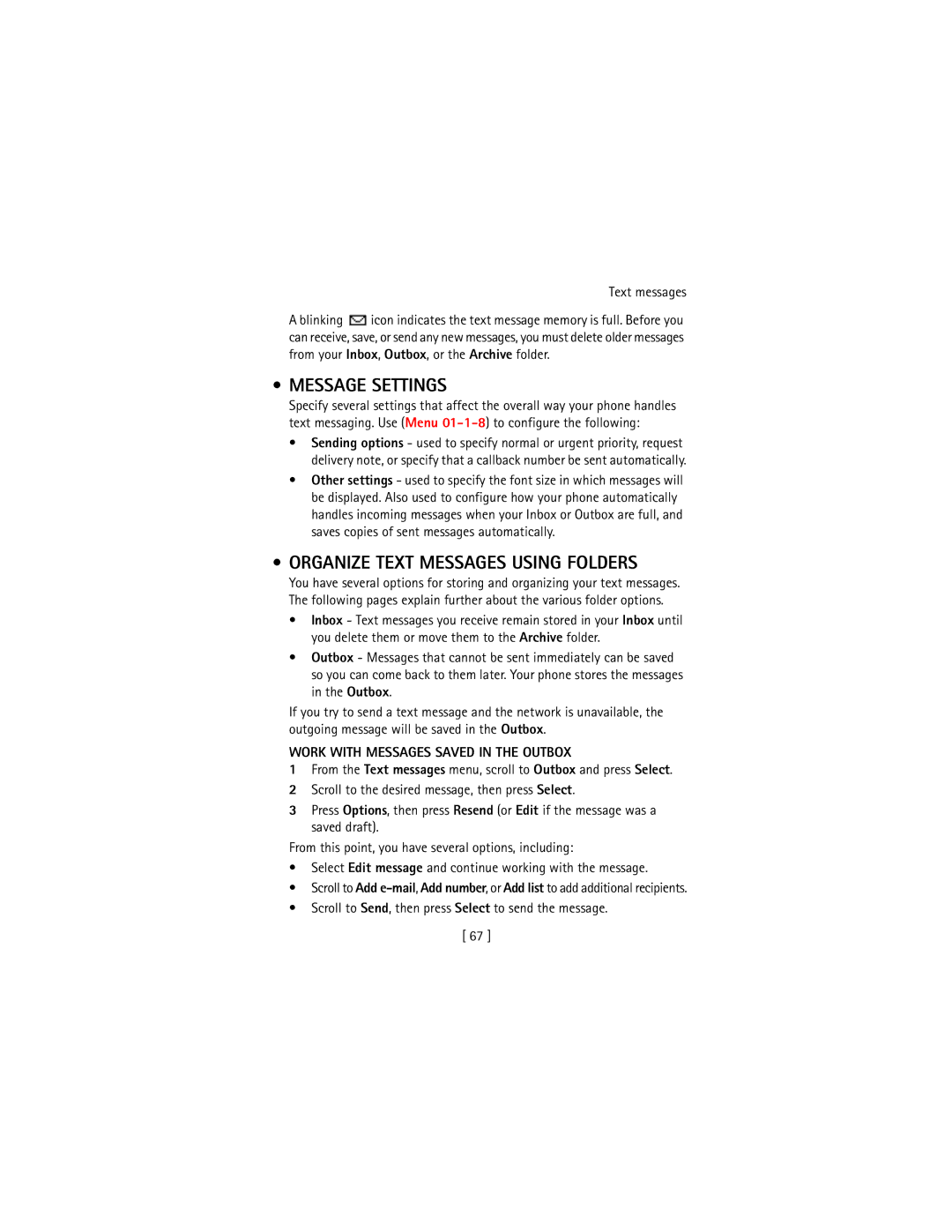What information is Numbers
Needed?
ESN
Legal Information
Contents
Call log
Phone setup Learn about your headset
Text entry
Contacts Phone book
Voice mailbox
Text messages
Personalization
Organizer
Advanced features
Security and System settings
Use the alarm clock Calendar Calculator Stopwatch
Applications
Minibrowser
Reference information
Viii
For your safety
Enhancements and Batteries
Qualified Service
Backup Copies
Connecting to Other Devices
End a call Ignore a call Redial
Quick Guide
Messages
Menu Shortcuts
Welcome
Welcome
GET the Most OUT of this Guide
Understand the terms
Convention What it means
Look for updates
Observe text conventions
Follow graphic clues
Alternate format user guides
Understand Wireless Network Services
Sign up with a service provider
Learn about Accessibility Solutions
LPS-4 mobile inductive loopset
Accessible features
Westney Road South Ajax, Ontario L1S 4N7
Contact Nokia
Your phone’s label
Customer Care, Canada
Contact Your Service Provider
Have the right information available
Have the phone or enhancement available
Power key
About your phone
About your phone
Location info sharing feature is
About the Antennas
Location info sharing, see GPS
Charge the battery
Place the battery
Replace the cover by sliding it
Take out the battery
Remove the battery
Important battery information
Prolong battery life
Switch Your Phone on
Element Description
Check the Start Screen
USE the Selection Keys
USE the Scroll KEY
Scroll keys
Learn about the Keys
Make and Answer Calls
Key Description
Review Phone Symbols
Symbol Description
Task Instructions
Characters you enter appear as numbers
Memory USE
ENABLE/DISABLE Help System
View Your PHONE’S Help System
To turn the phone’s help system on or off
Header line
Check the menu number, header line, and scroll bar
Scroll through menus
Submenu with which you are working
Learn about menu shortcuts
Scrolling Tips
USE a Shortcut
Menu and Menu Shortcuts
Duration of all calls Life timer
Minibrowser confirmation
Enhancement settings
TTY/TDD
Gallery
MINIBROWSER1 Organizer
Calculator Stopwatch Split timing Lap timing
Menu Menu cont’d
Phone Book Menu
Connect the headset
Phone setup
Adjust the volume
Learn about Your Headset
Phone setup
Adjust screen brightness
Entering contacts
Mode Phone shows Use for
Text entry
Enter Letters and Numbers
Write Using ABC and 123 Modes
Enter letters
Key Characters
Other Options
Enter numbers
For example to enter the name Albert
Press Press 5- 5 Press 2 Press 3 Press 7- 7
Enter Punctuation or Special Characters
Use special characters in phone numbers
Onli
Write with Predictive Text
What you press What you see
Onl
Keys and Tools for Predictive Text
Turn off predictive text input
Enable Predictive Text Quick Method
Enable Predictive Text and Select Dictionary
Turn on predictive text input
Insert Numbers and Symbols
ADD a Word to the Dictionary
Write Compound Words
Press Contacts
Contacts Phone book
Saving Contacts and Numbers
Each entry may affect the total number of entries available
Recall Contacts and Numbers
USE Phone Book Menus
Option Description of function
Displaying the phone book
Change phone book view
Edit a Name or Number
By recalling the name
ADD a Number to a Phone Book Entry
From the phone book
From the start screen
Delete a Number
Learn about primary number
Delete Stored Contacts and Numbers
Change Primary Number
Delete the Entire Phone Book
ADD Other Information to a Phone Book Entry
USE Caller Groups
Delete Entire Phone Book Entry
Check Memory Status
Setting a Ringing Tone and Graphic for a Caller Group
Assign phone number to a caller group
Edit caller group options
Requirements
Call log
Check MISSED, RECEIVED, or Dialed Calls
Call log
Missed Calls
View call log options
Use call log shortcuts
Option Description
Tip To redial the last number, press the Send key twice
USE Call Timers
Clear Call Lists
Dialed Numbers
Access the Various Call Timers
Turn on a Current Call Timer
Data-related call timer options
Clear Call Timers
Data Timers DATA/FAX and Minibrowser
Access data-related call timer
Voice mailbox
Store Your Voice Mailbox Number
SET Greetings
Listen to Messages Later
Listen to Messages When Notified
Listen to Your Voice Messages
Voice mailbox
Or danger
Text messages
Write a Text Message
Create and send a text message
Option Description Send
View message options
To send the message, press Options, then select Send
USE Other Options
USE Message Templates
Press Menu 01-1-5 Messages Text messages Templates
Learn about E-MAIL Text Messages
Create and send an e-mail message
Sorry, I can’t help you on this
Messages to phones in other networks
Receive Text Messages
Read Messages Later
Respond to a Text Message
After you write your reply, press Options, then select Send
Reply to a Message
Replying via SMS
Replying to an e-mail message
Erasing individual text messages
Delete Messages
Learn about delete options
Erasing messages in the message folders
View a message’s settings
Learn about message memory
Assign Message Options
Message Settings
Organize Text Messages Using Folders
Work with Messages Saved in the Outbox
Quick Method
Personalization
Learn about Profiles
Select a Different Profile
Customize a Profile
Set ringing options
Set a ringing tone
Set message alert tone
Set ringing volume
About polyphonic sound Midi
Set a vibrating alert
Select Wallpaper
Set keypad tones
Set warning tones
Wallpaper
ACTIVATE/DEACTIVATE Wallpaper
Colour schemes
Screen Saver
Customize screen saver
Option Function
Adjust Timeout Settings
Gallery
Open the Gallery
Rename Profiles
View folders
If YOU Selected Loopset
Select and customize an enhancement profile
If YOU Selected Handsfree
If YOU Selected Headset
If YOU Selected TTY/TDD
Timed Profiles
Download a Ringing Tone
Play, save, or delete a ringing tone
SET the Clock
Press Menu 4-2-1 Settings Phone settings Language
Use PC Composer Receive ringing tones from Minibrowser
SET the Display Language
Allowing the network to set the clock
Manually setting the clock
Press Menu 4-3-1 Settings Time settings Clock
Selecting time format
Create a startup message
Learn about Voice Commands
Press Menu 4-2-3 Settings Phone settings Welcome note
Customize the Welcome Screen
Use a voice command
Press Menu 8-2 Voice Voice commands
Work with voice tags
Mute
Advanced features
View IN-CALL Options
Mute/End
Menu
Learn about call forwarding feature codes
USE Call Forwarding
Contacts
Store a feature code
Activate/cancel call forwarding
Press Menu 4-7-2 Settings Network services Call forwarding
End the active call
Switch between the two calls
USE Call Waiting
Answering a waiting call
Disconnect first party
Send OWN Caller ID When Calling
End calls
Disconnect second party
Select No to assign the activation code
Store the feature codes
Place a call without sending your number
USE Automatic Redial
Dialing sequence
Press Menu 4-1-7 Settings Call settings Calling card
Calling Card
Saving calling card information
Choosing a calling card to use
Making calling card calls
Voice Dialing
Assign a voice tag to a phone number
ADD a Voice TAG to a Phone Book Entry
Important Notes about Voice Tags
Deleting a phone number deletes any associated voice tags
Dialing a number using voice dialing
Set up 1-touch dialing
Touch Dialing
Scroll to 1-touch dialing and press Select
Touch dialing options
Learn about Caller Groups
ADD a Number to a Caller Group
USE Touch Tones
Set manual touch tone options
Select a Ringing Tone and Graphic for a Caller Group
SET Fixed Touch Tone Length
Send touch tone string manually
Send touch tone string from phone book
SET Touch Tone Type
Save this phone book entry as you normally would
Store touch tone string with phone number
Link Phone Book Entries
Recall Touch Tone String from the Phone Book
Store the touch tone string into your phone book
Learn about Voice Recorder
Record a memo
USE Linking Options
Work with recorded memos
Unlock Keypad
Security and System settings
Lock Keypad Keyguard
Activate/deactivate Keyguard
Change your security code
Correct entry errors
Security and System settings
Security Code
100
Phone Lock
Learn about the lock code
Change Your Lock Code
Store the unlocked phone number
Allowed number when phone locked
Activating and deactivating phone lock
Answer a call with phone lock on
Delete Used to delete call restrictions from the list
Call Restrictions
Learn about restriction options
Adding a call restriction
Enter your security code and press OK 103
Select call restrictions
Edit call restrictions
Erasing call restrictions
GPS Location Info Sharing
Enable or Disable GPS Location Info Sharing
Home only
Automatic Update of Service
Learn about System Selection
View Roaming options
Organizer
USE the Alarm Clock
Set the alarm
Respond to an alarm
Calendar Options menu
Alarm when phone power is off
Alarm clock notes
Calendar
Learn about Calendar views
Week List
108
Add a calendar note
Select Make a note
Scroll to one of the following note types and press Select
Use the calculator
When the Alarm Sounds for a Note
To stop the alarm, press Exit or the End key
Calculator
Time an event using split timing
Stopwatch
View timing options
Time an event using lap timing
Choose other stopwatch options
Press Menu 10-4-1Organizer Stopwatch Continue
Applications
Applications
Launching AN Application
Other Options Available for Applications
Press Menu 11-2 Applications Memory
Download a NEW Application
Check memory status
Allows you to view memory available for Applications
Start a new game
Game settings
Games
Game control
Your phone and other devices
PC Connectivity
Nokia PC Suite
Modem setup
Download software
Your phone and other devices
Understand Browsing Sessions and Indicators
Minibrowser
118
Launching the Minibrowser
Minibrowser Menu
END a Browsing Session
GO Back Previous
About WEB page Content
Scroll Through the Menus and Contents of a
Navigate in the Minibrowser
Selection Keys
Links
Bookmarks
Select or Open AN Item for EXAMPLE, a Link
GO to a Bookmarked
Receive Messages VIA the Minibrowser
Notification of new minibrowser messages
Bookmark a
Disable Minibrowser Confirmations
Web links in minibrowser messages
END the Minibrowser Session
124
125
Reference information
USE Enhancements Safely
Reference information
Electronic devices
Important Safety Information
Traffic Safety
Operating environment
Hearing Aids
Other medical devices
Vehicles
Pacemakers
Potentially explosive atmospheres
Posted Facilities
128
Make an Emergency Call
If the phone is not on, switch it on
Aircraft
Emergency calls
Certification Information SAR
131
Care and Maintenance
Battery Information
Enhancements
FEW Practical Rules for Enhancement Operation
Standby and Talk Times
Battery option ACP-7
Mode Talk time Standby time
Charging Times
Standard charger ACP-7U
This is a lightweight 187 g and durable AC charger
Chargers and Other Enhancements
Learn about chargers and other enhancements
Charger can also be used together with
Rapid travel charger ACP-8U
Travel charger ACP-12U
Rapid mobile charger LCH-12
Desktop charger DCV-15
Spare battery charger DDC-1
Headset HDB-4
Data cable DKU-5
137
Loopset LPS-4
Car kit CARK-142
Basic car kit BHF-1
Nokia XPRESS-ON Colour Covers
Remove the Back Cover
Remove the Front Cover
Replace the Back Cover
Remove and Replace the Keypad
Lift the keypad from the inside of the front cover
Replace the Front Cover
Frequently Asked Questions FAQ
How do I redial the last-dialed number
How do I change the ringing tone?
How do I store my voice mailbox number?
How do I find my phone’s model number?
How do I find my phone’s ESN electronic serial number?
How do I clear my call timers?
How do I assign a key to 1-touch dialing?
How do I find out how many memory locations the phone has?
Term Definition
Glossary
Internet
Mail
Fax call
Home system
Non-home type
Message alert
Tone
Navigate
URL
SMS
Voice mailbox
Volume
Voice dialing
Voice mail
Technical Information
Problem Possible cause Possible solution
Delivered Cannot
Command
Voice command
Are not being
151
Nokia One-Year Limited Warranty
152
Claim Procedure
153
Antenna Contact with 12 location
Automatic redial Automatic update of service
Cable Connecting to a PC 116 calculator
Way scrolling 108 alarms
Edit a name or number 46 e-mail Emergency calls 129 enter
Call forwarding 82, 83 activate 83 cancel 83 feature codes
Call waiting 84 answer a new call 84 switch between calls
Calls Touch dialing
Midi tones 156
FAQ Fax call timers
Message alert tone, setting 70 messages
Label
Punctuation, entering 157
One-touch dialing 91 options In-call menu
PC Suite
Phone book menu Phone book menu options 33 phone help
Save
Ring options, setting 69 ring volume
Security settings
Quick save
New text messages 62 received calls
Troubleshooting 149 TTY 8 Turn on your phone
Voice commands Voice commands create a voice tag 79 using
Timed profiles 76 touch tones
160
![]() icon indicates the text message memory is full. Before you can receive, save, or send any new messages, you must delete older messages from your Inbox, Outbox, or the Archive folder.
icon indicates the text message memory is full. Before you can receive, save, or send any new messages, you must delete older messages from your Inbox, Outbox, or the Archive folder.