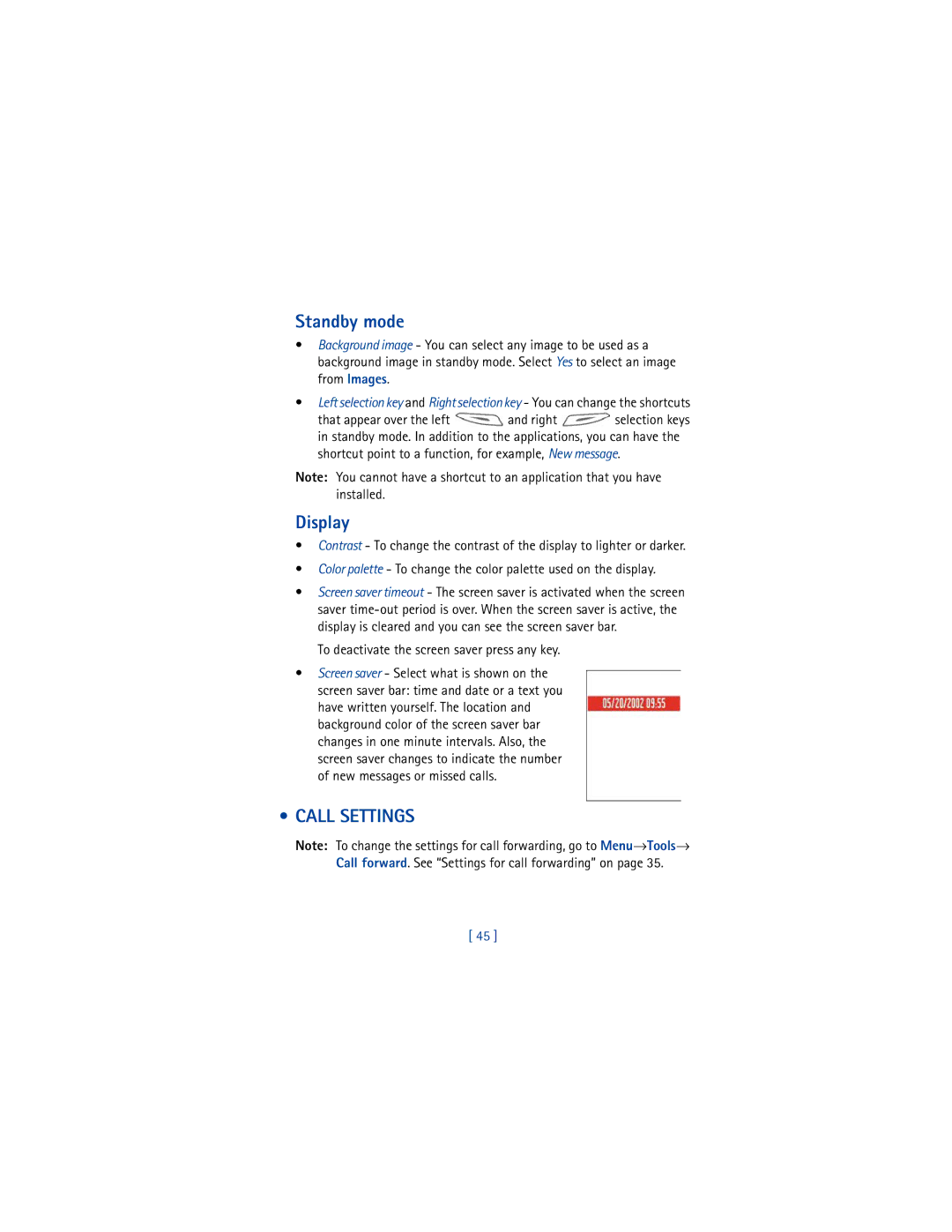Nokia User Guide
Legal Information
My number
Voice mail number
ESN
Page
Contents
Create and send new messages 94 Inbox receive messages
Messaging
Manager install applications and software
Bluetooth connection
Applications Java
190 Consumer Update on Wireless Phones
For your safety
Wireless devices can cause interference in aircraft
Dont use a hand-held phone while driving
Your phone is not water-resistant. Keep it dry
Remember to make backup copies of all important data
Network Services
Page
General information
Insert the SIM card and load the battery
Register Your Phone
Newsletters
Connectors on the phone, and push
Load the battery 5 Align the golden
Find the SIM card slot 3. Place
Secure it in its place
Charge the battery
Switch the phone on or off
Press and hold the power key
If the phone requests a PIN code
First Settings
If the phone requests a security code
Key in the security code displayed as ***** and press OK
Use the Scroll key
Make a call
Copy names and numbers from a SIM card to the phone memory
Keyguard
Shortcuts in standby mode
When available and a
Standby mode
Shortcuts in editors
Other shortcuts
Shows the current shortcuts assigned for the selection Keys
Indicators Related to Actions
Data Connection Indicators
Menu
Using the scroll key to move
Options in the Menu are
Options → Exit
Rearrange the Menu
Switch between applications
Options Lists
Online help
Actions Common to ALL Applications
Navigation BAR Moving Horizontally
Search for items
When the correct item is found, press to open it
Volume Control
Voice volume icons For earpiece mode For loudspeaker mode
Built-in loudspeaker
Headset mode
Shared memory
Turn OFF the Loudspeaker
Page
Your phone
Make a call using the Contacts directory
Make a Call
To open the Contacts directory, go to
Touch dialing
Call your voice mailbox
Make a conference call
Change the Voice Mailbox Number
To add a new person to the call, repeat and then select
Make a call to the first participant
Options→ Conference→ Add to conference
To have a private conversation with one of the participants
Answer a Call
Call waiting network service
Options during a call
Press OK
To send the tone, press OK
Go to Menu→ Tools→ Call forward
Settings for call forwarding
Recent calls log
LOG Call LOG and General LOG
Go to Menu→ Log→ Recent calls
Delete, Clear list, Add to Contacts, Help, and Exit
Missed calls and received calls
Call duration
Dialed numbers
Erasing recent call lists
Call Costs Limit SET by a Service Provider
Call costs network service
Go to Log→ Call costs
Cost shown as charging units or currency
Gprs data counter
Select Options → Settings → Call cost limit → On
View the general log
SET a Call Cost Limit for Yourself
Erase the contents of the log
Packet data counter and connection timer
Filter the log
SIM Folder
Memory Card
Go to Menu→ SIM
Insert the memory card
Memory card password
Back up and restore information
SET UP, CHANGE, or Remove Your Password
Format the memory card
Settings
Change General Settings
Go to Menu→ Tools→ Settings
Special characters that are available when you press Keys
Select Writing language
Press
Display
Call Settings
Shortcut point to a function, for example, New message
To deactivate the screen saver press any key
Send my caller ID
Line in use network service
Automatic redial
Summary after call
General information about data connections Access points
Connection Settings
Voice message indicators
Mode
Minimum settings needed to make a data call
Packet Data General Packet Radio SERVICE, Gprs
GSM Data Calls
Create an access point
Minimum settings needed to make a packet data connection
Pricing for packet data and applications
Delete an access point
Edit an access point
Authentication Normal / Secure
Session mode Permanent / Temporary
Options→ Advanced settings
Address of the multimedia messaging center
Login script Insert the login script
Use login script The options are Yes / No
Go to Settings→ Connection settings→ Data call
Go to Settings→ Connection settings→ Gprs
Gprs
Data call
Date and Time
Security
Phone and SIM
Page
Options in the Fixed dialing view are
Certif. management
Options in the certificate management main view are
Digital certificates are needed if you
Viewing certificate details checking authenticity
Change the trust settings of an authority certificate
Call Restriction Network Service
Network
Accessory Settings
Network selection
Cell info display
Indicators shown in standby mode
Page
Create Contact Cards
Contacts
Copy Contacts Between the SIM Card and Phone Memory
Go to Menu → Contacts
Edit Contact Cards
Options when editing a contact card are
Delete contact cards
Select Options→ Copy to SIM direct
Options when viewing a contact card, some are
Options When Viewing a Contact Card
Add and remove contact card fields
Insert a picture to a contact card
Assign default numbers and addresses
Voice dialing
ADD a Voice TAG to a Phone Number
Make a Call by Saying a Voice TAG
Text Press Start, then speak after tone is displayed
REPLAY, ERASE, or Change a Voice TAG
Assign 1-touch dialing keys
Add a ringing tone for a contact card or group
Send contact information
Contacts directory, scroll to the card you want to send
Create contact groups
Manage Contact Groups
Add members to a group
Select Options→ New group
Remove members from a group
Page
Take Pictures
Camera and Images
Settings
To take a picture, press
After the image has been saved
Camera Mode Affects Image Size and Orientation
Standard when you want to take normal landscape pictures
Standard, Portrait, and Night modes
Images and Memory Consumption
View images
Images Store Pictures
Taken with the camera
Go to Menu→ Images
Zooming
Press Back to return to the initial view
Full screen
Moving the focus
Arrange images and folders
Rotating
Keyboard Shortcuts
Send new messages on
Send images
Settings for Sending Images to Club Nokia Photo Zone
Viewing Pictures
Picture messages folder
Video player
Volume control
Video Clips
Go to Menu→ Video
Store your videos
Send video clips
Memory card, or PC Connect via Infrared or Bluetooth
Change the settings
Save a still image from a video
Select Save screen shot
Page
Go to Menu→ Messaging
Messaging
Messaging General Information
Open a received message
Add a recipient to a message
Scroll to it and press
Write Text
Sending options
Use traditional text input
Writing text
Use predictive text input
Three times To switch between upper and lower case, press
Press and select Insert symbol
Tips on Using Predictive Text Input
Editing options
Insert number, Insert symbol,
Write compound words
Turn off predictive text
Create and Send NEW Messages
Write and send short messages
You can start to create a message in two ways
Send Smart Messages
To send the message, select Options→ Send or press
Create and Send Picture Messages
Multimedia messages
Picture msgs. folder in Images
To send a picture message
Settings Needed for Multimedia Messaging
Create Multimedia Messages
SET UP the Messaging Store
Navigation bar
Has been added,
To see what the multimedia message will look
Preview a Multimedia Message
Like, select Options→ Preview message
Remove AN Object from a Multimedia Message
Mail
Settings Needed for E-MAIL
Write and Send E-MAIL Messages
Select New message→ Create→ E-mail. The editor opens
Attachment View ADD and Remove Attachments
Inbox Receive Messages
Messages in Inbox, the icon changes to
101
Options in different message viewers
View messages in Inbox
Save picture saves the picture to Images→ Picture msgs
102
You can recognize multimedia messages by their icon
View multimedia messages in Inbox
Multimedia Message Objects
To open a file, scroll to it and press
Receive smart messages
Sounds in a Multimedia Message
104
WAP service messages
Move to folder, Message details, Help, and Exit
105
Viewing WAP Service Messages in the WAP Browser
Viewing WAP Service Messages in Inbox
MY Folders
106
Open the mailbox
Remote Mailbox
Templates folder
107
View E-MAIL Messages When Offline
View E-MAIL Messages When Online
Retrieve e-mail messages from the mailbox
108
109
Copy E-MAIL Messages to Another Folder
Disconnect from mailbox
Open e-mail messages
View e-mail attachments
Retrieve attachments to the phone
Open an attachment
Delete e-mail messages
Save Attachments Separately
111
Outbox
Undelete E-MAIL Messages When Offline
Status of the messages in Outbox
Defer sending
View Messages on a SIM Card
Cell Broadcast Network Service
Select Options→ Copy. a list of folders opens
Flagged topic have arrived
Messaging Settings
Service Command Editor
Settings for short messages
Messaging main view, select Options→ Service command
ADD a NEW Short Message Center
Settings for multimedia messages
Open Message centers and select Options→ New msg. center
115
Multimedia reception Select
On receiving msg. Select
116
Go to Messaging and select Options→ Settings→ E-mail
Settings for e-mail
Settings for Mailboxes
Open Mailbox in use to select which mailbox you want to use
118
Settings for Cell broadcast
Settings for WAP service messages
Settings for the Sent folder
119
Sign On to your Instant Messaging service
Get your Screen Name and password
Go to Menu→ Settings→ Open
Instant Messaging
Friends Chat
Conversations
Exit
121
122
Change the Profile
Profiles
Customize Profiles
Go to Menu→ Profiles
124
ADD Shortcuts
Favorites
Go to Menu→ Favorites
125
126
File it is referring to
Create Calendar Entries
Calendar and To-do
Edit calendar entries
Go to Menu→ Calendar
Calendar entry fields
Delete calendar entries
Start time, End time, Start date, and End date
128
Month View
Calendar views
Settings for Calendar Views
SET Calendar Alarms
Week View
Options in the different calendar views are Open, New entry
Send Calendar Entries
Stop a calendar alarm
TO-DO
Go to Menu→ To-do
Status icons
High Low No icon
Task completed Not completed
132
Calculator
Extras
Go to Menu → Extras→ Calculator
Options→ Last result
Composer
To adjust the tempo, select Options→ Tempo. To increase or
Go to Menu→ Extras→ Composer
You start to play the tone
Converter
Go to Menu→ Extras → Converter
135
Convert units
Set a base currency and exchange rates
136
Set an alarm
Change clock settings
Turn OFF the Alarm
Clock
Recorder
Go to Menu→ Extras→ Recorder
138
Basic Steps for Accessing
Services Internet
Go to Menu→ Services or press and hold in standby mode
139
Receive settings in a smart message
SET UP the Phone for the Mobile Browser
Key in the settings manually
Make a connection
Connection security
View Bookmarks
141
Send bookmarks
Add bookmarks manually
View saved pages
142
Keys and Commands Used in Browsing
Browse the web pages
143
View NEW Service Messages While Browsing
Page, select Options→ Service options
END a Connection
Save Bookmarks
Empty the cache
Browser Settings
Downloading
Save receipt save details of a digitally signed document
Downloading Directly from the WEB
Check Content and then Download
Digital Rights
146
Tools
Manager Install Applications and Software
Go to Menu→ Tools→ Manager
147
148
Install software
View memory consumption
Remove software
To open the memory view select Options→ Memory details
149
Applications Java
Go to Menu→ Tools→ Applications
150
File, and press to start the installation
Install a Java application
Kilobytes
Application
Uninstall a Java Application
Open a Java Application
152
153
Java application settings
154
Go to Menu → Connectivity→ Bluetooth
Bluetooth Connection
Connectivity
155
Activate the Bluetooth application for the first time
Bluetooth settings
156
Send data via Bluetooth
Pairing if not required by the other device, see step
157
158
Paired devices view
Check the status of the Bluetooth connection
Computer Phone Other Unknown
Pair with a Device
Want to cancel and press
Cancel Pairing
Assign Short Names for Paired Devices
160
Disconnect Bluetooth
Receive data via Bluetooth
Infrared Connection
SET a Device to be Authorized or Unauthorized
User of the receiving device activates the infrared port
Send and receive data via infrared
Checking the status of the infrared connection
162
Connect Your Phone to a Computer
Use the CD-ROM
163
164
Your phone is powered by a rechargeable battery
Reference information
165
166
USE Proper Care and Maintenance
Remember road safety always comes first
Traffic Safety
Operating environment
Electronic devices
Vehicles
Other medical devices
Pacemakers
Hearing Aids
Posted facilities
Potentially explosive atmospheres
169
170
Emergency calls
Certification information SAR
Phones with EOTD/E911
171
172
173
Accessories
USE Accessories Safely
Add accessory information for your phone here
174
Glossary
SMS
Technical Information
Troubleshooting
Memory low
178
Phone settings→ Display→ Contrast
Frequently Asked Questions FAQ
Why do images look smudgy?
Different ways to store data
Bluetooth Why can’t I end a Bluetooth connection?
Why can’t I find my friend’s Bluetooth enabled device
180
181
Messaging Why can’t I select a contact?
Log Why does the log appears empty?
Calendar Why are the week numbers are missing?
WAP
182
183
184
Nokia ONE-YEAR Limited Warranty
185
186
Melbourne, FL
187
188
To all users of mobile phones
Appendix a Message from the Ctia
189
190
Guide to Safe and Responsible Wireless Phone Use
191
192
193
Appendix B Message from the FDA
194
What is FDAs role concerning the safety of wireless phones?
195
What kinds of phones are the subject of this update?
196
197
What about children using wireless phones?
198
Appendix B Message from the FDA 199
200
Index
201
202
203
204
205
206

![]() and right
and right ![]() selection keys in standby mode. In addition to the applications, you can have the
selection keys in standby mode. In addition to the applications, you can have the