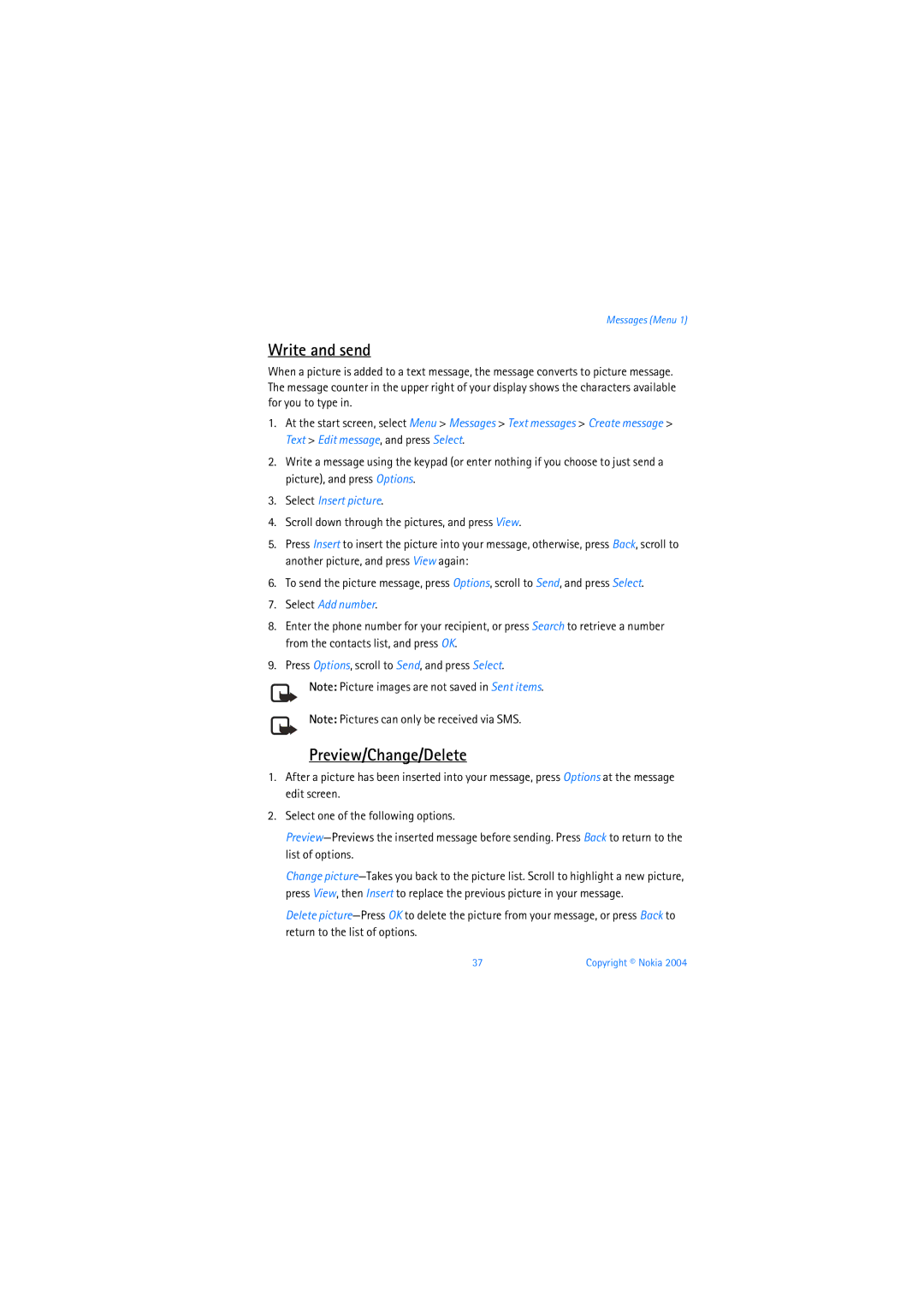User Guide
Copyright Nokia
Export Controls
Table of Contents
For your safety
Only qualified personnel may install or repair this product
Your phone is not water-resistant. Keep it dry
Emergency Calls
About your device
Network services
Welcome
Find your phone label
Shared memory
Get help
Updates Accessibility solutions
Contact Nokia
Quick keys
Phone at a glance
Start screen
Indicators and icons
Settings
Scroll method
Get the most out of this guide
Phone menus
Shortcuts
In-phone help
Set up your phone
Antenna
Replace the battery
Battery
Remove the battery
Remove the back cover
Connect the headset
Charge the battery
Turn your phone on or off
Plug the charger into a standard ac outlet
Remove the front cover
Install the keymat and front cover
Change the Xpress-on covers
Remove the keymat from the old front cover
Place the keymat into the new front cover
Using the last dialed number
Using the keypad
Using the contacts list
Make a call
Answer or silence/reject an incoming call
Adjust the earpiece volume
Answer calls
Answer a call with the keypad locked
Using the loudspeaker
Options during a call
Unlock the keypad
Keyguard
Lock the keypad
Select Menu then press * within 2 seconds
Text Abc
Standard mode
Text entry
Punctuation and special characters
Predictive text input
Numbers
Activate/deactivate
Copyright Nokia
Add new contacts
Contacts list
Search
Save multiple numbers and text items
Set up voice tags
Setup a group
Caller groups
Assign a key to speed dialling
Set up speed dialling
Options
Change speed dialing numbers
Delete speed dialing numbers
Edit contacts list entries
Edit phone number
Add detail-Add an address or note to the contact
Mail address entry
Edit Web address
Fast search for a name
Delete contacts list entries
View the contacts list
Send a business card
Configure settings
Send and receive contacts business cards
Text messages
Compose a message using the keypad, and select Options Send
Messages Menu
Write and send
Messages Menu
Save-Save the message to a folder
Read messages
Templates
Change message settings
Change sending options
Picture messages
Enhanced messages
Preview/Change/Delete
Select Insert picture
Save voice mailbox number
Voice messages
View a picture message
Automate voice mail
Call and setup your voice mail
Listen to your voice messages
Write down voice mailbox number and process
Insert dialing codes
Setup voice mail with dialing codes
Minibrowser messages
View saved messages
Message folders
Save messages to folders
All messages in a folder
Delete messages
Single message
Press OK to delete the message or Back to exit
Call log Menu
View missed calls
Delete call registers
View received calls
View dialed numbers
Call times
View duration of calls
Clear timers
View duration of data/fax calls
View duration of minibrowser
Customize a profile
Profiles Menu
Activate
Set a timed profile
Location info sharing
Settings Menu
Call settings
Automatic redial
Automatic update of service
Anykey answer
Speed dialling
Enter the card name, and press OK
Calling cards
Save information
Make calls
International prefix
Receive data or fax calls
Phone language
Phone settings
Call summary
Data transfer
Set type
Automatic keyguard
Touch tones
Set length
Help text
Confirm UIM Cdma SIM service actions
Welcome note
Date
Time settings
Time
Wallpaper
Display settings
Set the auto-update of date and time
Color scheme
Banner
Tone settings
Screen saver timeout
Display brightness
Handsfree
Enhancement settings
Headset
Loopset
Make a call
Set up the TTY/TDD profile
TTY/TDD calls
Press the End key to end the call
Restrict calls
Security settings
Charger
Receive a call
Call the allowed phone number
Allow numbers when phone locked
Activate or deactivate phone lock
Lock code
Security code
Roaming options
Network
Voice privacy
Press OK, if necessary, to confirm the activation
Call divert
Store a feature code
Mode
Activate
Cancel
Call waiting
Select your own phone number
Restore factory settings
Send own caller ID when calling
View folders
Gallery Menu
Open the gallery
Play a game
Game settings
Games Menu
Game options
Assign a voice tag to an entry
Voice Menu
Voice dialing
Play back
Dial a number
Voice tags
Change
Activate a voice command
Voice commands
Assign a voice tag to a command
Options
Voice recorder
Record speech or sound
Sign on to the mobile internet
Mobile internet access
Minibrowser Menu
At the start screen, select Menu Minibrowser Connect
Receive a call while online
Navigate the mobile internet
Phone keys
Make an emergency call while online
Set the alarm tone
Alarm clock
Set an alarm
Organiser Menu
Calendar
Alarm conditions
Turn an alarm off
Open
View notes day view
To view a highlighted note, select Options View
Select an option
Options while viewing a list of notes
Send a note
View notes
Calculator
Receive notes
Save notes
Currency converter
Enter the exchange rate, and press OK
Stop the timer before the alarm sounds
Countdown timer
Set the countdown timer
Change the time
Measure split time
Stopwatch
Measure time
Measure lap time
Operation note
Save the lap time
Download
Applications Menu
Launch
Memory status
PC suite
Modem setup
PC Connectivity
Enhancements
Enhancements
Reference information
Batteries and chargers
Care and maintenance
Additional safety information
Operating environment
Vehicles
Emergency calls
Additional safety information
Talk time up to 3.7 hours Standby time up to 12 days
Charging times
Talk and standby times
Patent information
Others
Appendix a
Guide to Safe and Responsible Wireless Phone Use
Wireless Phone Safety Tips
100 Copyright Nokia
101 Copyright Nokia
Appendix B
What is FDAs role concerning the safety of wireless phones?
What kinds of phones are the subject of this update?
What are the results of the research done already?
106 Copyright Nokia
107 Copyright Nokia
What about children using wireless phones?
Where can I find additional information?
Index
Delete
Important safety information 93 screen saver
Automatic
Voice messages
Adjusting Using the loudspeaker
View
Nokia One-Year Limited Warranty
West Nasa Blvd. Melbourne, FL
115 Copyright Nokia
Consumer and is reflected in the purchase price
117 Copyright Nokia
118 Copyright Nokia
119 Copyright Nokia
Nokia 6015 User Guide
Tecla direccional de cuatro vías
Tecla de selección izquierda
Tecla de selección derecha
Impreso en Canadá 07/2004
Tabla de contenido
115
Para su seguridad
USE SU Teléfono Sensatamente
Su teléfono no es resistente al agua. Manténgalo seco
Servicios de red
Bienvenida
Acerca de su dispositivo
Localizar la etiqueta de su teléfono
Memoria compartida
Ayuda
Tel Fax 972 México D.F., México Fax 11
Contactar a Nokia
Actualizaciones Soluciones de accesibilidad
Fax 55
Teclas de acceso rápido
El teléfono
La pantalla inicial
Indicadores e iconos
IconoIndica
Tivar. Consulte Compartir info. de ubicación, pág
Aproveche al máximo este manual
Menús del teléfono
Textos de ayuda
El método de desplazamiento
Accesos directos
Su teléfono tiene dos antenas
Configurar su teléfono
Antena
La antena interna siempre está activa
Retirar la batería
Batería
Retirar la cubierta posterior
Cambiar la batería
Cargar la batería
Apagar o encender su teléfono
Conectar el auricular
Enchufe el cargador en un tomacorriente CA estándar
Cambiar las cubiertas Xpress-on
Retirar la cubierta delantera
Instalar el teclado de hule y la cubierta delantera
Usar la lista de contactos
Realizar una llamada
Usar el teclado
Llamadas de conferencia
Contestar llamadas
Usar el último número marcado
Contestar o silenciar/rechazar una llamada entrante
Usar el altavoz
Ajustar el volumen del receptor
Contestar una llamada con el teclado bloqueado
Bloquear el teclado
Bloqueo de teclas
Opciones durante una llamada
Desbloquear el teclado
Texto Abc
Ingreso de texto
Modo estándar
Puntuación y caracteres especiales
Ingreso de texto predictivo
Números
Activar o desactivar
Ingreso de texto
Agregar nuevos contactos
Lista de contactos
Buscar
Grupos de llamantes
Configurar etiquetas de voz
Guardar varios números y elementos de texto
Opciones
Configurar marcación rápida
Configurar un grupo
Asignar una tecla para marcación rápida
Cambiar los números de marcación rápida
Editar entradas de la lista de contactos
Editar número telefónico
Eliminar los números de marcación rápida
Entrada de dirección de e-mail
Editar dirección Web
Eliminar entradas de la lista de contactos
Ver la lista de contactos
Definir las configuraciones
Buscar rápidamente un nombre
Enviar y recibir contactos tarjetas de negocios
Enviar una tarjeta de negocios
Escribir y enviar
Mensajes Menú
Mensajes de texto
Repita el paso 2 para agregar más destinatarios y pulse OK
Copyright Nokia
Eliminar descarta el mensaje
Leer mensajes
Plantillas
Cambiar las opciones de envío
Cambiar configuraciones de mensajes
Seleccione la configuración que desea cambiar
Mensajes con imágenes
Mensajes mejorados
Seleccione Insertar imagen
Si es necesario, desplácese para ver todo el mensaje
Ver previamente/Cambiar/Eliminar
Ver un mensaje con imágenes
Guardar número de correo de voz
Llamar y configurar el correo de voz
Mensajes de voz
Escuchar sus mensajes de voz
Insertar códigos de marcación
Automatizar el correo de voz
Anotar el número del correo de voz y continuar
Carpetas para mensajes
Configurar el correo de voz con los códigos de marcación
Mensajes de miniexplorador
Guardar mensajes en las carpetas
Ver mensajes guardados
Eliminar todos los mensajes de una carpeta
Eliminar mensajes
Eliminar un solo mensaje
Pulse OK para eliminar el mensaje o Atrás para salir
Registro Menú
Ver llamadas perdidas
Eliminar los registros de llamadas
Ver las llamadas recibidas
Ver los números marcados
Horas de llamadas
Ver la duración de las llamadas
Ver la duración de llamadas de datos/fax
Cronómetros a cero
Ver la duración del miniexplorador
Personalizar un perfil
Perfiles Menú
Activar
Nota No puede renombrar el perfil Normal
Configurar un perfil programado
Compartir info. de ubicación
Configuraciones Menú
Configuraciones de llamadas
Marcación rápida
Cualquier tecla contesta
Remarcado automático
Actualización automática de servicio
Tarjetas de llamada
Guardar información
Ingrese el nombre de la tarjeta y pulse OK
Prefijo internacional
Realizar llamadas
Recibir datos o llamadas de fax
Transferencia de datos
Idioma del teléfono
Configuraciones de teléfono
Resumen de llamadas
Bloqueo automático
Programar la duración
Saludo inicial
Programar el tipo
Texto de ayuda
Configuraciones de hora
Confirmar las acciones de servicio UIM Cdma SIM
Hora
Actualizar automáticamente la fecha y hora
Configurar la fecha
Fecha
Mostrar/ocultar la fecha
Esquema de colores
Configuraciones de pantalla
Imagen de fondo
Título
Pulse OK para aceptar las configuraciones
Configuraciones de tonos
Configuraciones de accesorios
Tiempo espera del protector de pantalla
Audífono
Auricular
Manos libres
Nota Esta función depende del operador
Realizar una llamada
Configurar el perfil TTY/TDD
Llamadas TTY/TDD
Recibir una llamada
Restringir llamadas
Configuraciones de seguridad
Cargador
Activar o desactivar el bloqueo de teléfono
Permitir ingresar números cuando el teléfono esté bloqueado
Llamar al número de teléfono permitido
Código de bloqueo
Código de seguridad
Opciones de roaming
Red
Voz confidencial
Pulse OK, si fuera necesario, para confirmar la activación
Desvío de llamadas
Modo
Guardar un código de opción
Cancelar
Activar
Enviar ID de llamante al llamar
Restaurar configuraciones de fábrica
Llamada en espera
Seleccionar su propio número de teléfono
Ver las carpetas
Galería Menú
Abrir la galería
Jugar un partido
Configuraciones de juegos
Juegos Menú
Opciones de juegos
Asignar una etiqueta de voz a una entrada
Voz Menú
Marcación por voz
Reproducir
Marcar un número
Etiquetas de voz
Cambiar
Activar un comando de voz
Comandos de voz
Asignar una etiqueta de voz a un comando
Grabar un mensaje o sonido
Grabador de voz
Opciones
Miniexplorador Menú
Acceso a Internet móvil
Teclas del teléfono
Conectarse a Internet móvil
Navegar por Internet móvil
Recibir una llamada mientras navega
Realizar una llamada de emergencia mientras navega
Configurar el tono de alarma
Alarmas
Configurar una alarma
Organizador Menú
Agenda
Condiciones de alarma
Apagar la alarma
Abrir
Para ver una nota destacada, seleccione Opciones Ver
Anotar una fecha específica
Ver notas diarias
Opciones mientras ve la lista de notas
Enviar una nota
Ver notas
Calculadora
Recibir notas
Guardar notas
Convertidor de monedas
Ingrese la tasa de cambio y pulse OK
Programar el temporizador
Detenga el temporizador antes de que suene la alarma
Temporizador
Cambiar la hora
Medir el tiempo partido
Cronómetro
Medir el tiempo
Guardar el tiempo partido
Guardar la medición de vueltas
Medir las vueltas
Nota de funcionamiento
Para detener el reloj, pulse Parar
Descargar
Aplicaciones Menú
Iniciar
Estado de la memoria
PC Suite contiene las siguientes funciones
Configuración de módem
Accesorios
Copyright Nokia
Información de referencia
Baterías y cargadores
Cuidado y mantenimiento
Información adicional de seguridad
Entorno operativo
Automóviles y aviones
Llamadas de emergencia
100 Copyright Nokia
Información técnica
Tiempos de carga
Tiempos de conversación y de reserva
Anexo a Mensaje de la Ctia
Cellular Telecommunications & Internet Association
Guías de seguridad sobre el uso del teléfono celular
105 Copyright Nokia
106 Copyright Nokia
Anexo B
108 Copyright Nokia
109 Copyright Nokia
110 Copyright Nokia
El modelo de teléfono usado
112 Copyright Nokia
113 Copyright Nokia
12.¿Dónde puedo conseguir información adicional?
Para más información, refiérase a las siguientes fuentes
Reserva
Índice
Cambiar 14, 18 cargar 15 retirar
Automático
Enviar 32 Ver
Opciones durante una llamada 21 realizar
Seguridad
Información importante de seguridad
Notas
119 Copyright Nokia
Manual del Usuario Nokia