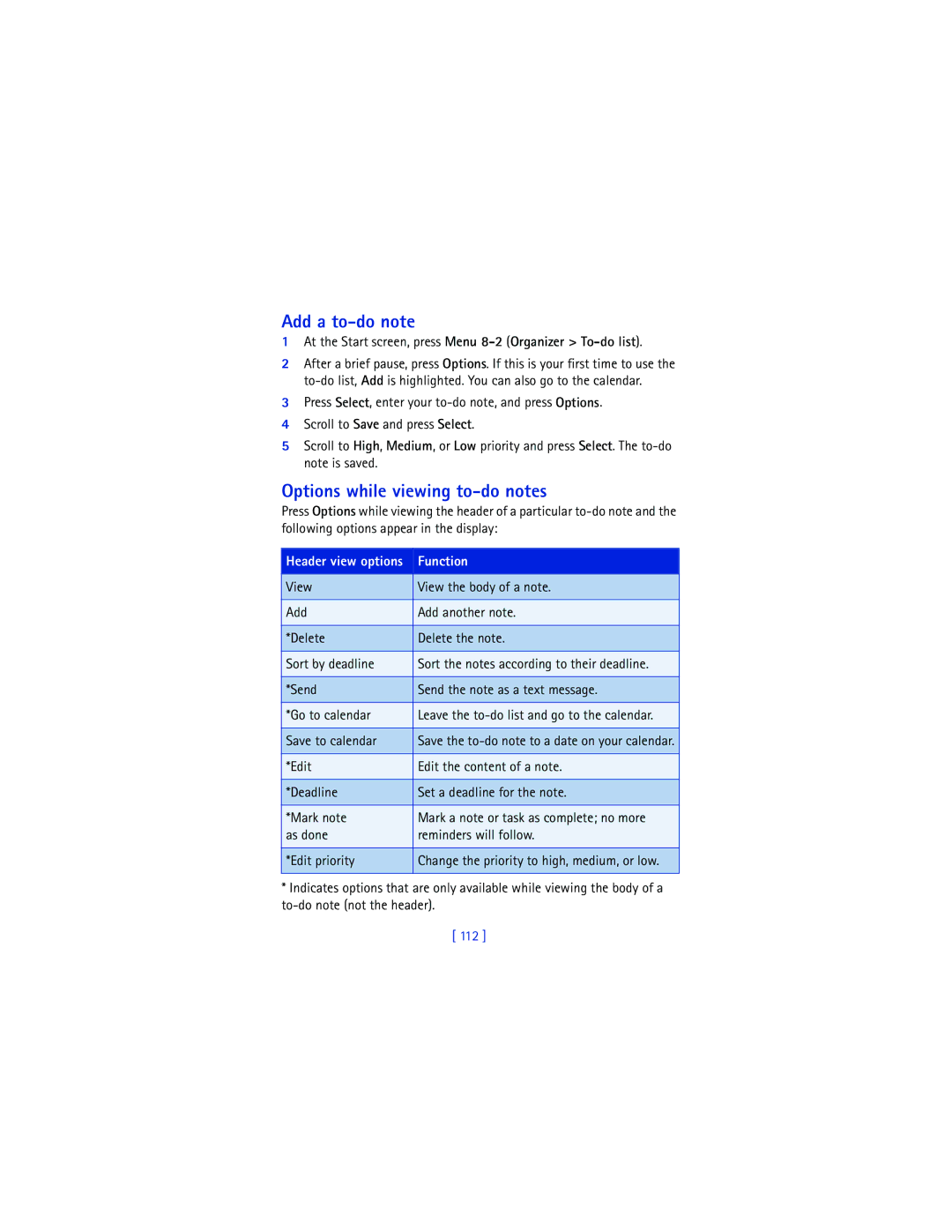User Guide
User Guide for Nokia 6200 phone
My Nokia information
Legal Information
Page
Contents
Profiles Menu 3
Launch a game
Set an alarm
Iii
Connectivity Menu 12
For your safety
Connecting to Other Devices
Backup Copies
Enhancements and Batteries
WATER-RESISTANCE
Overview of functions
Multimedia Messaging Service MMS
Polyphonic Sound Midi
Egprs and Edge
Javatm Applications
Speakerphone
FM Radio
Pricing for Egprs and Applications
GET the Most OUT of this Guide
Welcome and quick guide
Learn text conventions
Follow graphic clues
Understand Wireless Network Services
Look for updates
Learn about Accessibility Solutions
Register Your Phone
Understand Your Phone
Earpiece Volume keys
IR Port
Charge the Battery
Use the battery
Important Battery Information
Use the antenna
Replace the Battery
Prolong the Battery
Remove the Battery
Install the SIM card
Remove the Back Cover
Replace the Back Cover
Install the Battery
Use four-way scrolling
Use the selection and scroll keys
Shared memory
Up, press
Welcome and quick guide
Save a contact
GET Started with the Quick Guide
Messages
Menu Shortcuts
Find your phone label
GET Help
Contact Nokia
Contact your service provider
Press i to end the call or to cancel the call attempt
Switch Your Phone on or OFF
Basic operations
Make and Answer Calls
Answer or reject an incoming call
Use the contacts list
Answer a call with the keypad locked
Redial the last number
Make a conference call
Adjust the earpiece volume
Options During a Call
Have a Private Conversation with ONE of the Participants
Option Function
What’s on the Start screen
Check the Start Screen
Home
IR connection indicator. See Infrared on
Understand indicators and icons
Icon Indicates
Is and for line
Use the scroll method
Browse Phone Menus
Check in-phone help
Scroll to Phone settings and press Select
Use a shortcut
Complete list of shortcuts begins on the following
Text Messages
Menu shortcuts
Right Selection KEY
Alarm Clock Radio Gallery Organizer
Set the clock
Call and setup your voice mail
Listen to your voice messages
Connect the Headset
Use the optional headset
Enter numbers
Text entry
Clear the Screen
Predictive Text Input
Enter punctuation and special characters
Activate/deactivate predictive text
Left
Predictive Text Tips
Write with predictive text
Add new words to the dictionary
Lock the keypad Keyguard
Manage phone security
Unlock the keypad
Security Levels
Fixed Dialing
Set up and activate a fixed dialing list
Add
View or edit the fixed dialing list
Edit
Delete
Closed user groups
Access Codes
Security code
Change Your Security Code
PIN Code Request
PIN code
Change Your PIN Code
Personal unblocking key PUK codes
PIN2 Code
Change Your PIN2 Code
View the Contacts List
Contacts
Menu item Function
Quickly save a contact name and number
Save Contacts
Quickly save a number only
Save addresses and notes
Save an entry using the contacts list
Select your contacts view and memory
Use
Save multiple numbers and text items per contact
Change the Default Primary Number
Edit a name, number, or text item
Search for a name in the contacts list
Delete contacts
Send and receive business cards
Copy Contact List Entries
One by one Select and copy entries one by one All
You select From phone to SIM
Touch Dialing
Receive a Business Card Using IR
Send a Business Card
Make a call with 1-touch dialing
Assign a key to 1-touch dialing
Change 1-TOUCH Dialing Numbers
Delete 1-TOUCH Dialing Numbers
Assigning a voice tag to a phone number
Voice Dialing
Assigning a Voice TAG to AN Entry
Press Start. Please speak now appears
Dial a Number Using Voice Dialing
Change a voice tag
Play back a voice tag
Delete a voice tag
Work with AN Existing Voice TAG
Caller groups
View INFO, SERVICE, and OWN Numbers
Number type Use this number to
Caller Group Options
Rename group Rename the group to your preference
SET UP a Caller Group
Set the ringing tone for the group
Group logo
Message icons
Menu functions Messages Menu
Save your message center number
Choose your message type
Scroll to Messages sent as and press Select
Scroll to Message center number and press Select
Text Messages
Tips for Composing a Message Predictive text input
Write and send a text message
Read a message
Forward a message
Reply to a message
Read a Linked Message
Press OK. The reply is sent
Send a message to a distribution list
Set up a distribution list
View list
Distribution list
Download pictures
Picture Messages
Receive a picture message
To Save the Picture
Compose and send a picture message
PREVIEW, CHANGE, or Delete a Picture Message
Mail
Write and send an e-mail message
Press Show to view the message now or Exit to view it later
Reply to a message or e-mail
Reading the Message Later
Multimedia Messages
Change MMS settings
Define MMS settings
Allow or not Allow Multimedia Reception
Allow or not Allow Advertisements
Message Function Setting
Edit multimedia connection settings
About Connection Settings
Connection Function Setting
Select a Font Size for Your Messages
Read and reply to a multimedia message
Write and send a multimedia message
To view the message, press Show
Forward the message to another number
Delete Delete a saved message Message Reply
Have written
Details View the message subject, size, and class Play
Save your voice mailbox number
Voice Messages
Automate voice mail
Learn HOW to Insert Dialing Codes
Write Down Some Information
Message Options
Setup voice mail with dialing codes
Save messages to folders
Organize Messages with Folders
Inbox folder
View saved messages
Archive folder
Templates folder
Delete Messages
Move a message to a folder
Rename a Folder
Delete a Folder
Delete a single message
Change TEXT, E-MAIL, and Picture Message Settings
Delete all messages in a folder
To delete a single message, you need to open it first
Overwrite Settings for TEXT, E-MAIL, and Picture Messages
Receive Multimedia Connection Settings AS a Text Message
USE the Info Message Service
Call LOG Options
Call log Menu
View Received Calls
View Missed Calls
Call times
View Dialed Numbers
Delete Call Lists
Your last call appears in the display
View Call Duration
All received calls appears in the display
All dialed calls appears in the display
Select a Profile
Profiles Menu
Customize a Profile
SET a Timed Profile
Page
Right Selection KEY Settings
Settings Menu
You can also restore factory settings, if necessary
Choose functions
Show/hide the clock
Organize functions
Set the date
Change the time format
Show/hide the date
Change the date format
Activate Call Forwarding
Cancel Call Forwarding
Cancel all
Activate/deactivate anykey answer
Call forwarding
Activate/deactivate 1-touch dialing
Activate/deactivate automatic redial
Activate call waiting
Activate Call Waiting
Send my caller identity with next call
Activate/deactivate summary after call
Select a line for outgoing calls
Set the display language
Phone Settings
Activate/deactivate automatic Keyguard
Cell info display
System selection
Welcome note
Enter a note up to 44 characters
Activate/deactivate help text
Confirm SIM service actions
Start-up tone
Select Wallpaper
Memory status
Screen saver
Color schemes
ACTIVATE/DEACTIVATE Wallpaper
Scroll to On or Off and press Select
Enhancement Settings
Tone Settings
Display brightness
Headset
Loopset
SET UP the TTY/TDD Profile
TTY
What YOU will Need
Receive a TTY/TDD Call
Make a TTY/TDD Call
Restore Factory Settings
Security Settings
Music Stand
100
SET AN Alarm
Alarm clock Menu
When the alarm sounds
With the Phone OFF
With the Phone on
102
Turn the Radio on and OFF
Radio Menu
USE the Radio
103
104
Save a Radio Channel
Open the Gallery
Gallery Menu
View folders
Downloads See the following for more information
As ring tone Profile in use Details
View Folders
File was created
Sort
USE the Calendar
Organizer Menu
Open the calendar
Monthly View
Make a note for a specific date
Go to a date
Press Options, scroll to Go to date, and press Select
Birthday Memo
Options while viewing a list of notes
View calendar notes the Day view
Go to
Send note
To-do list
110
Make a TO-DO List
Receive calendar notes from another device
View Received Calendar Notes
Save Received Calendar Notes
Options while viewing to-do notes
Add a to-do note
At the Start screen, press Menu 8-2 Organizer To-do list
112
Launch a Game
Games Menu
Submenu Function
113
Game options
Play a game
114
Launch AN Application
Applications Menu
Application options
Option Function Open
Use application downloads
Download Applications
You can download new Java applications in different ways
116
Use PC Suite
Use game downloads
View Application Memory Status
117
USE the Calculator
Extras Menu
118
Edit the Exchange Rate
USE the Currency Converter
Home units
Foreign units
Record speech or sound
Voice Recorder
Record while in a call
View recordings list and play recordings
Voice Commands
Setting the voice memo alarm
Delete a recording
Edit a recording title
Activate a voice command
Add a voice tag for the command
Press Menu 11-3 Extras Voice commands
122
Set up audible alerts
Work with an existing voice command
Audible alerts
Audible alert
Infrared
Send and Receive Data Using IR
124
IR Connection Indicator
Using data communication applications
Egprs
125
Egprs icons
Egprs dial-up connections
126
Receive a call while online
Set up an automatic connection
127
Make a call while online
Save synchronization settings
Make an emergency call while online
Synchronization
Save Settings Manually
Save Settings When Received AS a Text Message
Synchronize from your phone
Scroll to Active service settings and press Select
Stop Synchronization
Handling Calls During Synchronization
Nokia PC Suite
Synchronize from your PC
For details
131
132
Wireless service provider’s role
Services Menu
Technology background
Xhtml
Sign on to the Wireless Internet
Set up for browsing
USE Browser Options
Choice What it does
General guidelines for using the phone keys
Navigate the Wireless Internet
Scroll through the list of links using d or g
Examples of wireless Internet sites
Go to the site menu and/or browser
136
USE Bookmarks
Security Issues
Set a bookmark while browsing
Disconnect from the Internet
About authority certificates
Press Menu 13-5 Services Settings
View the List of Authority Certificates
Scroll to Authority certificates and press Select
Your phone is powered by a rechargeable battery
Battery Statements
Reference information
Charging and Discharging
Do not dispose of batteries in a fire
USE Proper Care and Maintenance
140
Remember road safety always comes first
Traffic Safety
Operating environment
Electronic devices
Vehicles
Other medical devices
Pacemakers
Hearing Aids
Potentially explosive atmospheres
Posted facilities
143
144
Emergency Calls
145
Certification Information SAR
146
Charging times
Battery Information
Talk and standby times
Talk/Standby Time 850 1800 1900
Technical Information
Feature Specification
Enhancements
MAh Li-Ion Battery BLD-3
Use enhancements safely
149
Travel Charger ACP-12
Mobile Charger LCH-12
Headset Kit HDB-4
Also available
Loopset LPS-4
For the Deaf TTY/TDD to make a call in digital mode
Data Cable DKU-5
TTY/TDD Adapter HDA-10
Complete Car Kit CARK-143
Battery Charging Stand DDC-1
Connectivity Desk Stand DCV-14
Music Stand DT-1
Glossary
MMS
What is my security code?
Frequently Asked Questions
How do I lock and unlock the keypad?
How do I make the phone ring louder?
How do I store my voice mailbox number?
Press Menu 4-3-4 Settings Call settings 1-touch dialing
How do I assign a key to 1-touch dialing?
Press Contacts and scroll to 1-touch dialing
Important Clearing call timers cannot be undone
How do I clear my call timers?
How do I check the contacts list memory status?
How do I find my phone’s Model number and Imei number?
Problem Possible cause Possible solution
Troubleshooting
158
159
Nokia ONE-YEAR Limited Warranty
160
161
Melbourne, FL
162
163
164
Appendix a Message from the Ctia
Appendix a Message from the Ctia
165
166
Guide to Safe and Responsible Wireless Phone Use
167
168
Appendix B Message from the FDA
Appendix B
169
170
What is FDAs role concerning the safety of wireless phones?
171
What kinds of phones are the subject of this update?
172
173
What about children using wireless phones?
174
Numerics
Index
175
176
Ringing options
Customize Display language Data cable DKU-5 151 date
To home 119 currency conversion 119 customer care
Writing and sending 62 emergency call
177
178
179
180
181
182
183
184