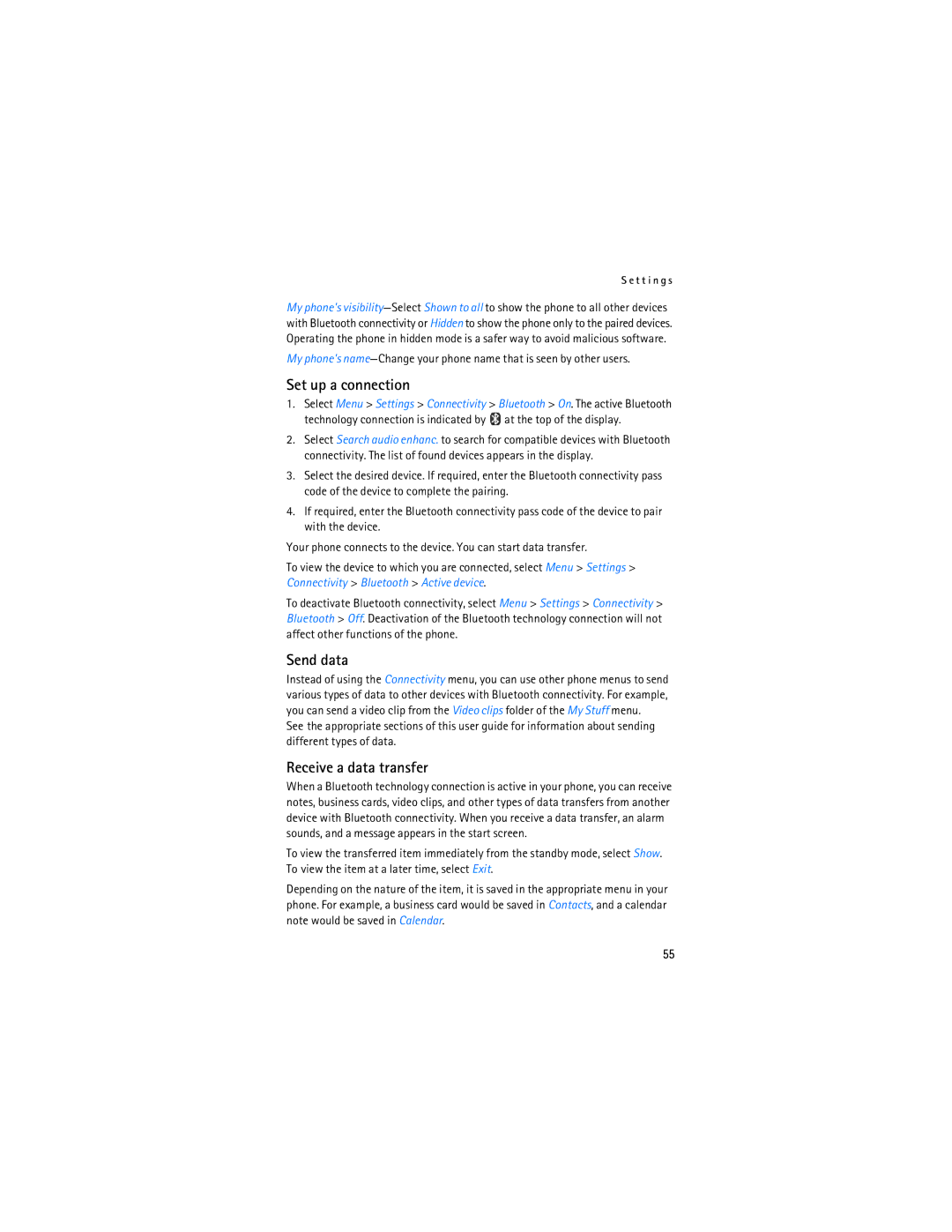Remarque La version française du guide se trouve à la
Nokia 6275i User Guide
Export Controls
Contents
Only qualified personnel may install or repair this product
For your safety
About your device
Network services
Your phone is not water-resistant. Keep it dry
Shared memory
Getting help
Welcome
Find your phone label
Contact Nokia
Updates Accessibility solutions
Nokia
Keys and parts
Phone at a glance
Front view
Side views
Standby mode
Volume key
Standby mode indicates that your phone is idle
Scroll method
Indicators and icons
Quick keys
Phone menus
Main menu display
Standby mode, select Menu Settings Other settings Security
Lock code
Go to functions
Organize functions
Select options
Battery
Set up your phone
Antenna
Remove the back cover
Remove the battery
UIM Cdma SIM card slot
MicroSD card
Replace the back cover
Replace the battery
Set the back cover
Plug the charger transformer into a standard wall outlet
Charge the battery
Turn your phone On or off
Connect the headset
Enter the phone number, including the area code
Make calls
Answer or reject a call
Speed dialing
Make a conference call
Options during a call
Call waiting
Mute phone during call
Keypad lock keyguard
Select Menu My Account Top-Up
My Account
Check account balance
Top Up your account
Activate and deactivate
Standard mode
Predictive text mode
Text entry
Change case and mode
Editor settings
Delete text
Select Menu Messages Text messages Create message
Messages
Text messages SMS
Write and send a text message
SMS text templates
Read and reply to a message
SMS sending options
Multimedia messages MMS
Other SMS settings
Select Menu Messages MMS messages Create message
Write and send an MMS message
Select Options to access available options
MMS message settings
Read and reply to a MMS message
Memory full
Folders
Add and remove contacts
Delete messages
Distribution lists
Create distribution lists
Voice messages
See Shopping, p , on using your phone to access web pages
Browser messages
Record a video clip
Tunes
Camera
Take a photo
Music player
Media player
Music player options
Play music tracks
Track, select and hold . To fast forward
Save radio channels
Radio
Enter the name of the channel, select OK
Select Menu Tunes Voice memo
Voice memo
Listen to the radio
Record speech or sound
Select Menu Tunes Equalizer
Equalizer
Activate an equalizer set
Create a custom equalizer set
VXL
Access VXL
Navigate VXL
Calendar
Alarm clock
Stop the alarm
Tools
Calculator
To-do list
Stopwatch
Countdown timer
Select Menu Tools Stopwatch and from the following options
Browser calls
Counters and timers
Call history
Recent calls lists
Save numbers, items, or an image
Contacts
Search contacts
Save names and phone numbers
Scroll to the contact to which you want to add a detail
Edit contact details
Insert dialing codes
Send business cards
Set up caller groups
Modify contact settings
Voice dialing
Manage voice tags
Set up speed dialing
Make a call with a voice tag
Delete all contacts
Display phone number
Select Menu Contacts My number to display your phone number
Open a folder
My stuff
My Stuff options
MicroSD card
Select Menu My Stuff Options and one of the following
S t u f f
Display
Settings
Display settings
Profiles
Connectivity
Bluetooth wireless technology
Delete pairing-Delete the pairing to the selected device
Pairing
Set up a connection
Data cable transfer
Infrared connectivity
Click OK
Highlight USB device, and click OK
Time and date
Tones
Call
Network
Phone
Enhancements
Other settings
Select Menu Settings Other settings Voice navigation
Voice navigation
Security
Network services
Restore factory settings
Select Menu Shopping
Mobile internet access
Shopping
Sign on to the mobile internet
Receive a call while online
Navigate the mobile internet
Make an emergency call while online
Clear the cache and disconnect
Launch an application
Games and applications
Games
Applications
PC data transfer
PC connectivity
Nokia PC Suite
Enhancements
H a n c e m e n t s
Batteries and chargers
Reference information
Authenticate hologram
Nokia battery authentication guidelines
What if your battery is not authentic?
Use chargers indoors
Care and maintenance
Pacemakers
Additional safety information
Pacemaker manufacturers recommend that a minimum separation
Hearing aids
Vehicles
To make an emergency call
Potentially explosive environments
Certification information SAR
Talk time 3 to 4 hours digital Standby time 6 to 10 days
Battery information
Index
About your device 5 alarm clock Set 40 turn off
Save names and numbers 44 search
Internet, see wireless internet IR
Equalizer 38 ESN Exit VXL
Speed dials, see speed dialing
MicroSD card 16 minibrowser
VXL
To-do list 41 tones 58 tools
Page
Page
Guide dutilisation du téléphone 6275i de Nokia
Page
Contrôle DES Exportations
Table des matières
Allumez votre téléphone avec discernement
Pour votre sécurité
Votre téléphone nest pas imperméable. Gardez-le au sec
Propos de votre appareil
Mémoire partagée
Services réseau
Votre code postal aux États-Unis seulement
Introduction
Assistance technique
Repérer létiquette du téléphone
Pour communiquer avec Nokia
Mises à jour Solutions daccessibilité
800 24-NOKIA 1 800
Description des Touches et des pièces
Aperçu de votre téléphone Nokia
Devant
Haut-parleur Prise pour écouteurs Port infrarouge
Touche de volume
Écran de démarrage
Côtés
Avec la touche de navigation
Touches de raccourci
Indicateurs et icônes
Menus du téléphone
Pour enregistrer les changements, sélectionnez Terminé Oui
Code de verrouillage
Type daffichage du menu principal
Aide contextuelle
Sélectionner les raccourcis
Menu Aller à
Organiser les fonctions
Lantenne
Configuration de votre téléphone
Pile
Enlever la pile
Enlever la façade arrière
100
Fente pour carte UIM
Cartes microSD
101
102
Replacer la pile
Charger la pile
Replacer la façade arrière
103
« Accessoires », à la
Allumer ou éteindre Le téléphone
Connecter un écouteur
104
Faire des appels
Répondre à un appel ou le refuser
Composition abrégée
105
Options en cours dappel
Appel en attente
Mettre le téléphone en sourdine durant un appel
Organiser une conférence téléphonique
Verrouillage clavier
106
107
Mon Compte
Vérifier le solde de votre compte
Refil
Activer et désactiver le texte prédictif
Mode standard
Mode de texte prédictif
Entrée de texte
Entrée de texte
Paramètres de léditeur
109
Supprimer du texte
Changer la casse et le mode dentrée de texte
110
111
Messages texte SMS
Sélectionnez Menu Messages Messages texte Créer un message
Écrire et envoyer un message texte
Lire un message et y répondre
112
Paramètres additionnels des messages texte
Messages multimédias MMS
Modèles de messages texte
Options denvoi des messages texte
114
Écrire et envoyer un message multimédia
Sélectionnez Menu Messages Mess. multim. Créer un message
115
Sélectionnez Options pour accéder aux options disponibles
Lire un message multimédia et y répondre
Paramètres des messages multimédias
116
Mémoire saturée
Dossiers des messages
117
Ajouter et supprimer des contacts
Supprimer des messages
Listes de diffusion
Créer des listes de diffusion
119
Messages vocaux
Messages du navigateur
Utiliser les listes de diffusion
Enregistrer un clip vidéo
Tounes
Appareil photo
Prendre une photo
121
Lecteur multimédia
Lire Pour faire jouer une chanson Sélectionnez
Lecteur de musique
Lire des fichiers de musique
122
123
Options du lecteur de musique
Entrez ensuite le nom de la station, puis sélectionnez OK
Enregistrer des stations de radio
Écouter la radio
124
125
Enregistreur
Égalisateur
Enregistrer des mémos ou des sons
Sélectionnez Menu Tounes Égaliseur
Activer une configuration de légalisateur
Créer une configuration personnalisée pour légalisateur
126
Faire un appel durgence lors dune session VXL
Accéder à VXL
Naviguer dans VXL
Touches du téléphone
Agenda
Arrêter l’alarme
Outils
Réveil
129
Liste de tâches
Créer une note dagenda
Alerte de note
Minuteur
Calculatrice
130
131
Chronomètre
Appels du mini-navigateur
Historique des appels
Listes des appels récents
Nombre et durée des appels
Enregistrer des noms et des numéros
Rechercher un contact
133
Insérer des codes de composition
Enregistrer dautres détails
134
Envoyer des cartes professionnelles
Modifier les détails dun contact
135
Gérer les marques vocales
Modifier les paramètres des contacts
Créer un groupe d’appelants
Composition vocale
Pour appeler à laide dune marque vocale
Configurer la composition 1 touche
Afficher son numéro de téléphone
Supprimer tous les contacts
Ouvrir un dossier
Mes Trucs
138
Options du dossier Mes Trucs
Cartes microSD
139
140
Paramètres d’affichage
Paramètres
Profils
Écran
142
Technologie sans fil Bluetooth
Connectivité
Thèmes
143
Associer des appareils
144
Paramètres de connectivité Bluetooth
145
Connectivité infrarouge
146
Transfert par câble de données
Double-cliquez sur le périphérique USB
Sonneries
Réglages de lheure et de la date
147
148
Appel
Réseau
Paramètres du téléphone
149
150
Configurations
Accessoires
Navigation vocale
151
Sécurité
Rétablir la configuration initiale
Services réseau
152
Accès à Internet pour appareils mobiles
Magasinage
153
154
Se connecter à Internet mobile
Naviguer sur Internet mobile
Recevoir un appel vocal pendant une session de navigation
Appuyez sur la touche de conversation
Faire un appel durgence lorsquune session est ouverte
Vider la mémoire cache et fermer la session
155
État de la mémoire
Jeux et applications
Jeux
Lancer une application
157
Connectivité avec un ordinateur
Transférer des données entre le Téléphone et lordinateur
PC Suite
158
Accessoires
159
Piles et chargeurs
Information de référence
160
Hologramme dauthentification
Identification des piles dorigine de Nokia
161
Que faire si le code n’est pas authentique?
162
163
Entretien
Utilisez les chargeurs à lintérieur uniquement
164
165
Autres renseignements importants concernant la sécurité
Prothèses auditives
Stimulateurs cardiaques
166
167
Pour faire un appel durgence
168
Renseignements sur la certification SAR
169
Fiche technique
170
Propos de votre appareil 90 accessoires
Allumer ou éteindre le téléphone 103 antenne
Heure et date Indicateurs et icônes 96 infrarouge
171
Modèles Paramètres de léditeur
Navigation
Aperçu Écrire et envoyer
172
Langue 149 lire
Magasinage 153 mémoire partagée 91 Mes Trucs
Ouvrir une session 127 quitter127
Rétablir la configuration initiale
Volume, régler
173
174
175
176
![]() at the top of the display.
at the top of the display.