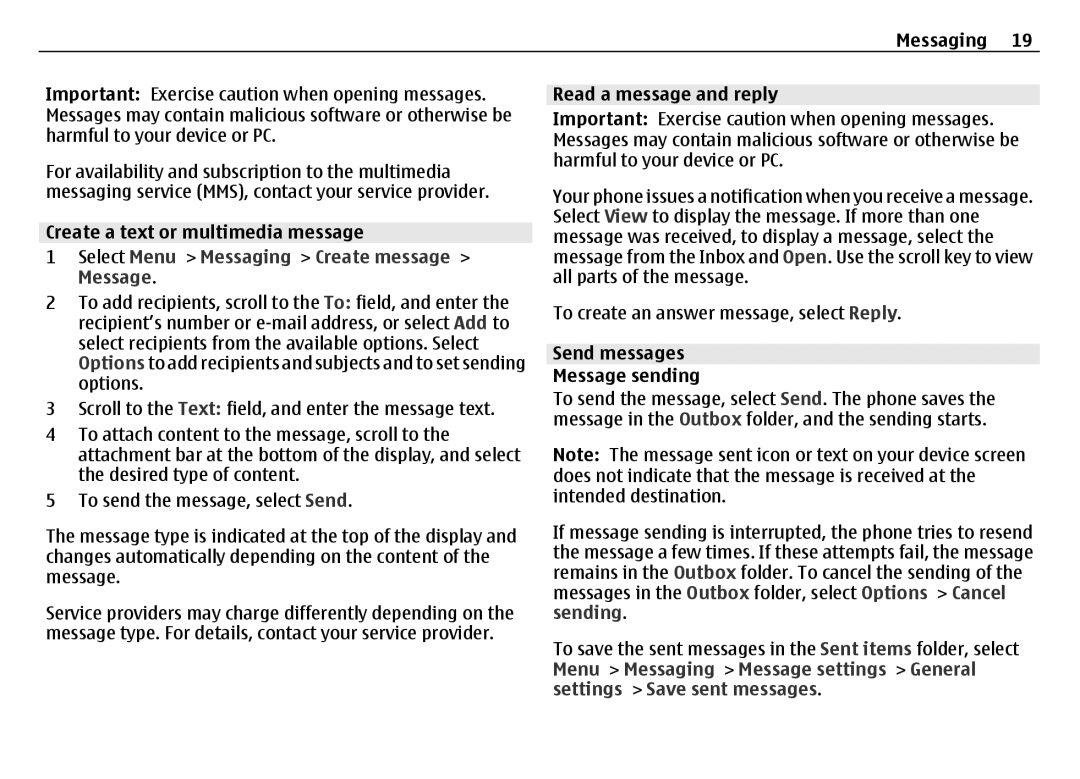Messaging 19
Important: Exercise caution when opening messages. Messages may contain malicious software or otherwise be harmful to your device or PC.
For availability and subscription to the multimedia messaging service (MMS), contact your service provider.
Create a text or multimedia message
1Select Menu > Messaging > Create message > Message.
2To add recipients, scroll to the To: field, and enter the recipient’s number or
3Scroll to the Text: field, and enter the message text.
4To attach content to the message, scroll to the attachment bar at the bottom of the display, and select the desired type of content.
5To send the message, select Send.
The message type is indicated at the top of the display and changes automatically depending on the content of the message.
Service providers may charge differently depending on the message type. For details, contact your service provider.
Read a message and reply
Important: Exercise caution when opening messages. Messages may contain malicious software or otherwise be harmful to your device or PC.
Your phone issues a notification when you receive a message. Select View to display the message. If more than one message was received, to display a message, select the message from the Inbox and Open. Use the scroll key to view all parts of the message.
To create an answer message, select Reply.
Send messages
Message sending
To send the message, select Send. The phone saves the message in the Outbox folder, and the sending starts.
Note: The message sent icon or text on your device screen does not indicate that the message is received at the intended destination.
If message sending is interrupted, the phone tries to resend the message a few times. If these attempts fail, the message remains in the Outbox folder. To cancel the sending of the messages in the Outbox folder, select Options > Cancel sending.
To save the sent messages in the Sent items folder, select Menu > Messaging > Message settings > General settings > Save sent messages.