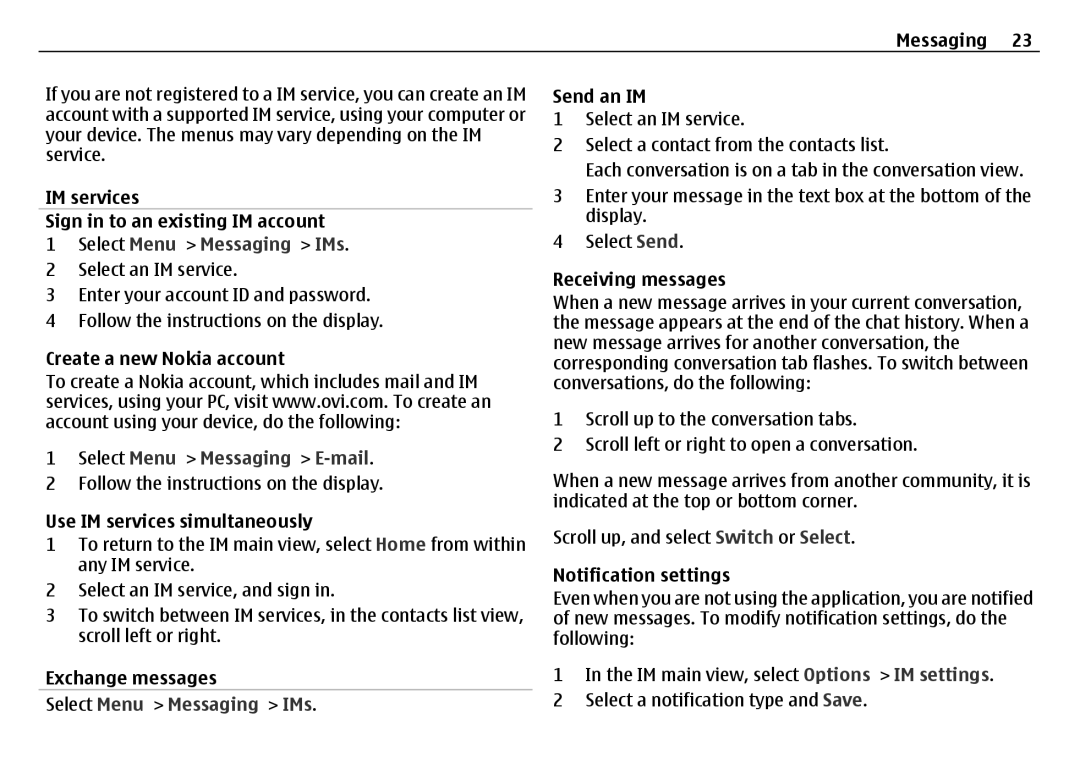Messaging 23
If you are not registered to a IM service, you can create an IM account with a supported IM service, using your computer or your device. The menus may vary depending on the IM service.
IM services
Sign in to an existing IM account
1Select Menu > Messaging > IMs.
2Select an IM service.
3Enter your account ID and password.
4Follow the instructions on the display.
Create a new Nokia account
To create a Nokia account, which includes mail and IM services, using your PC, visit www.ovi.com. To create an account using your device, do the following:
1Select Menu > Messaging > E-mail.
2Follow the instructions on the display.
Use IM services simultaneously
1To return to the IM main view, select Home from within any IM service.
2Select an IM service, and sign in.
3To switch between IM services, in the contacts list view, scroll left or right.
Exchange messages
Select Menu > Messaging > IMs.
Send an IM
1Select an IM service.
2Select a contact from the contacts list.
Each conversation is on a tab in the conversation view.
3Enter your message in the text box at the bottom of the display.
4Select Send.
Receiving messages
When a new message arrives in your current conversation, the message appears at the end of the chat history. When a new message arrives for another conversation, the corresponding conversation tab flashes. To switch between conversations, do the following:
1Scroll up to the conversation tabs.
2Scroll left or right to open a conversation.
When a new message arrives from another community, it is indicated at the top or bottom corner.
Scroll up, and select Switch or Select.
Notification settings
Even when you are not using the application, you are notified of new messages. To modify notification settings, do the following:
1In the IM main view, select Options > IM settings.
2Select a notification type and Save.