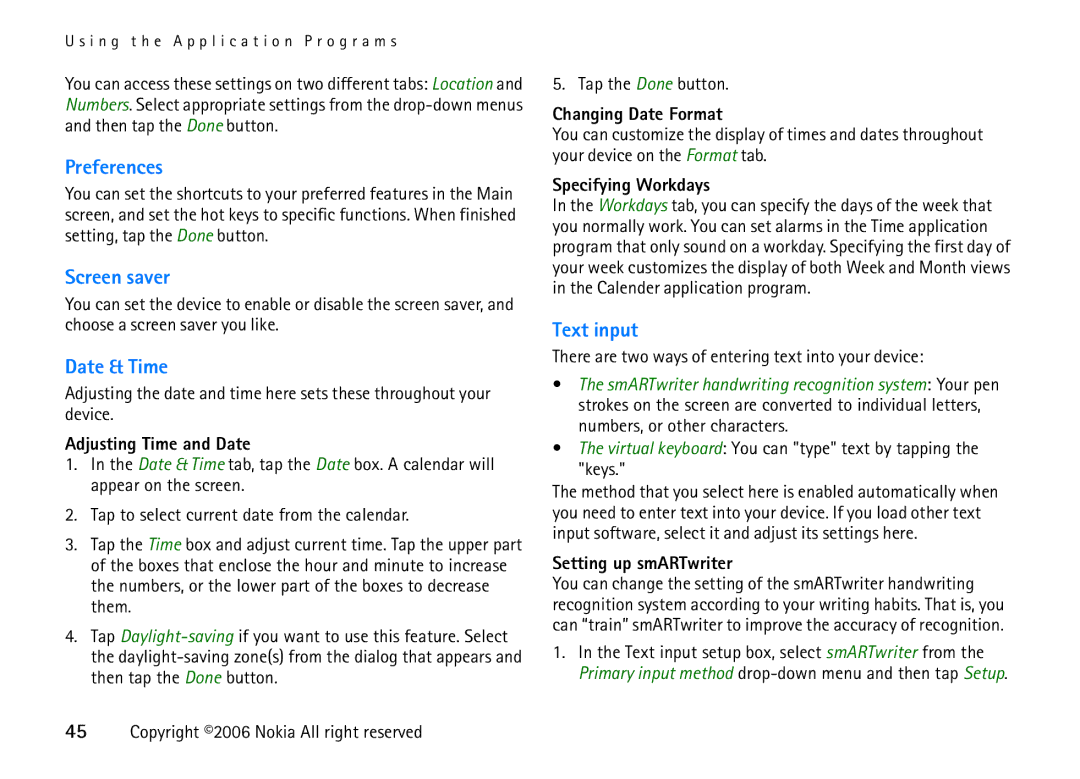6708 specifications
The Nokia 6708 stands out as a notable device in the history of mobile technology, offering a unique combination of features and capabilities that appealed to users during its time. Launched in the early 2000s, the Nokia 6708 was part of the brand's ambitious efforts to embrace both functionality and style, catering to the evolving needs of consumers.One of the most striking features of the Nokia 6708 is its form factor, which introduced a sliding design that allowed for a compact, pocket-friendly experience. This innovative approach not only enhanced portability but also added a layer of sophistication to the device. The phone is equipped with a clear and vibrant display, providing users with an engaging interface that made navigation a breeze. The intuitive user experience facilitated access to a range of applications and features, making it a practical choice for both personal and business use.
In terms of technology, the Nokia 6708 boasted a robust operating system that supported multitasking, allowing users to run multiple applications seamlessly. This was a significant advancement for users who required efficiency on the go. The device also featured Bluetooth connectivity, enhancing its appeal by enabling wireless connections to headsets and other devices, which was a growing trend at that time.
Another essential characteristic of the Nokia 6708 was its integrated camera, which allowed users to capture moments on the go. This addition marked a shift in mobile technology, as consumers began to prioritize devices that could serve not only as phones but also as casual cameras. The camera quality was aligned with contemporary standards, allowing for decent photography.
Battery life was another highlight of the Nokia 6708, with a powerful battery that ensured extended usage time, a vital feature for users frequently on the move. It also supported various multimedia formats, making it suitable for entertainment purposes. Users could listen to music, access videos, and even browse the internet, reflecting the versatile nature of the device.
In conclusion, the Nokia 6708 represented an important phase in mobile phone evolution, bridging the gap between functionality and style. Its innovative design, robust performance, and multimedia capabilities made it a popular choice among users during its era, contributing to Nokia's legacy in the mobile industry.