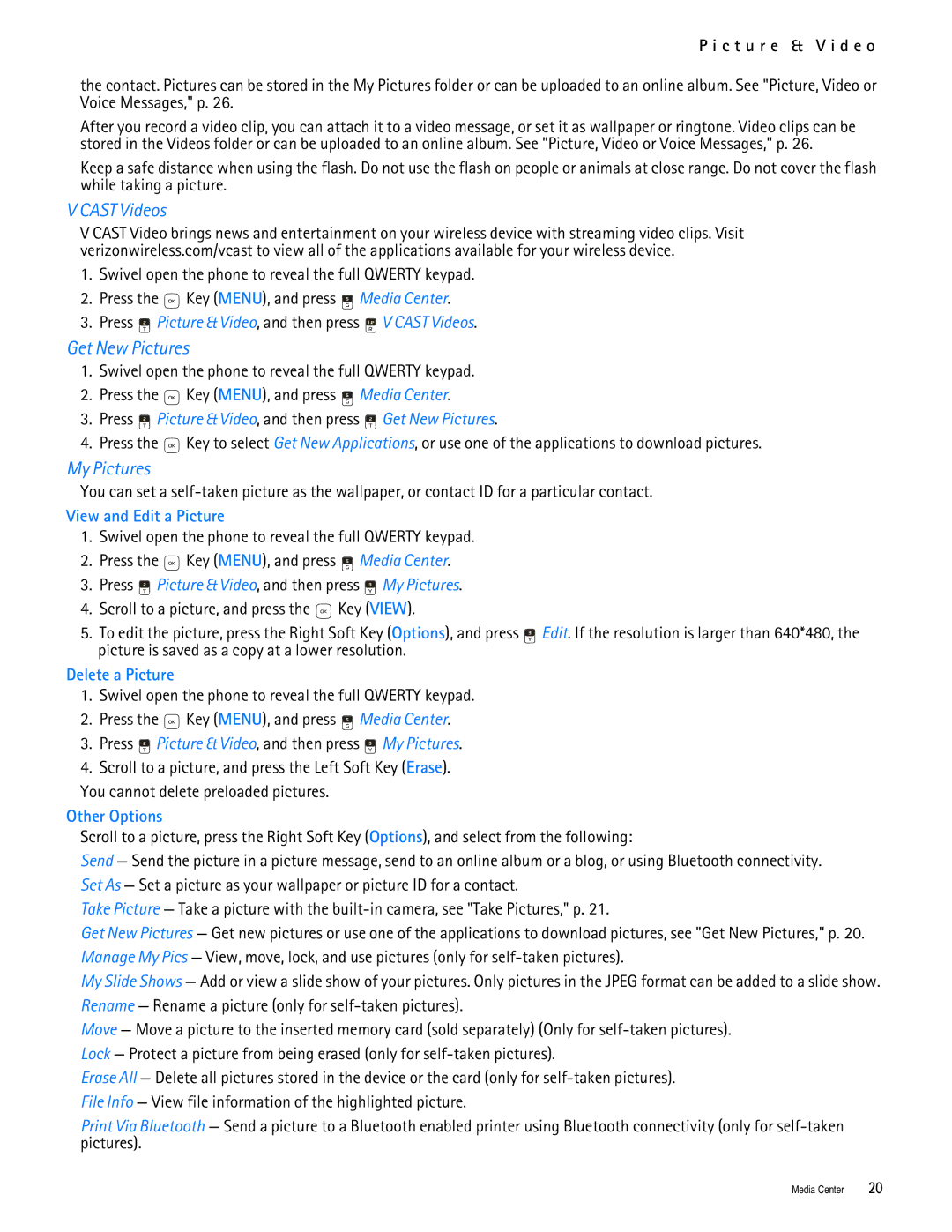P i c t u r e & V i d e o
the contact. Pictures can be stored in the My Pictures folder or can be uploaded to an online album. See "Picture, Video or Voice Messages," p. 26.
After you record a video clip, you can attach it to a video message, or set it as wallpaper or ringtone. Video clips can be stored in the Videos folder or can be uploaded to an online album. See "Picture, Video or Voice Messages," p. 26.
Keep a safe distance when using the flash. Do not use the flash on people or animals at close range. Do not cover the flash while taking a picture.
V CAST Videos
V CAST Video brings news and entertainment on your wireless device with streaming video clips. Visit verizonwireless.com/vcast to view all of the applications available for your wireless device.
1.Swivel open the phone to reveal the full QWERTY keypad.
2.Press the ![]() Key (MENU), and press
Key (MENU), and press ![]() Media Center.
Media Center.
3.Press ![]() Picture & Video, and then press
Picture & Video, and then press ![]() V CAST Videos.
V CAST Videos.
Get New Pictures
1.Swivel open the phone to reveal the full QWERTY keypad.
2.Press the ![]() Key (MENU), and press
Key (MENU), and press ![]() Media Center.
Media Center.
3.Press  Picture & Video, and then press
Picture & Video, and then press  Get New Pictures.
Get New Pictures.
4.Press the ![]() Key to select Get New Applications, or use one of the applications to download pictures.
Key to select Get New Applications, or use one of the applications to download pictures.
My Pictures
You can set a
View and Edit a Picture
1.Swivel open the phone to reveal the full QWERTY keypad.
2.Press the ![]() Key (MENU), and press
Key (MENU), and press ![]() Media Center.
Media Center.
3.Press  Picture & Video, and then press
Picture & Video, and then press  My Pictures.
My Pictures.
4.Scroll to a picture, and press the ![]() Key (VIEW).
Key (VIEW).
5.To edit the picture, press the Right Soft Key (Options), and press ![]() Edit. If the resolution is larger than 640*480, the picture is saved as a copy at a lower resolution.
Edit. If the resolution is larger than 640*480, the picture is saved as a copy at a lower resolution.
Delete a Picture
1.Swivel open the phone to reveal the full QWERTY keypad.
2.Press the ![]() Key (MENU), and press
Key (MENU), and press ![]() Media Center.
Media Center.
3.Press ![]() Picture & Video, and then press
Picture & Video, and then press ![]() My Pictures.
My Pictures.
4.Scroll to a picture, and press the Left Soft Key (Erase). You cannot delete preloaded pictures.
Other Options
Scroll to a picture, press the Right Soft Key (Options), and select from the following:
Send — Send the picture in a picture message, send to an online album or a blog, or using Bluetooth connectivity. Set As — Set a picture as your wallpaper or picture ID for a contact.
Take Picture — Take a picture with the
Get New Pictures — Get new pictures or use one of the applications to download pictures, see "Get New Pictures," p. 20. Manage My Pics — View, move, lock, and use pictures (only for
My Slide Shows — Add or view a slide show of your pictures. Only pictures in the JPEG format can be added to a slide show. Rename — Rename a picture (only for
Move — Move a picture to the inserted memory card (sold separately) (Only for
Erase All — Delete all pictures stored in the device or the card (only for
File Info — View file information of the highlighted picture.
Print Via Bluetooth — Send a picture to a Bluetooth enabled printer using Bluetooth connectivity (only for
Media Center | 20 |