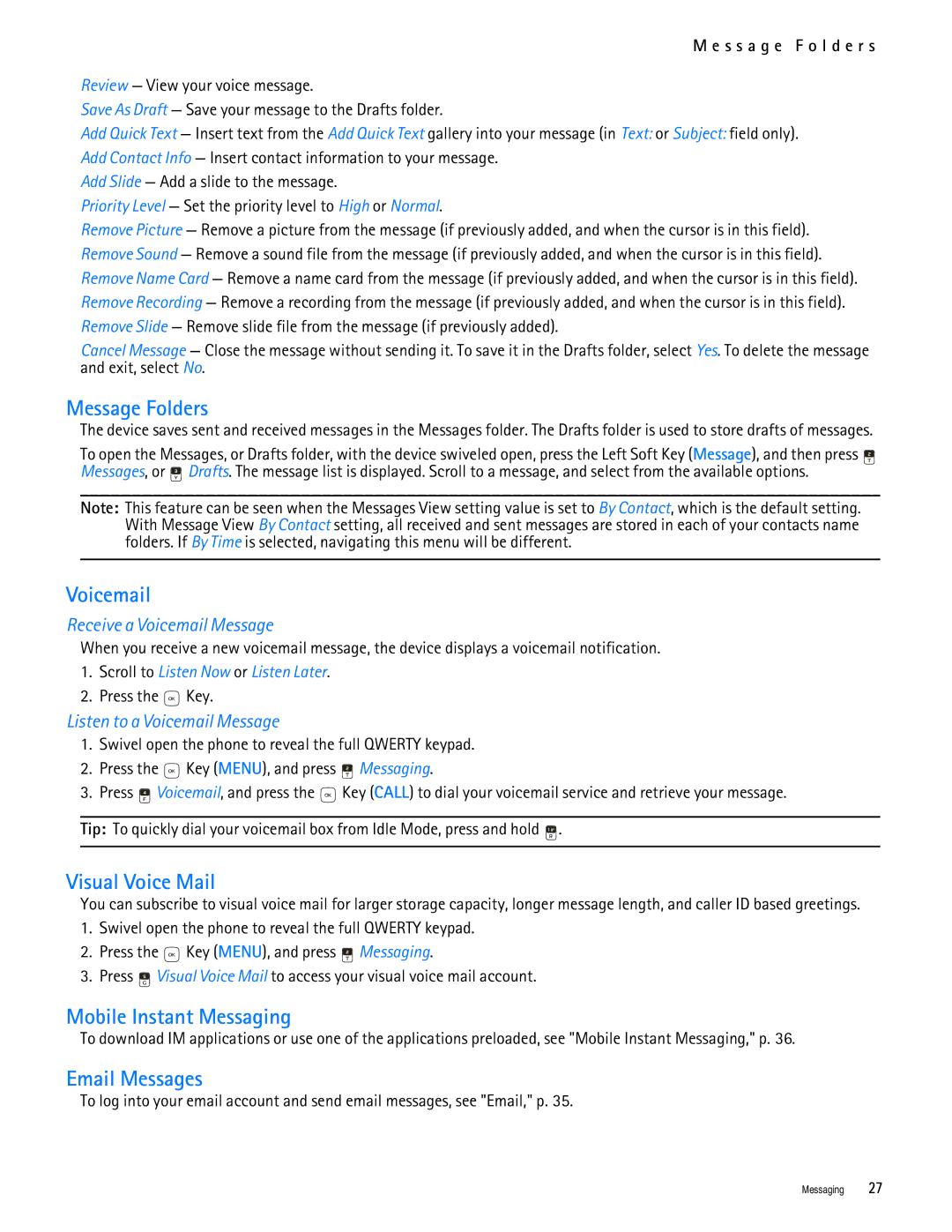M e s s a g e F o l d e r s
Review — View your voice message.
Save As Draft — Save your message to the Drafts folder.
Add Quick Text — Insert text from the Add Quick Text gallery into your message (in Text: or Subject: field only). Add Contact Info — Insert contact information to your message.
Add Slide — Add a slide to the message.
Priority Level — Set the priority level to High or Normal.
Remove Picture — Remove a picture from the message (if previously added, and when the cursor is in this field). Remove Sound — Remove a sound file from the message (if previously added, and when the cursor is in this field). Remove Name Card — Remove a name card from the message (if previously added, and when the cursor is in this field). Remove Recording — Remove a recording from the message (if previously added, and when the cursor is in this field). Remove Slide — Remove slide file from the message (if previously added).
Cancel Message — Close the message without sending it. To save it in the Drafts folder, select Yes. To delete the message and exit, select No.
Message Folders
The device saves sent and received messages in the Messages folder. The Drafts folder is used to store drafts of messages.
To open the Messages, or Drafts folder, with the device swiveled open, press the Left Soft Key (Message), and then press ![]() Messages, or
Messages, or ![]() Drafts. The message list is displayed. Scroll to a message, and select from the available options.
Drafts. The message list is displayed. Scroll to a message, and select from the available options.
Note: This feature can be seen when the Messages View setting value is set to By Contact, which is the default setting. With Message View By Contact setting, all received and sent messages are stored in each of your contacts name folders. If By Time is selected, navigating this menu will be different.
Voicemail
Receive a Voicemail Message
When you receive a new voicemail message, the device displays a voicemail notification.
1.Scroll to Listen Now or Listen Later.
2.Press the ![]() Key.
Key.
Listen to a Voicemail Message
1.Swivel open the phone to reveal the full QWERTY keypad.
2.Press the ![]() Key (MENU), and press
Key (MENU), and press ![]() Messaging.
Messaging.
3.Press ![]() Voicemail, and press the
Voicemail, and press the ![]() Key (CALL) to dial your voicemail service and retrieve your message.
Key (CALL) to dial your voicemail service and retrieve your message.
Tip: To quickly dial your voicemail box from Idle Mode, press and hold ![]() .
.
Visual Voice Mail
You can subscribe to visual voice mail for larger storage capacity, longer message length, and caller ID based greetings.
1.Swivel open the phone to reveal the full QWERTY keypad.
2.Press the ![]() Key (MENU), and press
Key (MENU), and press ![]() Messaging.
Messaging.
3.Press ![]() Visual Voice Mail to access your visual voice mail account.
Visual Voice Mail to access your visual voice mail account.
Mobile Instant Messaging
To download IM applications or use one of the applications preloaded, see "Mobile Instant Messaging," p. 36.
Email Messages
To log into your email account and send email messages, see "Email," p. 35.
Messaging 27