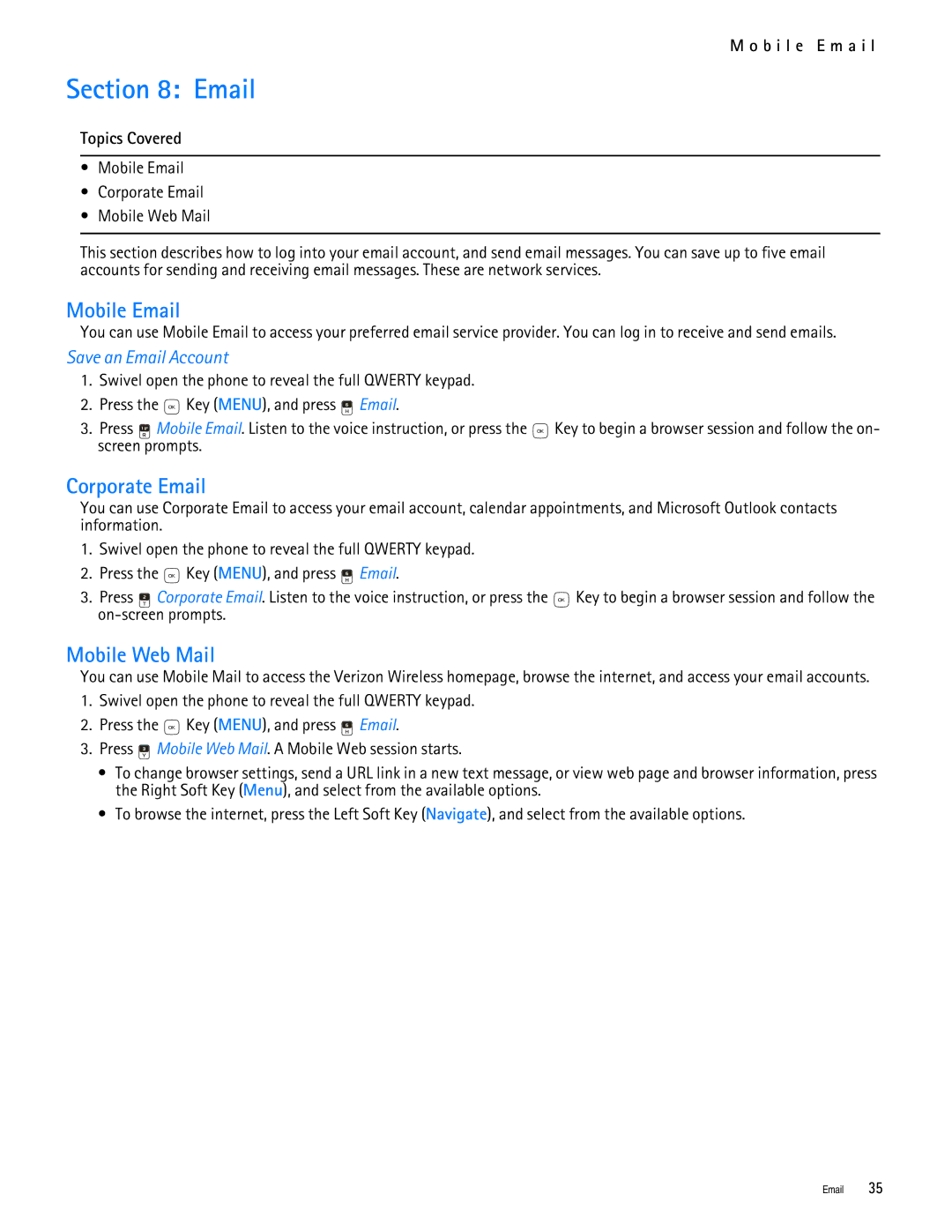M o b i l e E m a i l
Section 8: Email
Topics Covered
•Mobile Email
•Corporate Email
•Mobile Web Mail
This section describes how to log into your email account, and send email messages. You can save up to five email accounts for sending and receiving email messages. These are network services.
Mobile Email
You can use Mobile Email to access your preferred email service provider. You can log in to receive and send emails.
Save an Email Account
1.Swivel open the phone to reveal the full QWERTY keypad.
2.Press the ![]() Key (MENU), and press
Key (MENU), and press ![]() Email.
Email.
3.Press ![]() Mobile Email. Listen to the voice instruction, or press the
Mobile Email. Listen to the voice instruction, or press the ![]() Key to begin a browser session and follow the on- screen prompts.
Key to begin a browser session and follow the on- screen prompts.
Corporate Email
You can use Corporate Email to access your email account, calendar appointments, and Microsoft Outlook contacts information.
1.Swivel open the phone to reveal the full QWERTY keypad.
2.Press the ![]() Key (MENU), and press
Key (MENU), and press ![]() Email.
Email.
3.Press ![]() Corporate Email. Listen to the voice instruction, or press the
Corporate Email. Listen to the voice instruction, or press the ![]() Key to begin a browser session and follow the
Key to begin a browser session and follow the
Mobile Web Mail
You can use Mobile Mail to access the Verizon Wireless homepage, browse the internet, and access your email accounts.
1.Swivel open the phone to reveal the full QWERTY keypad.
2.Press the ![]() Key (MENU), and press
Key (MENU), and press ![]() Email.
Email.
3.Press ![]() Mobile Web Mail. A Mobile Web session starts.
Mobile Web Mail. A Mobile Web session starts.
•To change browser settings, send a URL link in a new text message, or view web page and browser information, press the Right Soft Key (Menu), and select from the available options.
•To browse the internet, press the Left Soft Key (Navigate), and select from the available options.
Email 35