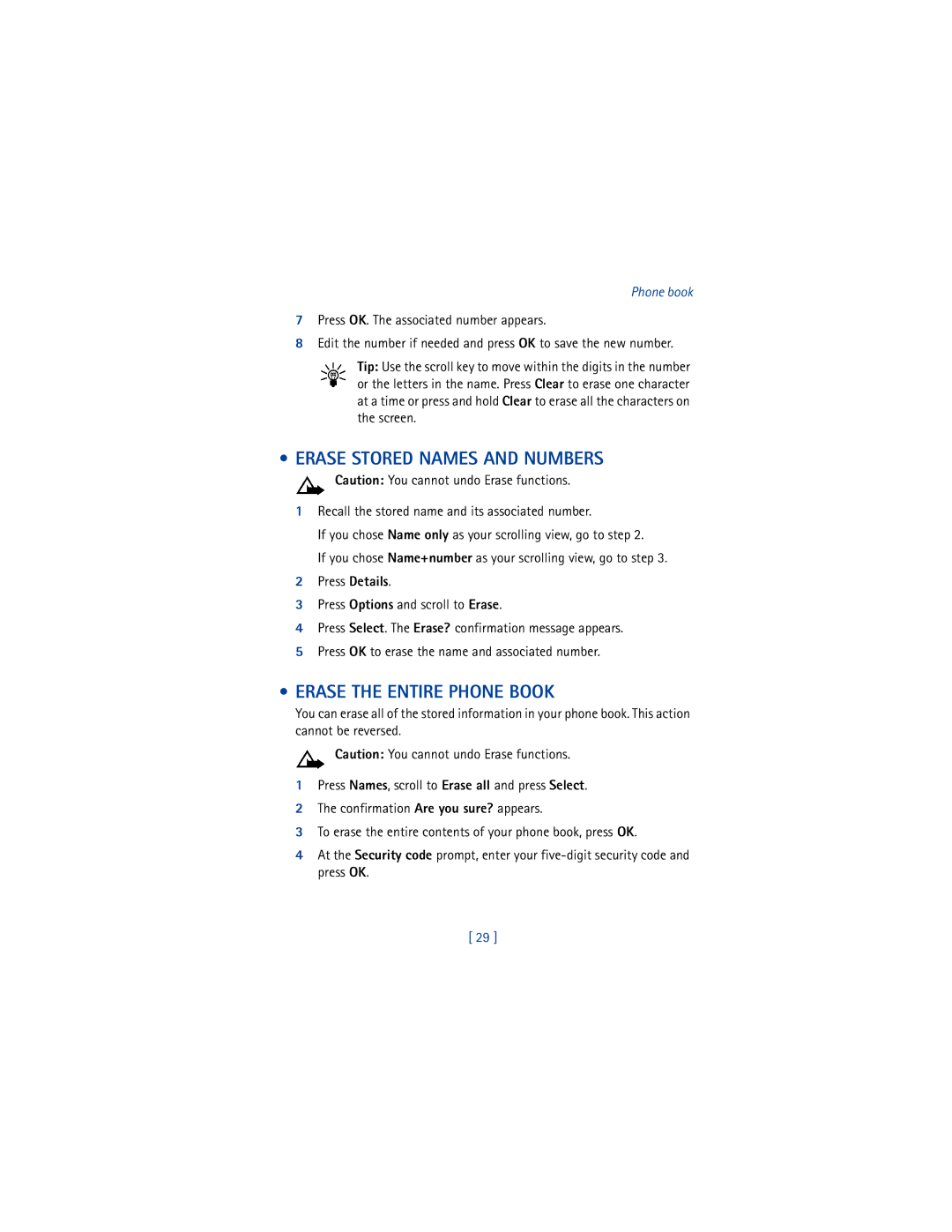User Guide
Wireless service
Battery inside
My number
Care Model number
Legal Information
Contents
Call log
Roaming
Writing messages Predictive text input
Fun and games
Safety first
Qualified service
Accessories and batteries
Emergency calls
Use sensibly
Welcome
GET the Most OUT of this Guide
Understand the terms
Follow graphic clues
Look for updates
Understand Wireless Network Services
Sign up with a service provider
Find Information about Your Phone
Contact Nokia
Customer Care Centre
Canada
Contact your service provider
Learn about Accessibility Solutions
Accessibility features
LPS-3 Mobile Loopset
Alternate user guide formats
Register Your Phone Newsletters
HOW the Loopset Works
TTY/TDD Users Only
Phone setup
Install the Battery
Insert the battery
Remove the back cover
Charge the Battery
When the charger is not in use
Phone basics
Your Nokia 8265i Phone
Top of phone
Check signal strength
About the Antenna
Learn the Keys
Key What it does
When entering text
Start screen
Two separate keys
Press to return to the Start screen from any other screen
Indicators and Icons
Navigation Keys
Selection keys
Scroll bar
Signal Battery Strength Power Indicator
Icons
Screen Icon What it means
Screen Icon What it means
Adjust the earpiece volume
Making and answering calls
How Do You
Use caller ID
Keep calls private
Turn on Voice Privacy
Turn OFF Voice Privacy
Phone menus
Navigate Menus
Scroll through menus
Use a shortcut
Shortcut Menus
Exit Menu Levels
Press or Exit to return to the Start screen
System
Standard Text Input ABC mode
Entering letters and numbers
Enter Spaces and Punctuation
To enter a space, press once To enter punctuation, press
Key Characters
’ ? ! @
R S
Erase Mistakes
Mode
USE Punctuation and Special Characters
Following characters are available
Create Special Number Strings in 123 Mode
Press repeatedly to switch among p, w, * characters
Phone book
About the Phone Book
USE Phone Book Menus
Phone Book Entries Must be Unique
Viewing your phone book
Caller groups
Erase all
To Select a Scrolling View
ADD Names and Numbers
Change a Stored Telephone Number
Erase Stored Names and Numbers
Erase the Entire Phone Book
Check Memory Status
SET UP Your Voice Mailbox
Voice mail
SET Greetings and Passwords
Listen to Your Voice Messages
Dial your voice mail at a later time
Press and hold
Call log
Call LOG Options
Option What it does
Check missed calls
Check dialed calls
Check Call Timers
Check received calls
Clear call lists
Turn on a current call timer
Clear call timers
Advanced calling features
USE IN-CALL Options
Menu What it does Options
Store the call waiting feature code
USE Call Waiting
Activate call waiting
Manage calls
Recall a number from the phone book during a call
Call Forwarding
Store the call forwarding feature code
Activate call forwarding
Cancel Call Forwarding
Press Menu 4-3-2 Menu Settings Call settings Calling card
Automatic Redial
USE a Calling Card
Choose a calling card to use
+ phone no
+ card no
Prefix
Make a call using a calling card
Store the Send Own Number feature code
Delete a calling card
Send Your OWN Number in Caller ID
Set the Send Own Number feature
Select a Phone Number
Select the phone number
Scroll to the phone number you want to use and press OK
SET Touch Tones
Set manual touch tones
Set touch tone length
Store touch tone sequences strings
Store Touch Tone Strings with Phone Numbers
Send a Touch Tone String
Personalization
Profiles
Select a Different Profile
Customize a Profile
Set ringing options
Set the ringing volume
Set the ringing tone
Set a vibrating alert
Set keypad tones
Scroll to Vibrating alert and press Select
Set warning and game tones
Set message alert tone
You can set warning and game tones in your phone on or off
Scroll to Warning tones and game tones and press Select
Set your phone to answer automatically
Set the lights car kit only
Scroll to Automatic answer and press Select
Automatic
Automatic time update
Rename profiles
SET the Clock
Select the time format
Turn on automatic update of date and time
Confirm automatic update of date and time
Turn off automatic update of date and time
Display or hide the clock
SET the Display Language
ADD a Welcome Note
USE 1-TOUCH Dialing
You can set your phone to display a certain language
Assign a name or number to 1-touch dial key
Change 1-touch dialing numbers
Erase 1-touch dialing numbers
Caller Groups
Add names to a caller group
Assign a ringing tone to a caller group
Limit calls to caller group members
Scroll to Group ringing tone and press Select
Rename a caller group
Remove names from a caller group
Display caller group graphics
Receive a downloaded graphic
Restore Factory Settings
Save a received graphic
Discard a received graphic
New group of graphics appears
Feature What it does For More Information
Security
Types of Security
Keypad Lock
Locking and Unlocking the Keypad
Answering a call while the keypad is locked
Security Code
Change your security code
Phone Lock
Turn on the phone lock
Temporarily turn off the phone lock
Permanently turn off the phone lock
Answer a call with phone lock on
Change your phone lock code
Store an unlocked phone number
Call the unlocked phone number
Restrict Calls
Restrict outgoing calls
Restrict incoming calls
Network services
Set up the way your phone selects a network
Select a system
Press Menu 5 Menu System. Your options are
Roaming Indicators
Roaming
Text message input
Writing Messages
Standard text input
Presso Pressk Pressi Pressa
Using Predictive Text
Predictive Text Input
Turn on predictive text input
Turn off predictive text input
Insert Symbols
Helpful keys for predictive text input
Insert Numbers
Write Compound Words
Text messages
Receive a Text Message
Read a text message
Urgent message a high priority message
Choose options for a text message
Erase a message
Save messages in the outbox
Reply to a message
Forward a message
Send Text Messages
Choose As message or As e-mail and press OK
Press Menu 1-1-1 Menu Messages Text messages Write message
Picture Messages
Send Picture Messages
Press Menu 1-2 Menu Messages Picture Messages
When Your PHONE’S Memory is Full
Receive picture messages
Mail messages
Send AN E-MAIL Message
Press Menu 1-1-2 Menu Messages Text messages Write e-mail
Text input by repeatedly pressing
Receive AN E-MAIL Message
Read an e-mail message
Message Sent
Read next
Reply to or Forward AN E-MAIL Message
Call back
Displayed to dial the number
To call and press Start
Save E-MAIL Addresses
Add a new e-mail address
At the Name prompt, enter the name and press OK
Edit an e-mail address
Confirming your action
Personal digital assistant
Calendar
View the calendar
Move from day to day
Make Note
Birthday Reminder Call Meeting
Calendar alarm
Send or receive calendar notes
View ALL Notes
Erase Notes
Send and Receive Business Cards
Send a Calendar Note
Receive a Calendar Note
Save a Received Calendar Note
Send a business card
View a received business card
Save a viewed business card
Delete a viewed business card
Alarm Clock
Download Ringing Tones
Notification of received ringing tones
Listen to received ringing tones
Set the alarm clock
Turn off the alarm when it rings
Turn off the alarm clock function
Press Menu 4-1-2 Settings Alarm clock Set alarm time
Calculator
Use the calculator
Convert currency
If you want to Press
Scroll to one of the following and press OK
Convert a Currency Amount
Connect to the Wireless Internet
Technology background
Service provider’s role
USE Browser Options Services Menu
Sign on to the Wireless Internet
Browser
Navigate the Wireless Internet
Browser icons
Icon What it means
When you need to enter information, follow these steps
Activate a link
Edit a data entry field
Box window
Choose browser options while connected
USE Bookmarks
Sign OFF the Wireless Internet
Save AN Address AS a Bookmark
Enter a Bookmark Manually
Return to a Bookmarked Site
Fun and games
Start a NEW Game
Press Menu 6 Menu Games and press Select
New Game Start a new game Level
Snake
Space Impact
Pairs
Reference information
Batteries and Chargers
Important Safety Information
Traffic safety
Operating environment
Electronic devices
Pacemakers
Persons with Pacemakers
Potentially explosive atmospheres
Hearing Aids
Other Medical Devices
Vehicles
Vehicles
Emergency Calls
Make an emergency call
Certification Information SAR
105
106
Maintenance and Accessories
Accessories
Battery
FEW Practical Rules for Accessory Operation
Battery Option
Battery Option Digital Talk Analog Talk Standby Time
Charging Times
Standby and Talk Times
Chargers
Standard Travel Charger ACP-7U
Rapid Travel Charger ACP-8U
Rapid Cigarette Lighter Charger LCH-9
Accessories for Your Phone
Nokia XPRESS-ON Color Covers
Remove the Back Cover
Remove the Front Cover
Remove and Replace the Keypad
Replace the Front Cover
Replace the Back Cover
Troubleshooting
Problem Possible cause
Frequently Asked Questions
Contact your service provider immediately
What if my phone is lost or stolen?
How do I keep from accidentally pressing the keys?
How do I make the ringing volume louder?
How do I change the ringing tone?
How do I store my voice mailbox number?
How do I clear my call timers?
How do I redial the last-dialed number
How do I assign a key to 1-touch dialing?
How can I change the contrast of my phone’s display?
Feature Specification
Technical Information
Nokia One Year Limited Warranty
119
120
Melbourne, FL
121
122
123
124
Internet Association To all users of mobile phones
125
126
127
128
Appendix B
129
130
131
132
133
134
Index
Numerics
Label Language, setting the phone 55 letters
Calls
Clock
Data entry, internet
Menus, navigating using the scroll method
Settings Restoring factory defaults
One-touch dialing Personal assistant 82 phone
Phone book
Understanding wireless network services
Voice privacy WAP
![]() Caution: You cannot undo Erase functions.
Caution: You cannot undo Erase functions.