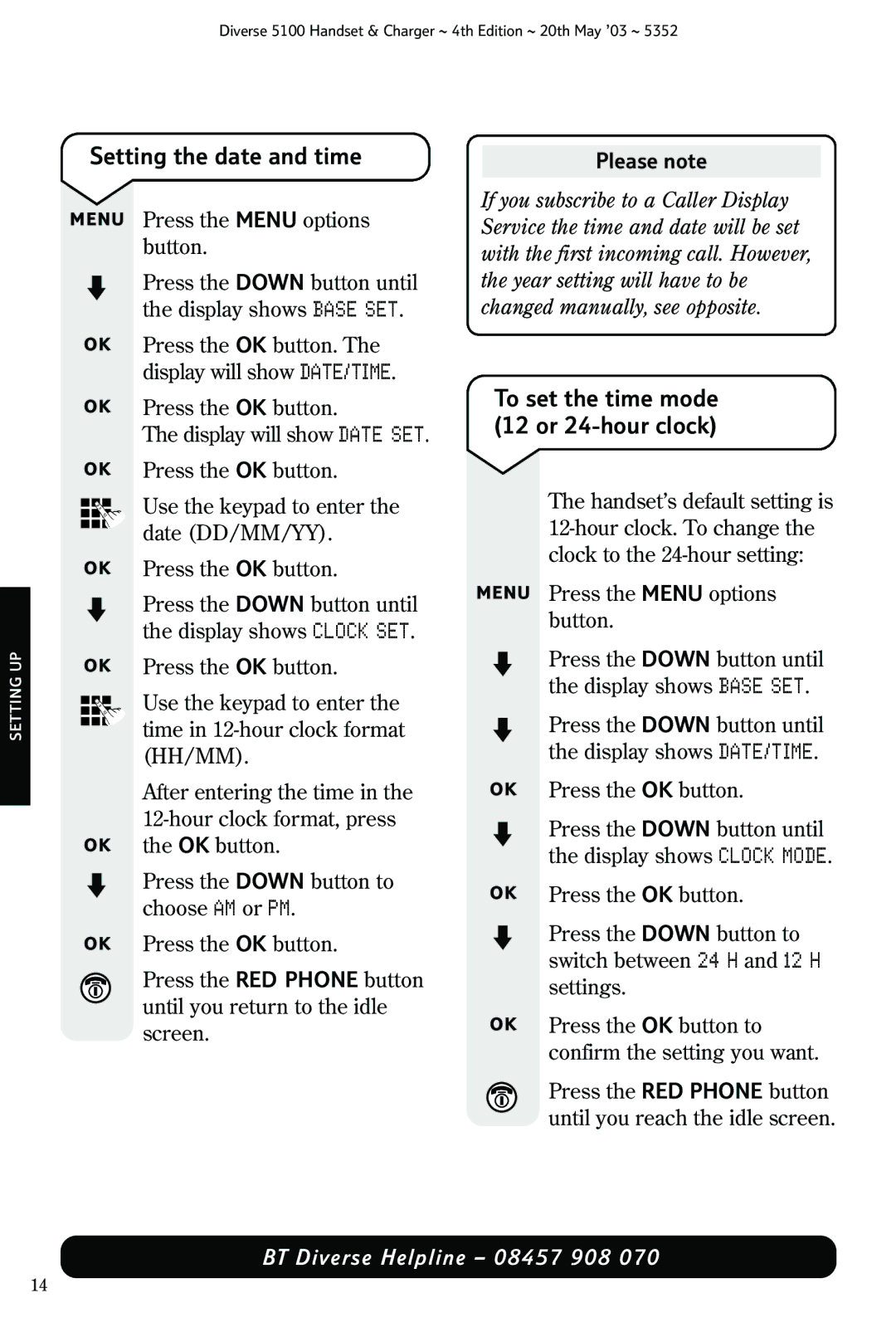Diverse 5100 Handset & Charger ~ 4th Edition ~ 20th May ’03 ~ 5352
SETTING UP
Setting the date and time
MENU Press the MENU options button.
| Press the DOWN button until |
| the display shows BASE SET. |
OK | Press the OK button. The |
| display will show DATE/TIME. |
OK | Press the OK button. |
| The display will show DATE SET. |
OK | Press the OK button. |
| Use the keypad to enter the |
| |
| date (DD/MM/YY). |
| |
OK Press the OK button. | |
| Press the DOWN button until |
| the display shows CLOCK SET. |
OK | Press the OK button. |
| Use the keypad to enter the |
| |
| time in |
| |
| (HH/MM). |
| After entering the time in the |
| |
OK | the OK button. |
Press the DOWN button to choose AM or PM.
OK Press the OK button.
Press the RED PHONE button until you return to the idle screen.
Please note
If you subscribe to a Caller Display Service the time and date will be set with the first incoming call. However, the year setting will have to be changed manually, see opposite.
To set the time mode (12 or 24-hour clock)
The handset’s default setting is
MENU Press the MENU options button.
|
|
|
| Press the DOWN button until |
|
|
|
| the display shows BASE SET. |
|
|
|
| Press the DOWN button until |
|
|
|
| the display shows DATE/TIME. |
OK | Press the OK button. | |||
|
|
|
| Press the DOWN button until |
|
|
|
| the display shows CLOCK MODE. |
OK | Press the OK button. | |||
|
|
|
| Press the DOWN button to |
|
|
|
| switch between 24 H and 12 H |
|
|
|
| settings. |
OK | Press the OK button to | |||
|
|
|
| confirm the setting you want. |
|
|
|
| Press the RED PHONE button |
|
|
|
| |
|
|
|
| |
|
|
|
| until you reach the idle screen. |
BT Diverse Helpline – 08457 908 070
14