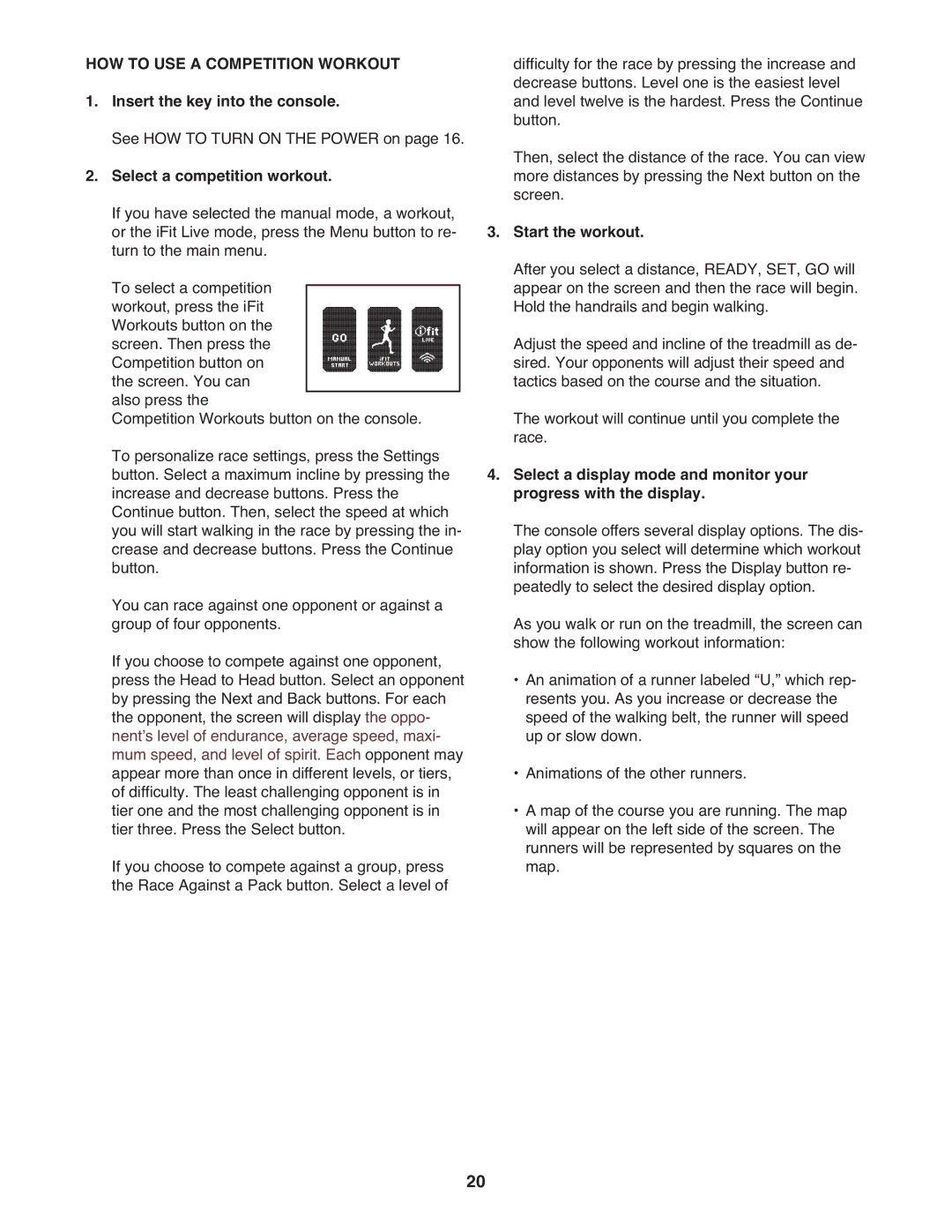HOW TO USE A COMPETITION WORKOUT
1.Insert the key into the console.
See HOW TO TURN ON THE POWER on page 16.
2.Select a competition workout.
If you have selected the manual mode, a workout, or the iFit Live mode, press the Menu button to re- turn to the main menu.
To select a competition workout, press the iFit Workouts button on the screen. Then press the Competition button on the screen. You can also press the
Competition Workouts button on the console. To personalize race settings, press the Settings button. Select a maximum incline by pressing the increase and decrease buttons. Press the Continue button. Then, select the speed at which you will start walking in the race by pressing the in- crease and decrease buttons. Press the Continue button.
You can race against one opponent or against a group of four opponents.
If you choose to compete against one opponent, press the Head to Head button. Select an opponent by pressing the Next and Back buttons. For each the opponent, the screen will display the oppo- nentʼs level of endurance, average speed, maxi- mum speed, and level of spirit. Each opponent may appear more than once in different levels, or tiers, of difficulty. The least challenging opponent is in tier one and the most challenging opponent is in tier three. Press the Select button.
If you choose to compete against a group, press the Race Against a Pack button. Select a level of
difficulty for the race by pressing the increase and decrease buttons. Level one is the easiest level and level twelve is the hardest. Press the Continue button.
Then, select the distance of the race. You can view more distances by pressing the Next button on the screen.
3.Start the workout.
After you select a distance, READY, SET, GO will appear on the screen and then the race will begin. Hold the handrails and begin walking.
Adjust the speed and incline of the treadmill as de- sired. Your opponents will adjust their speed and tactics based on the course and the situation.
The workout will continue until you complete the race.
4.Select a display mode and monitor your progress with the display.
The console offers several display options. The dis- play option you select will determine which workout information is shown. Press the Display button re- peatedly to select the desired display option.
As you walk or run on the treadmill, the screen can show the following workout information:
•An animation of a runner labeled “U,” which rep- resents you. As you increase or decrease the speed of the walking belt, the runner will speed up or slow down.
•Animations of the other runners.
•A map of the course you are running. The map will appear on the left side of the screen. The runners will be represented by squares on the map.
20