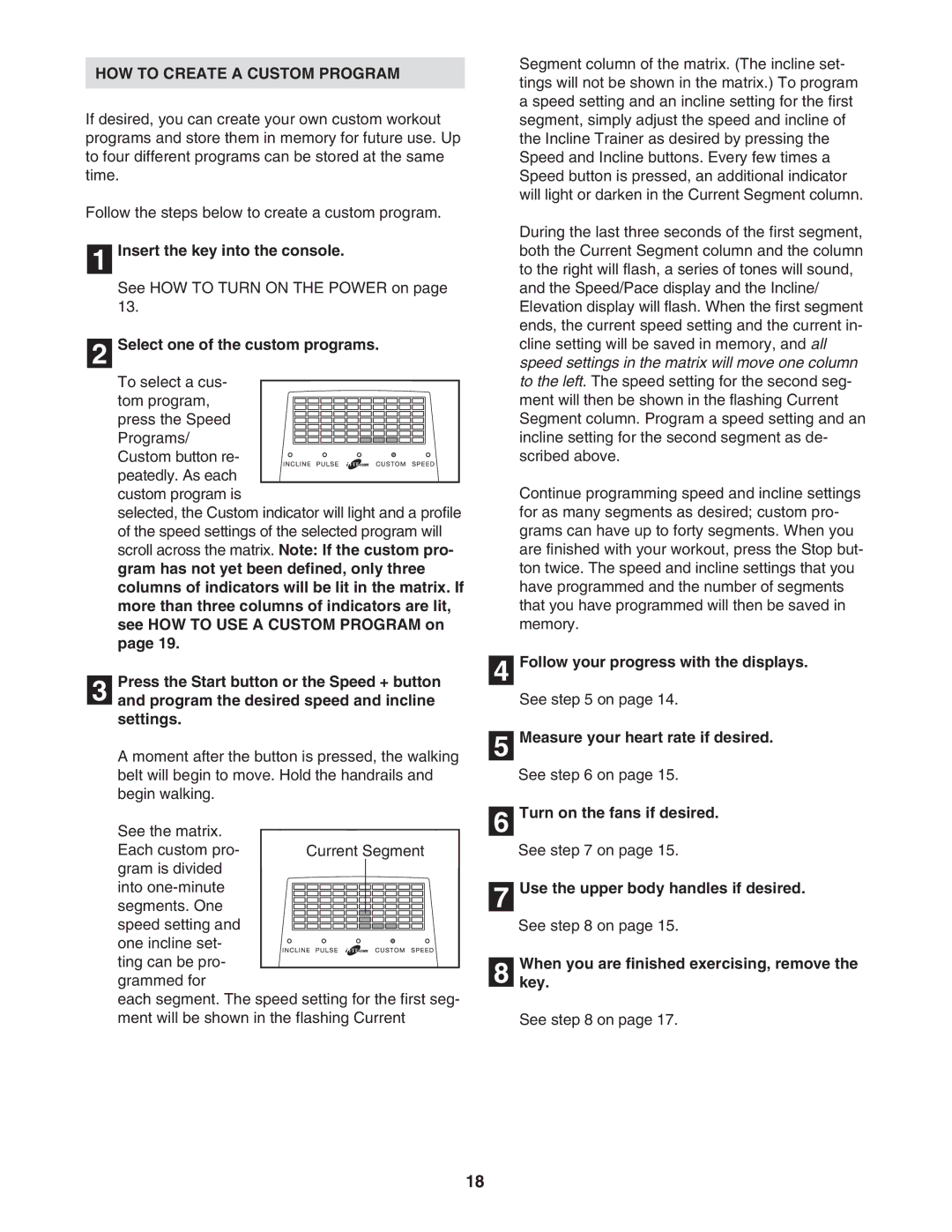HOW TO CREATE A CUSTOM PROGRAM
If desired, you can create your own custom workout programs and store them in memory for future use. Up to four different programs can be stored at the same time.
Follow the steps below to create a custom program.
1 Insert the key into the console.
See HOW TO TURN ON THE POWER on page 13.
2 Select one of the custom programs.
To select a cus- tom program, press the Speed Programs/ Custom button re- peatedly. As each custom program is
selected, the Custom indicator will light and a profile of the speed settings of the selected program will scroll across the matrix. Note: If the custom pro- gram has not yet been defined, only three columns of indicators will be lit in the matrix. If more than three columns of indicators are lit, see HOW TO USE A CUSTOM PROGRAM on page 19.
Press the Start button or the Speed + button
3 and program the desired speed and incline settings.
A moment after the button is pressed, the walking belt will begin to move. Hold the handrails and begin walking.
See the matrix. Each custom pro-
gram is divided
into
grammed for
each segment. The speed setting for the first seg- ment will be shown in the flashing Current
Segment column of the matrix. (The incline set- tings will not be shown in the matrix.) To program a speed setting and an incline setting for the first segment, simply adjust the speed and incline of the Incline Trainer as desired by pressing the Speed and Incline buttons. Every few times a Speed button is pressed, an additional indicator will light or darken in the Current Segment column.
During the last three seconds of the first segment, both the Current Segment column and the column to the right will flash, a series of tones will sound, and the Speed/Pace display and the Incline/ Elevation display will flash. When the first segment ends, the current speed setting and the current in- cline setting will be saved in memory, and all speed settings in the matrix will move one column to the left. The speed setting for the second seg- ment will then be shown in the flashing Current Segment column. Program a speed setting and an incline setting for the second segment as de- scribed above.
Continue programming speed and incline settings for as many segments as desired; custom pro- grams can have up to forty segments. When you are finished with your workout, press the Stop but- ton twice. The speed and incline settings that you have programmed and the number of segments that you have programmed will then be saved in memory.
4 Follow your progress with the displays.
See step 5 on page 14.
5 Measure your heart rate if desired.
See step 6 on page 15.
6 Turn on the fans if desired.
See step 7 on page 15.
7 Use the upper body handles if desired.
See step 8 on page 15.
8 Whenkey. you are finished exercising, remove the
See step 8 on page 17.
18