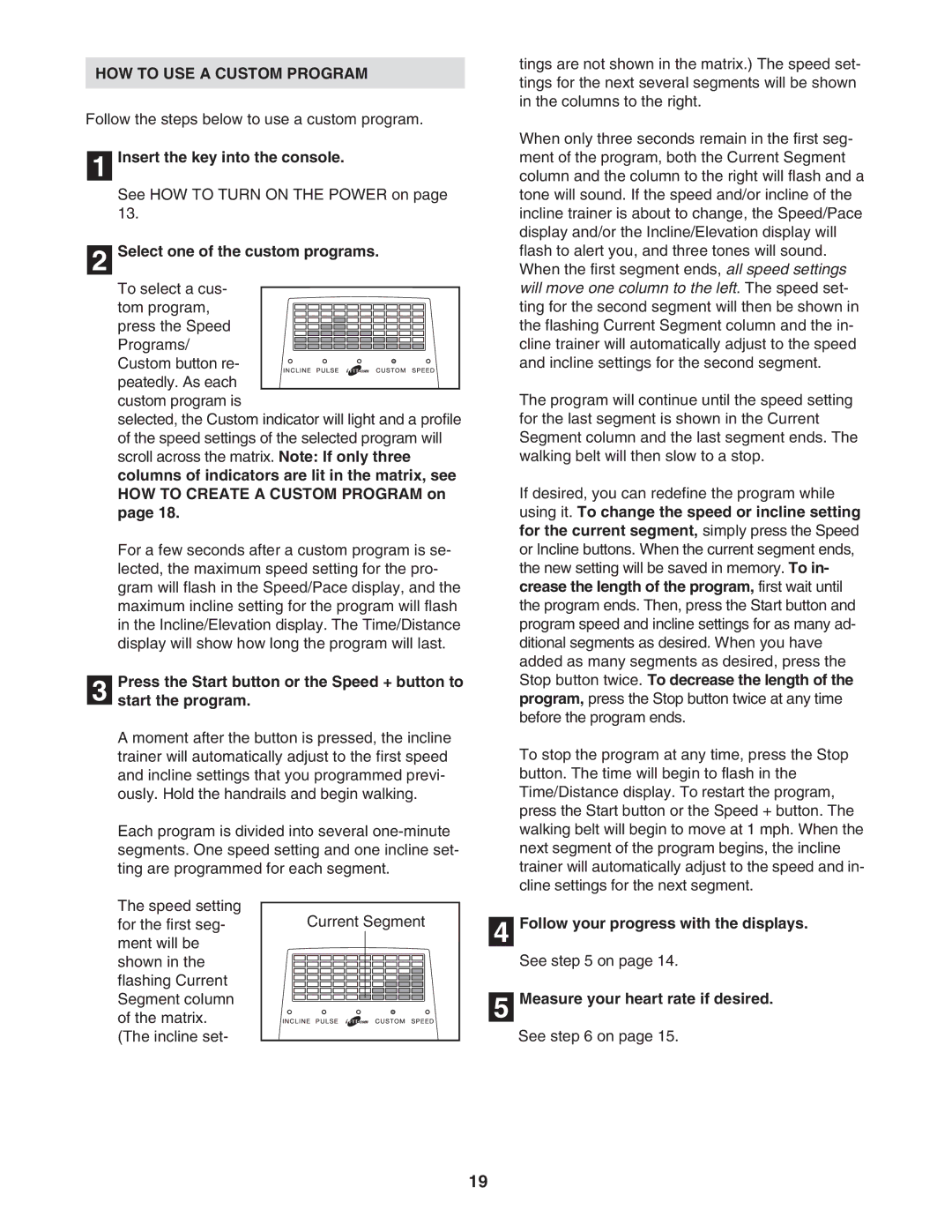HOW TO USE A CUSTOM PROGRAM
Follow the steps below to use a custom program.
1 Insert the key into the console.
See HOW TO TURN ON THE POWER on page 13.
2 Select one of the custom programs.
To select a cus- tom program, press the Speed Programs/ Custom button re- peatedly. As each
custom program is
selected, the Custom indicator will light and a profile of the speed settings of the selected program will scroll across the matrix. Note: If only three columns of indicators are lit in the matrix, see HOW TO CREATE A CUSTOM PROGRAM on page 18.
For a few seconds after a custom program is se- lected, the maximum speed setting for the pro- gram will flash in the Speed/Pace display, and the maximum incline setting for the program will flash in the Incline/Elevation display. The Time/Distance display will show how long the program will last.
Press the Start button or the Speed + button to
3 start the program.
A moment after the button is pressed, the incline trainer will automatically adjust to the first speed and incline settings that you programmed previ- ously. Hold the handrails and begin walking.
Each program is divided into several
tings are not shown in the matrix.) The speed set- tings for the next several segments will be shown in the columns to the right.
When only three seconds remain in the first seg- ment of the program, both the Current Segment column and the column to the right will flash and a tone will sound. If the speed and/or incline of the incline trainer is about to change, the Speed/Pace display and/or the Incline/Elevation display will flash to alert you, and three tones will sound. When the first segment ends, all speed settings will move one column to the left. The speed set- ting for the second segment will then be shown in the flashing Current Segment column and the in- cline trainer will automatically adjust to the speed and incline settings for the second segment.
The program will continue until the speed setting for the last segment is shown in the Current Segment column and the last segment ends. The walking belt will then slow to a stop.
If desired, you can redefine the program while using it. To change the speed or incline setting for the current segment, simply press the Speed or Incline buttons. When the current segment ends, the new setting will be saved in memory. To in- crease the length of the program, first wait until the program ends. Then, press the Start button and program speed and incline settings for as many ad- ditional segments as desired. When you have added as many segments as desired, press the Stop button twice. To decrease the length of the program, press the Stop button twice at any time before the program ends.
To stop the program at any time, press the Stop button. The time will begin to flash in the Time/Distance display. To restart the program, press the Start button or the Speed + button. The walking belt will begin to move at 1 mph. When the next segment of the program begins, the incline trainer will automatically adjust to the speed and in- cline settings for the next segment.
The speed setting for the first seg- ment will be shown in the flashing Current Segment column of the matrix. (The incline set-
Current Segment | 4 |
| |
| 5 |
Follow your progress with the displays.
See step 5 on page 14.
Measure your heart rate if desired.
See step 6 on page 15.
19