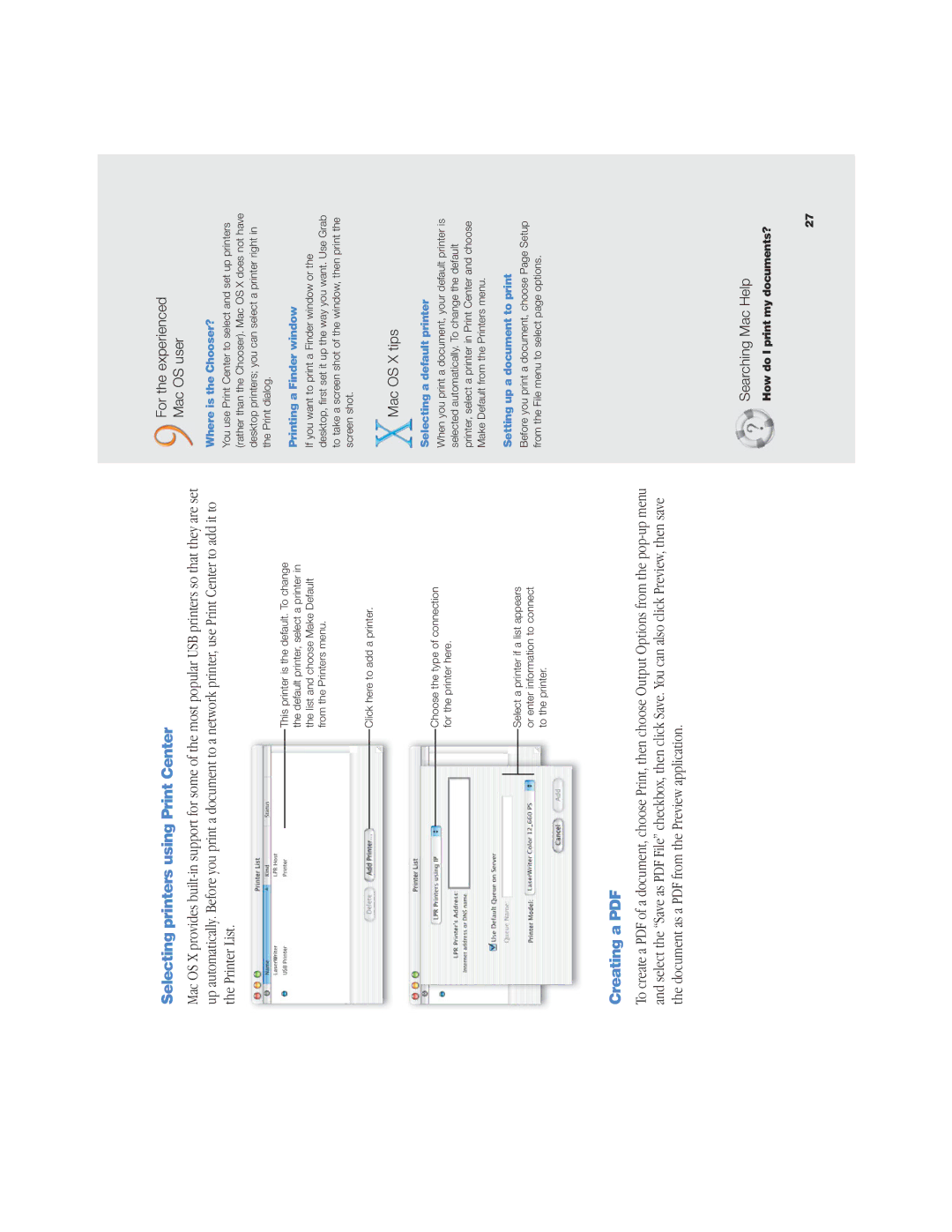Selecting printers using Print Center
Mac OS X provides
This printer is the default. To change the default printer, select a printer in the list and choose Make Default from the Printers menu.
Click here to add a printer.
Choose the type of connection for the printer here.
Select a printer if a list appears or enter information to connect to the printer.
For the experienced
Mac OS user
Where is the Chooser?
You use Print Center to select and set up printers (rather than the Chooser). Mac OS X does not have desktop printers; you can select a printer right in the Print dialog.
Printing a Finder window
If you want to print a Finder window or the desktop, first set it up the way you want. Use Grab to take a screen shot of the window, then print the screen shot.
Mac OS X tips
Selecting a default printer
When you print a document, your default printer is selected automatically. To change the default printer, select a printer in Print Center and choose Make Default from the Printers menu.
Setting up a document to print
Before you print a document, choose Page Setup from the File menu to select page options.
Creating a PDF
To create a PDF of a document, choose Print, then choose Output Options from the
Searching Mac Help
How do I print my documents?
27