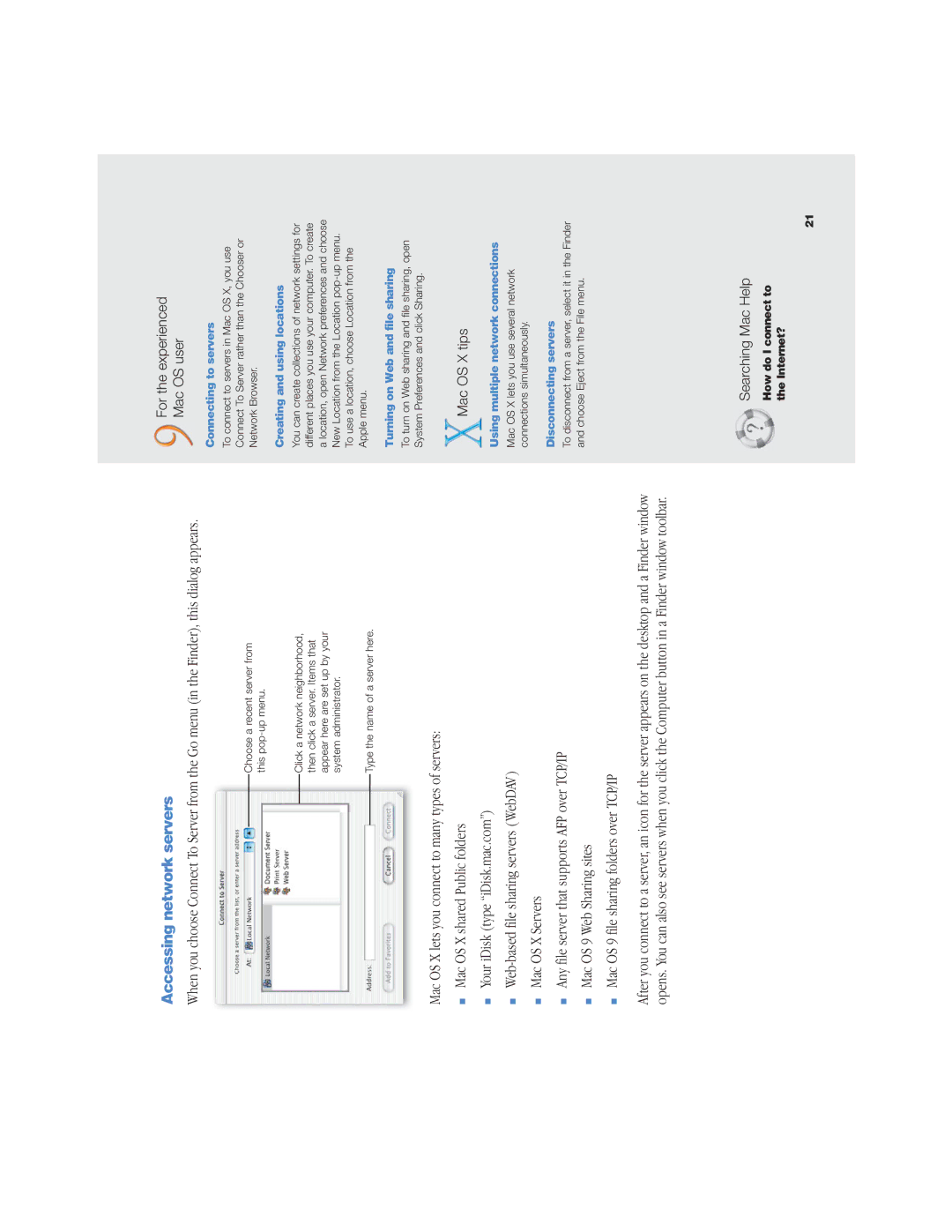Accessing network servers
When you choose Connect To Server from the Go menu (in the Finder), this dialog appears.
Choose a recent server from this
Click a network neighborhood, then click a server. Items that appear here are set up by your system administrator.
Type the name of a server here.
Mac OS X lets you connect to many types of servers:
mMac OS X shared Public folders
mYour iDisk (type “iDisk.mac.com”)
m
mMac OS X Servers
mAny file server that supports AFP over TCP/IP
mMac OS 9 Web Sharing sites
mMac OS 9 file sharing folders over TCP/IP
After you connect to a server, an icon for the server appears on the desktop and a Finder window opens. You can also see servers when you click the Computer button in a Finder window toolbar.
For the experienced
Mac OS user
Connecting to servers
To connect to servers in Mac OS X, you use Connect To Server rather than the Chooser or Network Browser.
Creating and using locations
You can create collections of network settings for different places you use your computer. To create a location, open Network preferences and choose New Location from the Location
To use a location, choose Location from the Apple menu.
Turning on Web and file sharing
To turn on Web sharing and file sharing, open System Preferences and click Sharing.
Mac OS X tips
Using multiple network connections
Mac OS X lets you use several network connections simultaneously.
Disconnecting servers
To disconnect from a server, select it in the Finder and choose Eject from the File menu.
Searching Mac Help
How do I connect to the Internet?
21