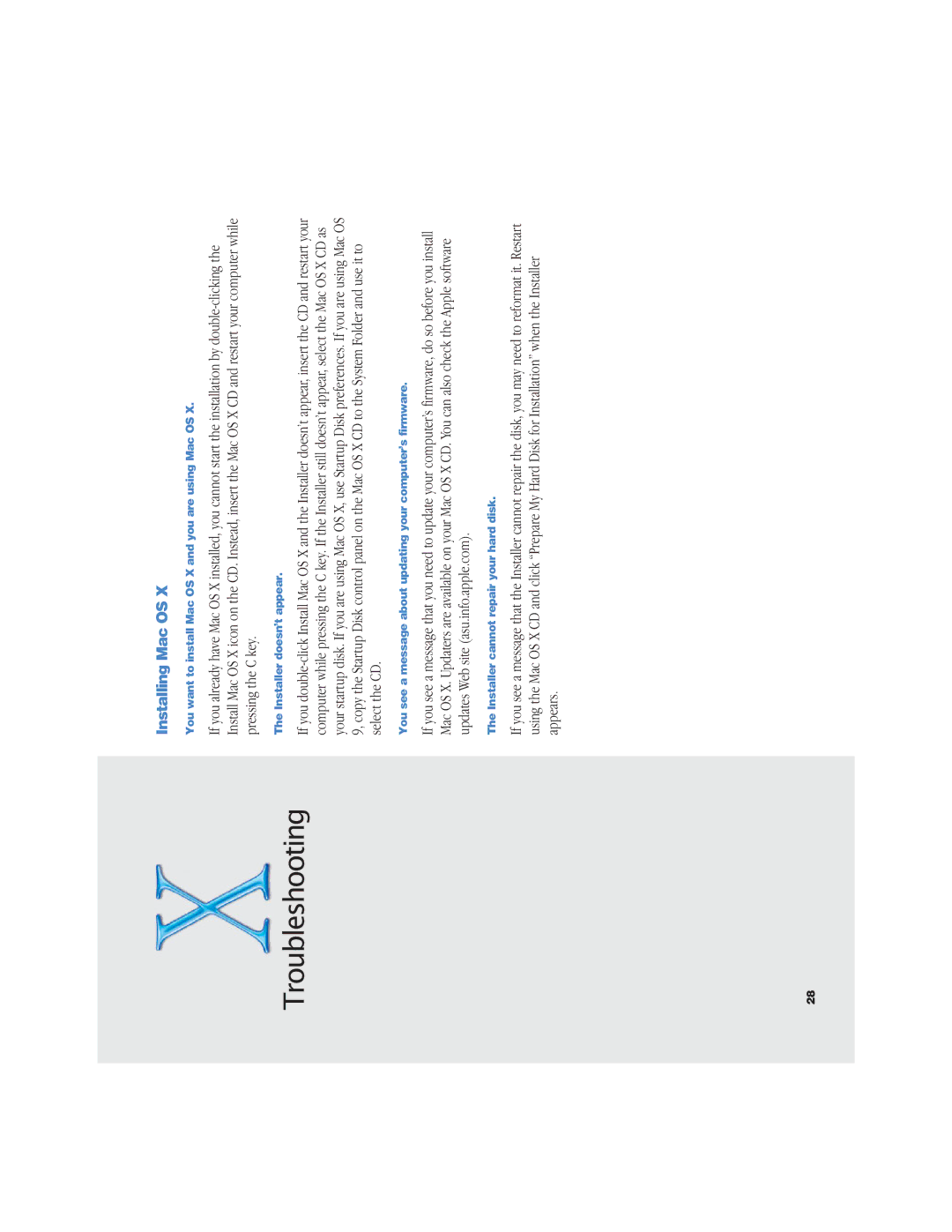Troubleshooting
Installing Mac OS X
You want to install Mac OS X and you are using Mac OS X.
If you already have Mac OS X installed, you cannot start the installation by
The Installer doesn’t appear.
If you
You see a message about updating your computer’s firmware.
If you see a message that you need to update your computer’s firmware, do so before you install Mac OS X. Updaters are available on your Mac OS X CD. You can also check the Apple software updates Web site (asu.info.apple.com).
The Installer cannot repair your hard disk.
If you see a message that the Installer cannot repair the disk, you may need to reformat it. Restart using the Mac OS X CD and click “Prepare My Hard Disk for Installation” when the Installer appears.
28