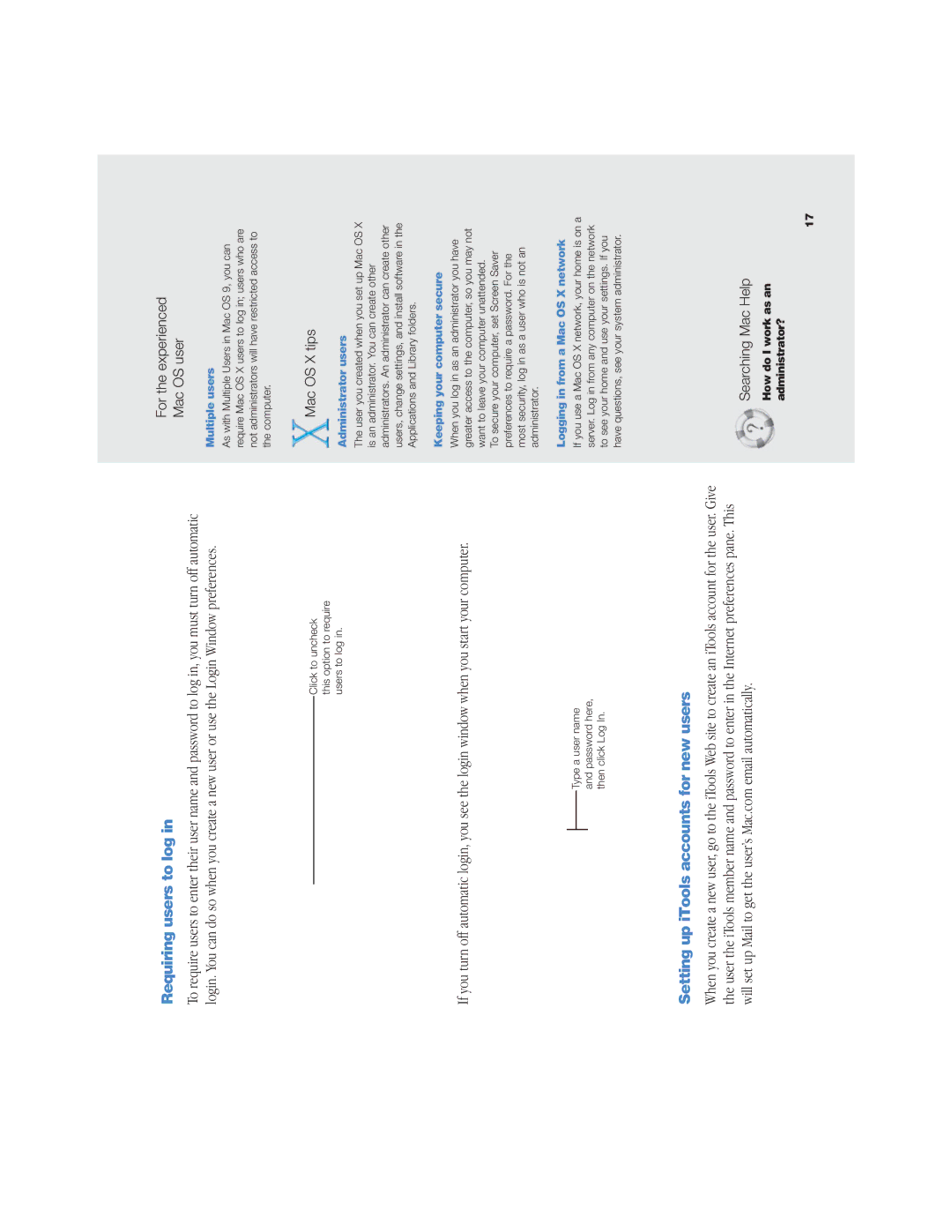Requiring users to log in
To require users to enter their user name and password to log in, you must turn off automatic login. You can do so when you create a new user or use the Login Window preferences.
Click to uncheck this option to require users to log in.
If you turn off automatic login, you see the login window when you start your computer.
Type a user name and password here, then click Log In.
For the experienced
Mac OS user
Multiple users
As with Multiple Users in Mac OS 9, you can require Mac OS X users to log in; users who are not administrators will have restricted access to the computer.
Mac OS X tips
Administrator users
The user you created when you set up Mac OS X is an administrator. You can create other administrators. An administrator can create other users, change settings, and install software in the Applications and Library folders.
Keeping your computer secure
When you log in as an administrator you have greater access to the computer, so you may not want to leave your computer unattended.
To secure your computer, set Screen Saver preferences to require a password. For the most security, log in as a user who is not an administrator.
Logging in from a Mac OS X network
If you use a Mac OS X network, your home is on a server. Log in from any computer on the network to see your home and use your settings. If you have questions, see your system administrator.
Setting up iTools accounts for new users
When you create a new user, go to the iTools Web site to create an iTools account for the user. Give the user the iTools member name and password to enter in the Internet preferences pane. This will set up Mail to get the user’s Mac.com email automatically.
Searching Mac Help
How do I work as an administrator?
17