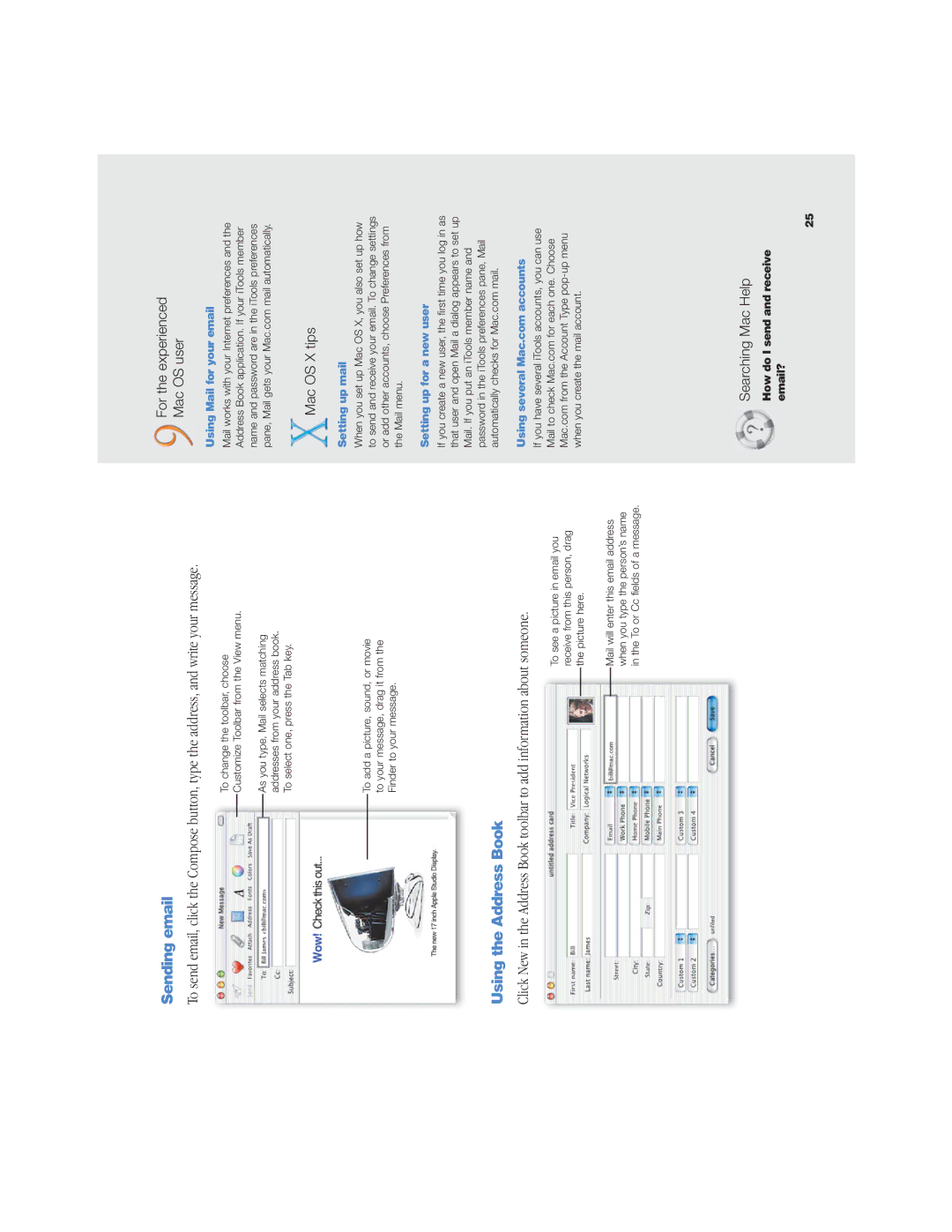Sending email
To send email, click the Compose button, type the address, and write your message.
To change the toolbar, choose
Customize Toolbar from the View menu.
As you type, Mail selects matching addresses from your address book. To select one, press the Tab key.
To add a picture, sound, or movie to your message, drag it from the Finder to your message.
Using the Address Book
Click New in the Address Book toolbar to add information about someone.
To see a picture in email you receive from this person, drag the picture here.
Mail will enter this email address when you type the person’s name in the To or Cc fields of a message.
For the experienced
Mac OS user
Using Mail for your email
Mail works with your Internet preferences and the Address Book application. If your iTools member name and password are in the iTools preferences pane, Mail gets your Mac.com mail automatically.
Mac OS X tips
Setting up mail
When you set up Mac OS X, you also set up how to send and receive your email. To change settings or add other accounts, choose Preferences from the Mail menu.
Setting up for a new user
If you create a new user, the first time you log in as that user and open Mail a dialog appears to set up Mail. If you put an iTools member name and password in the iTools preferences pane, Mail automatically checks for Mac.com mail.
Using several Mac.com accounts
If you have several iTools accounts, you can use Mail to check Mac.com for each one. Choose Mac.com from the Account Type
Searching Mac Help
How do I send and receive email?
25