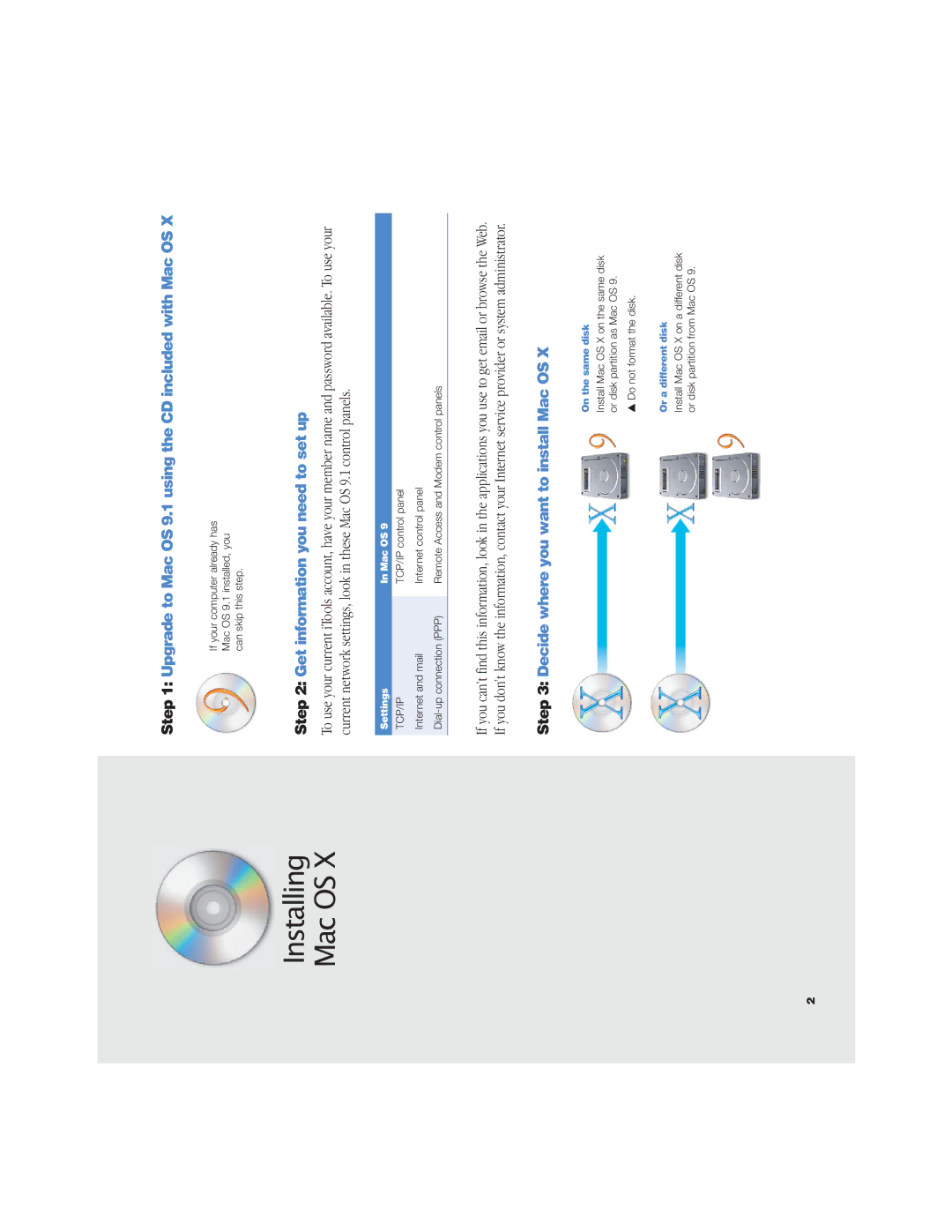Installing Mac OS X
Step 1: Upgrade to Mac OS 9.1 using the CD included with Mac OS X
If your computer already has Mac OS 9.1 installed, you can skip this step.
Step 2: Get information you need to set up
To use your current iTools account, have your member name and password available. To use your current network settings, look in these Mac OS 9.1 control panels.
Settings | In Mac OS 9 |
TCP/IP | TCP/IP control panel |
Internet and mail | Internet control panel |
Remote Access and Modem control panels | |
|
|
If you can’t find this information, look in the applications you use to get email or browse the Web. If you don’t know the information, contact your Internet service provider or system administrator.
Step 3: Decide where you want to install Mac OS X
On the same disk
Install Mac OS X on the same disk or disk partition as Mac OS 9.
‚ Do not format the disk.
Or a different disk
Install Mac OS X on a different disk or disk partition from Mac OS 9.
2