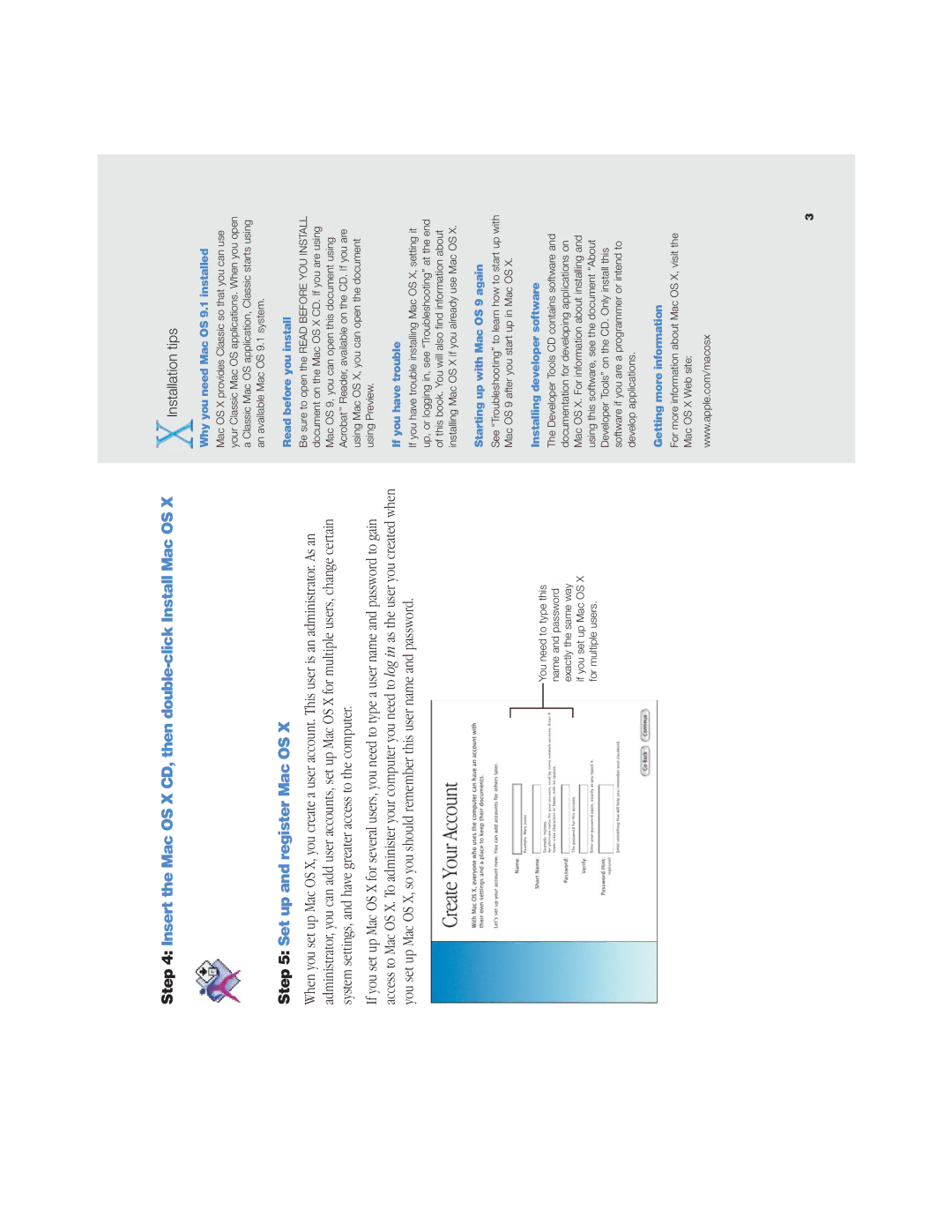Step 4: Insert the Mac OS X CD, then
Step 5: Set up and register Mac OS X
When you set up Mac OS X, you create a user account. This user is an administrator. As an administrator, you can add user accounts, set up Mac OS X for multiple users, change certain system settings, and have greater access to the computer.
If you set up Mac OS X for several users, you need to type a user name and password to gain access to Mac OS X. To administer your computer you need to log in as the user you created when you set up Mac OS X, so you should remember this user name and password.
You need to type this name and password exactly the same way if you set up Mac OS X for multiple users.
Installation tips
Why you need Mac OS 9.1 installed
Mac OS X provides Classic so that you can use your Classic Mac OS applications. When you open a Classic Mac OS application, Classic starts using an available Mac OS 9.1 system.
Read before you install
Be sure to open the READ BEFORE YOU INSTALL document on the Mac OS X CD. If you are using Mac OS 9, you can open this document using Acrobat™ Reader, available on the CD. If you are using Mac OS X, you can open the document using Preview.
If you have trouble
If you have trouble installing Mac OS X, setting it up, or logging in, see “Troubleshooting” at the end of this book. You will also find information about installing Mac OS X if you already use Mac OS X.
Starting up with Mac OS 9 again
See “Troubleshooting” to learn how to start up with Mac OS 9 after you start up in Mac OS X.
Installing developer software
The Developer Tools CD contains software and documentation for developing applications on Mac OS X. For information about installing and using this software, see the document “About Developer Tools” on the CD. Only install this software if you are a programmer or intend to develop applications.
Getting more information
For more information about Mac OS X, visit the Mac OS X Web site:
www.apple.com/macosx
3