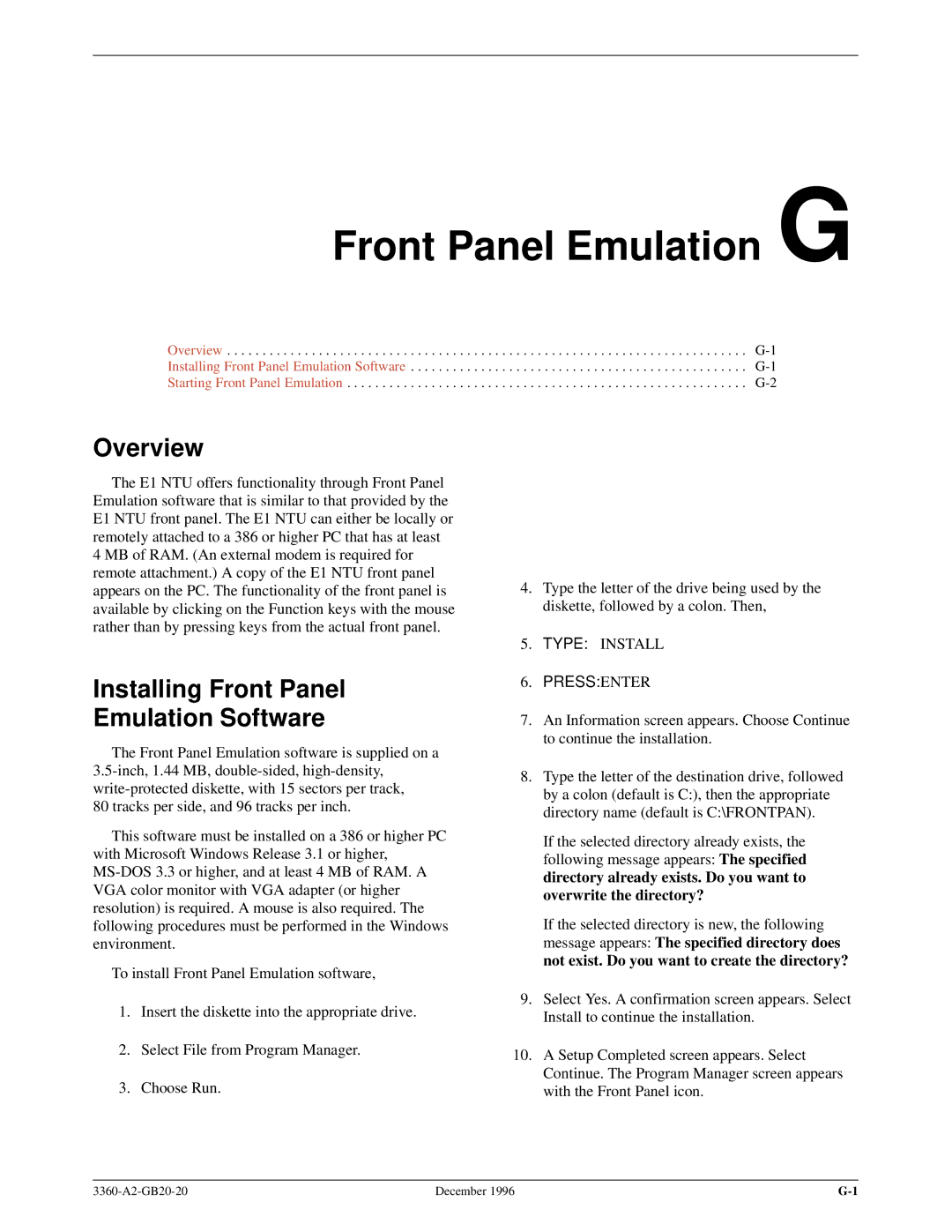Front Panel Emulation G
Overview . . . . . . . . . . . . . . . . . . . . . . . . . . . . . . . . . . . . . . . . . . . . . . . . . . . . . . . . . . . . . . . . . . . . . . . . . .
Installing Front Panel Emulation Software . . . . . . . . . . . . . . . . . . . . . . . . . . . . . . . . . . . . . . . . . . . . . . . .
Starting Front Panel Emulation . . . . . . . . . . . . . . . . . . . . . . . . . . . . . . . . . . . . . . . . . . . . . . . . . . . . . . . . .
Overview
The E1 NTU offers functionality through Front Panel Emulation software that is similar to that provided by the E1 NTU front panel. The E1 NTU can either be locally or remotely attached to a 386 or higher PC that has at least 4 MB of RAM. (An external modem is required for remote attachment.) A copy of the E1 NTU front panel appears on the PC. The functionality of the front panel is available by clicking on the Function keys with the mouse rather than by pressing keys from the actual front panel.
Installing Front Panel
Emulation Software
The Front Panel Emulation software is supplied on a
This software must be installed on a 386 or higher PC with Microsoft Windows Release 3.1 or higher,
To install Front Panel Emulation software,
1.Insert the diskette into the appropriate drive.
2.Select File from Program Manager.
3.Choose Run.
4.Type the letter of the drive being used by the diskette, followed by a colon. Then,
5.TYPE: INSTALL
6.PRESS: ENTER
7.An Information screen appears. Choose Continue to continue the installation.
8.Type the letter of the destination drive, followed by a colon (default is C:), then the appropriate directory name (default is C:\FRONTPAN).
If the selected directory already exists, the following message appears: The specified directory already exists. Do you want to overwrite the directory?
If the selected directory is new, the following message appears: The specified directory does not exist. Do you want to create the directory?
9.Select Yes. A confirmation screen appears. Select Install to continue the installation.
10.A Setup Completed screen appears. Select Continue. The Program Manager screen appears with the Front Panel icon.
December 1996 |