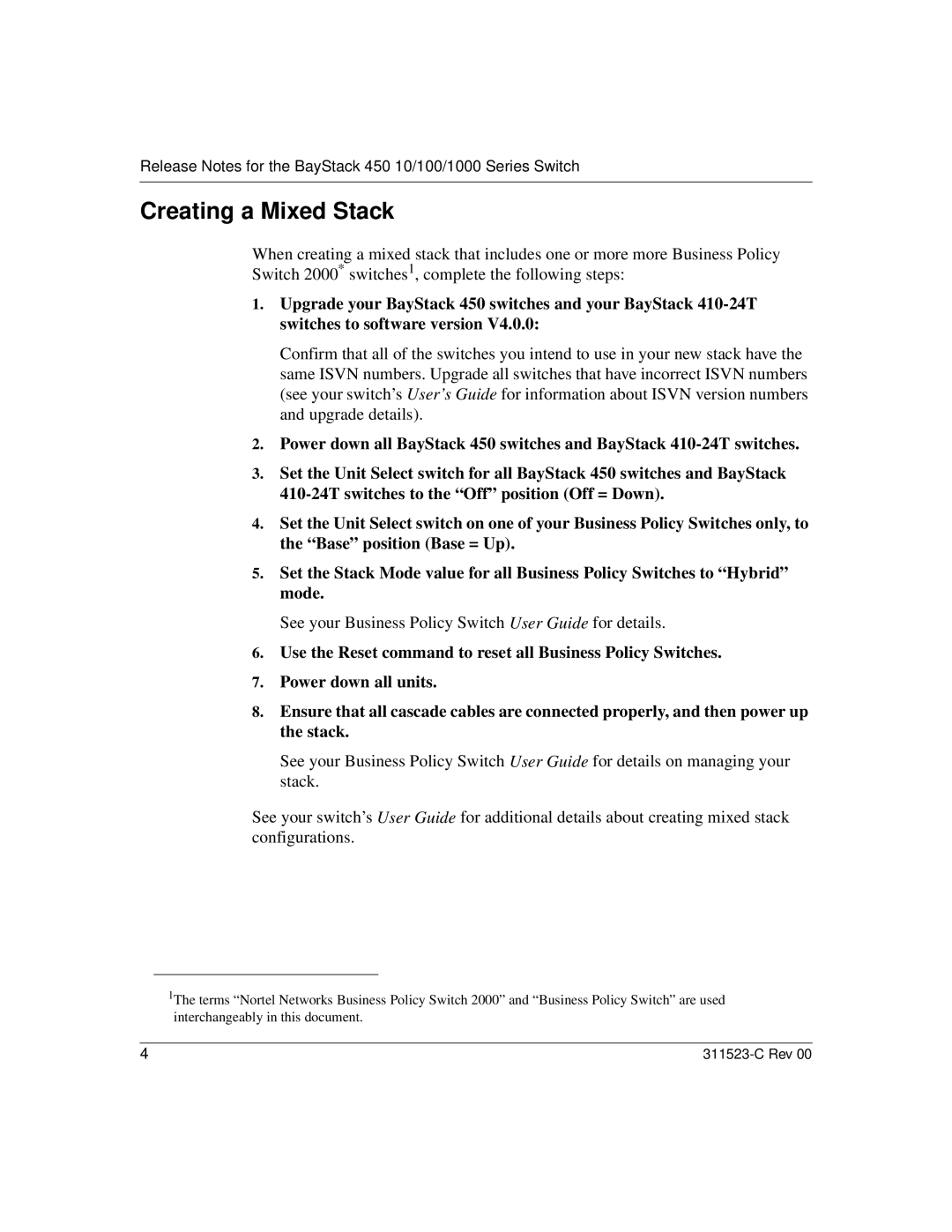Release Notes for the BayStack 450 10/100/1000 Series Switch
Creating a Mixed Stack
When creating a mixed stack that includes one or more more Business Policy Switch 2000* switches1, complete the following steps:
1.Upgrade your BayStack 450 switches and your BayStack
Confirm that all of the switches you intend to use in your new stack have the same ISVN numbers. Upgrade all switches that have incorrect ISVN numbers (see your switch’s User’s Guide for information about ISVN version numbers and upgrade details).
2.Power down all BayStack 450 switches and BayStack
3.Set the Unit Select switch for all BayStack 450 switches and BayStack
4.Set the Unit Select switch on one of your Business Policy Switches only, to the “Base” position (Base = Up).
5.Set the Stack Mode value for all Business Policy Switches to “Hybrid” mode.
See your Business Policy Switch User Guide for details.
6.Use the Reset command to reset all Business Policy Switches.
7.Power down all units.
8.Ensure that all cascade cables are connected properly, and then power up the stack.
See your Business Policy Switch User Guide for details on managing your stack.
See your switch’s User Guide for additional details about creating mixed stack configurations.
1The terms “Nortel Networks Business Policy Switch 2000” and “Business Policy Switch” are used interchangeably in this document.
4 |
|