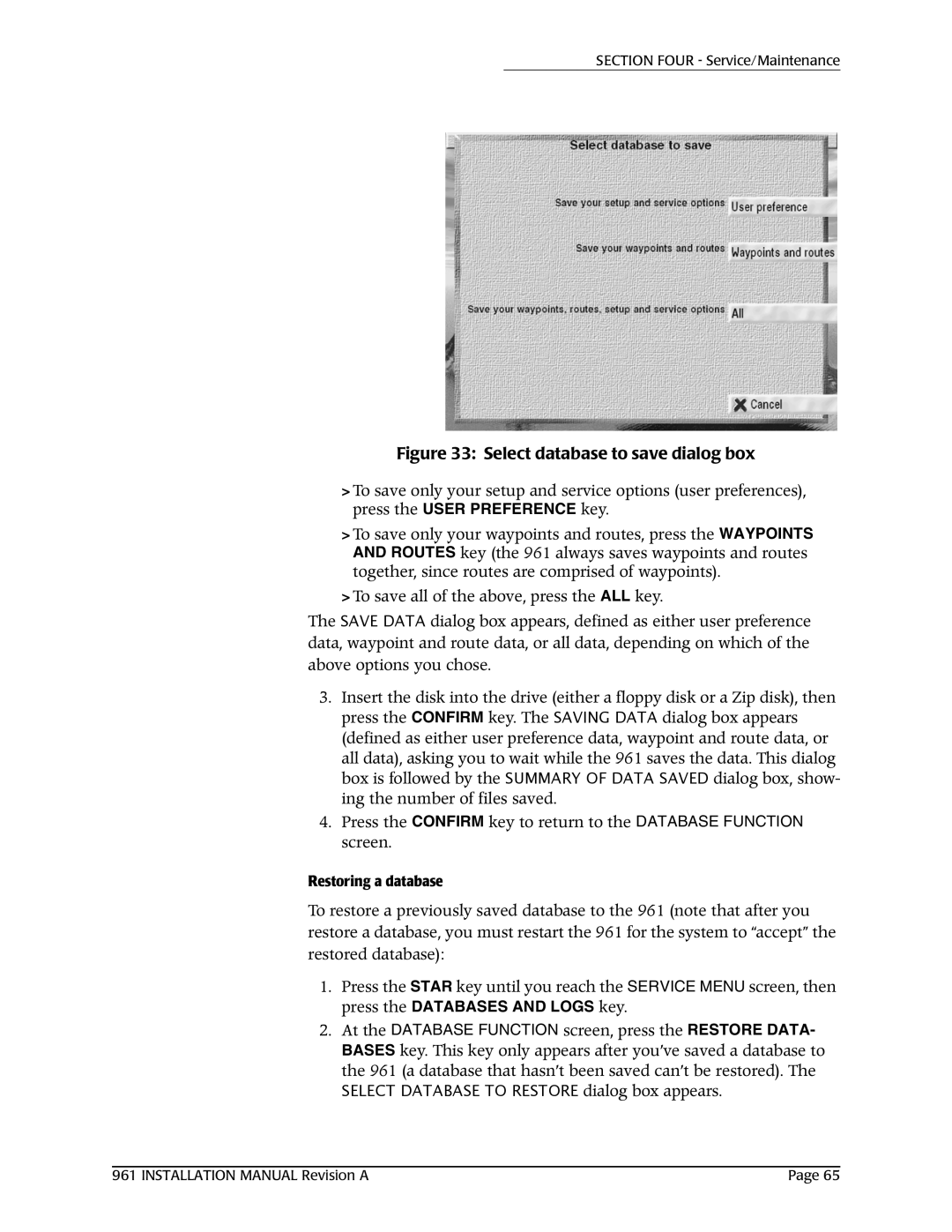961X, 961XD specifications
NorthStar Navigation has long been a leader in marine navigation systems, and the NorthStar 961XD and 961X are no exceptions. These cutting-edge devices bring advanced navigation capabilities to both recreational boaters and professional mariners, ensuring precise positioning and enhanced safety on the water.The NorthStar 961XD is equipped with a powerful GPS receiver that delivers exceptional accuracy, even in challenging environments. This is achieved through a combination of differential GPS (DGPS) technology and support for WAAS (Wide Area Augmentation System). These features enable users to achieve positioning accuracy within a few meters, which is crucial for safe navigation in crowded or complex marine environments.
One of the standout features of the NorthStar 961XD and 961X is their intuitive user interface. The devices boast a large, high-resolution color display that provides clear visibility in various lighting conditions, including bright sunlight. The menu-driven system allows users to quickly access essential functions, making it easy to plot courses, set waypoints, and track routes on the go.
Both models support advanced charting capabilities, including the ability to display vector and raster charts. The chart database can be easily updated via USB, ensuring that users have access to the latest navigational information. This is particularly important for long-distance cruisers navigating through unfamiliar waters.
Another significant feature of the NorthStar 961XD and 961X is their integrated fishfinder capabilities. With sonar technology, users can locate fish, understand the underwater topography, and enhance their fishing experience. This dual functionality makes the devices versatile companions for both navigation and hunting for the next big catch.
Connectivity is another important aspect of the NorthStar systems. Both models feature multiple connectivity options, including NMEA 0183, allowing seamless integration with other onboard electronics such as autopilots, radars, and AIS systems. This enhances the overall situational awareness and safety of the vessel.
Finally, the rugged design of the NorthStar 961XD and 961X ensures they can withstand the harshest marine environments. With water-resistant housing and durable construction, these devices are built to last, providing reliable performance year after year.
In summary, the NorthStar 961XD and 961X deliver a winning combination of advanced navigation technologies, user-friendly interfaces, integrated fishfinding capabilities, and robust construction. These features make them indispensable tools for anyone serious about safe and efficient navigation on the water.