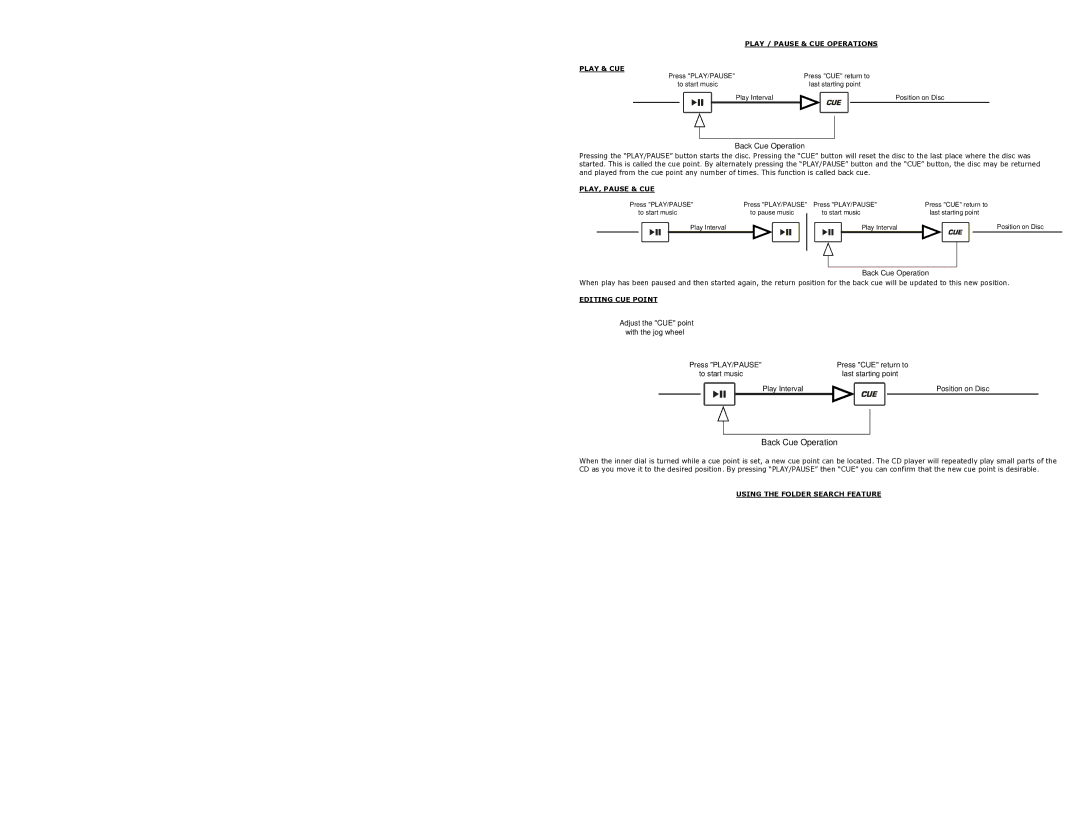PLAY / PAUSE & CUE OPERATIONS
PLAY & CUE |
|
Press "PLAY/PAUSE" | Press "CUE" return to |
to start music | last starting point |
Play Interval | Position on Disc |
Back Cue Operation
Pressing the “PLAY/PAUSE” button starts the disc. Pressing the “CUE” button will reset the disc to the last place where the disc was started. This is called the cue point. By alternately pressing the “PLAY/PAUSE” button and the “CUE” button, the disc may be returned and played from the cue point any number of times. This function is called back cue.
PLAY, PAUSE & CUE
Press "PLAY/PAUSE" | Press "PLAY/PAUSE" | Press "PLAY/PAUSE" | Press "CUE" return to |
to start music | to pause music | to start music | last starting point |
Play Interval |
| Play Interval | Position on Disc |
Back Cue Operation
When play has been paused and then started again, the return position for the back cue will be updated to this new position.
EDITING CUE POINT
Adjust the "CUE" point with the jog wheel
Press "PLAY/PAUSE" | Press "CUE" return to |
to start music | last starting point |
Play Interval | Position on Disc |
Back Cue Operation
When the inner dial is turned while a cue point is set, a new cue point can be located. The CD player will repeatedly play small parts of the CD as you move it to the desired position. By pressing “PLAY/PAUSE” then “CUE” you can confirm that the new cue point is desirable.
USING THE FOLDER SEARCH FEATURE
One way to organize the MP3 files on your CD’s is by using Folders. Folders make it easier to find the music you want quickly. The CDMIX3 is set up to navigate folders, making it the ideal tool for the professional DJ.
Note that the Track +10 feature is not available when a disc that contains folders is inserted into the drive. This feature is only used with discs that do not contain folders.
The CDMIX3 Folder Search feature is easy to use.
1.Place an MP3 CD that contains folders into one of the CDMIX3’s two CD drives.
2.When the Disc is ready, the LCD display will change from “READ” to displaying the folder name.
3.Press the FOLDER button. The LCD display will flash “FOLDER”. Use the TRACK search buttons to scan through the named folders contained on the disc. Press the FOLDER button again to select a folder. LCD display will flash “TRACK LIST”.
4.You may now search tracks contained within the selected folder using the TRACK search buttons to scan through the tracks contained within the folder.