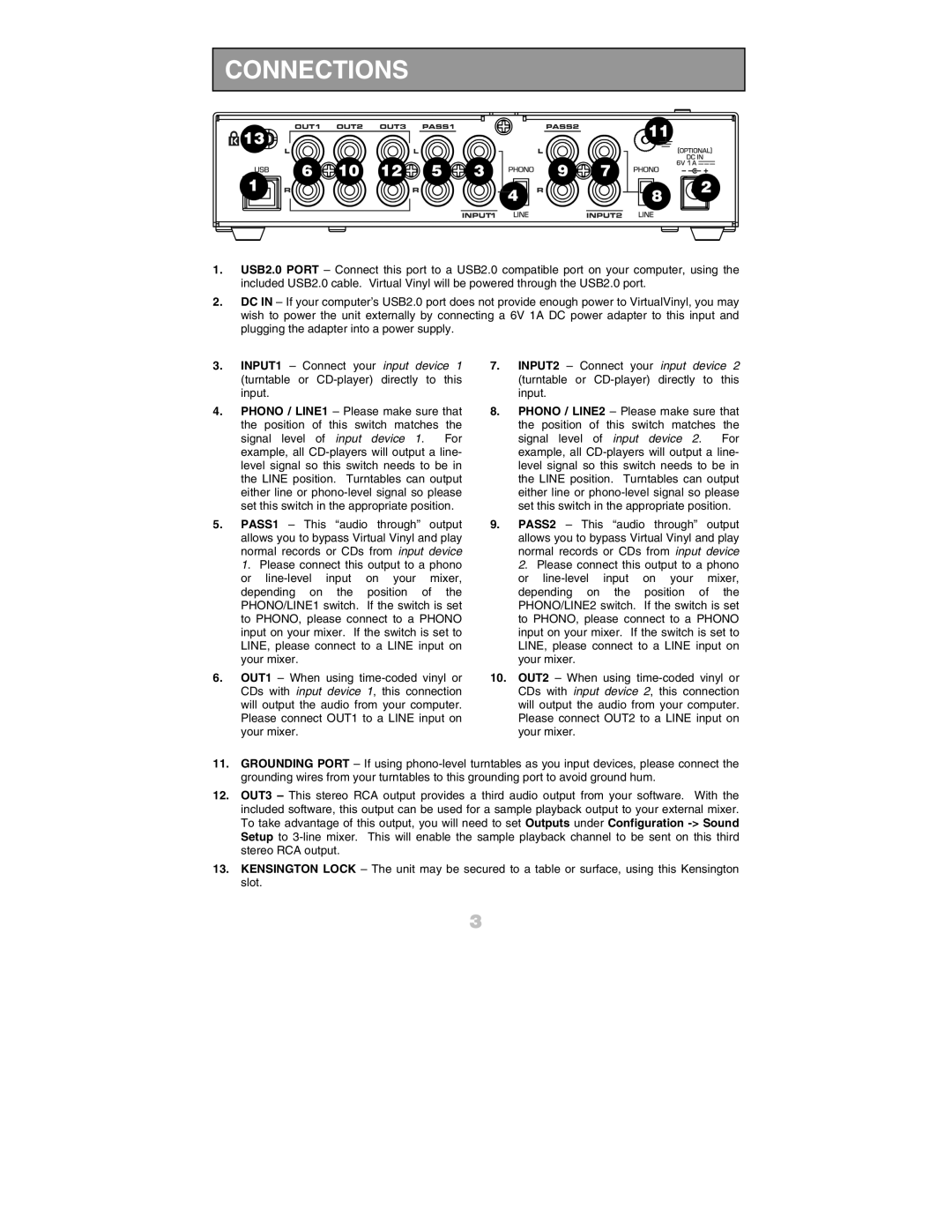CONNECTIONS
1.USB2.0 PORT – Connect this port to a USB2.0 compatible port on your computer, using the included USB2.0 cable. Virtual Vinyl will be powered through the USB2.0 port.
2.DC IN – If your computer’s USB2.0 port does not provide enough power to VirtualVinyl, you may wish to power the unit externally by connecting a 6V 1A DC power adapter to this input and plugging the adapter into a power supply.
3.INPUT1 – Connect your input device 1 (turntable or
4.PHONO / LINE1 – Please make sure that the position of this switch matches the signal level of input device 1. For example, all
5.PASS1 – This “audio through” output allows you to bypass Virtual Vinyl and play normal records or CDs from input device 1. Please connect this output to a phono or
6.OUT1 – When using
7.INPUT2 – Connect your input device 2 (turntable or
8.PHONO / LINE2 – Please make sure that the position of this switch matches the signal level of input device 2. For example, all
9.PASS2 – This “audio through” output allows you to bypass Virtual Vinyl and play normal records or CDs from input device 2. Please connect this output to a phono or
10.OUT2 – When using
11.GROUNDING PORT – If using
12.OUT3 – This stereo RCA output provides a third audio output from your software. With the included software, this output can be used for a sample playback output to your external mixer. To take advantage of this output, you will need to set Outputs under Configuration
13.KENSINGTON LOCK – The unit may be secured to a table or surface, using this Kensington slot.
3