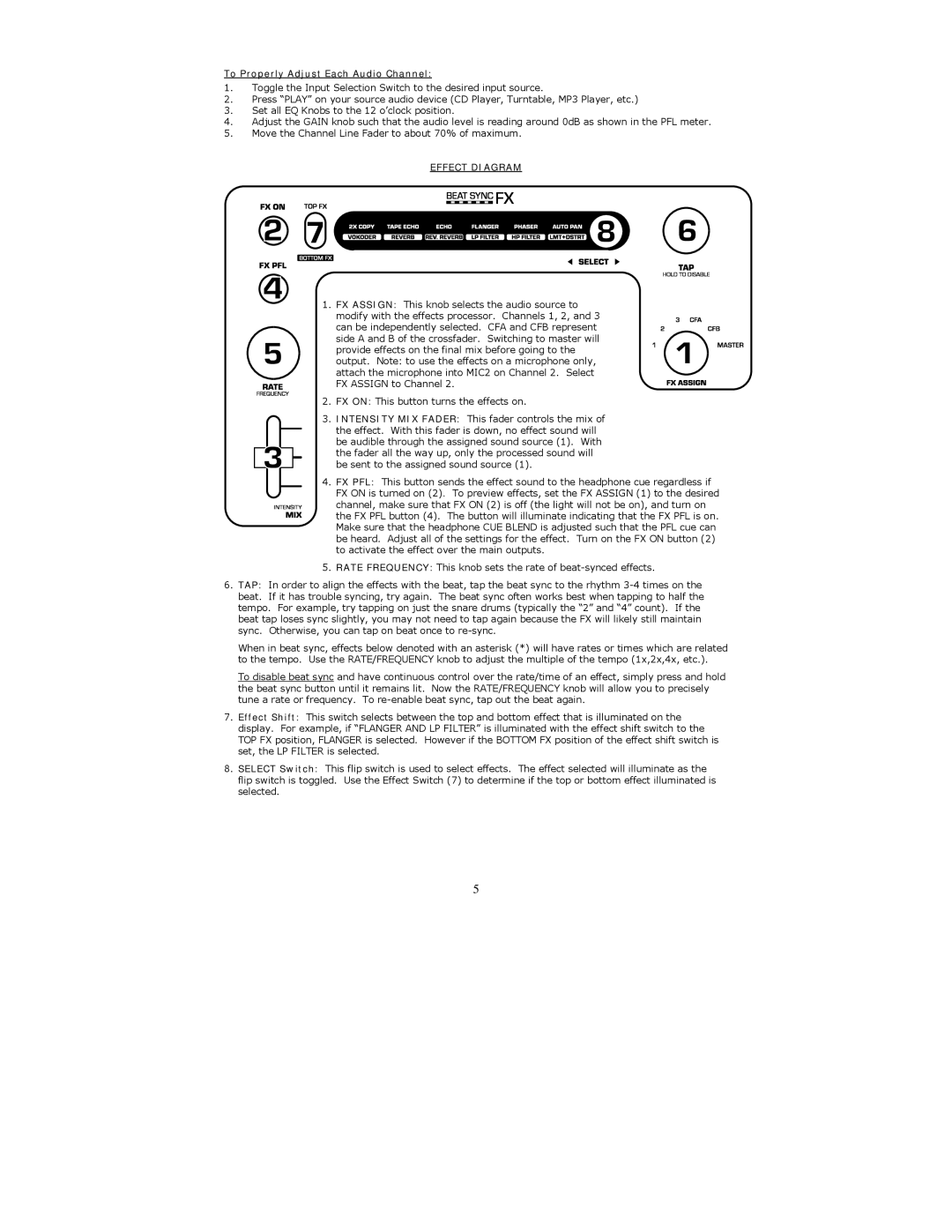To Properly Adjust Each Audio Channel:
1.Toggle the Input Selection Switch to the desired input source.
2.Press “PLAY” on your source audio device (CD Player, Turntable, MP3 Player, etc.)
3.Set all EQ Knobs to the 12 o’clock position.
4.Adjust the GAIN knob such that the audio level is reading around 0dB as shown in the PFL meter.
5.Move the Channel Line Fader to about 70% of maximum.
EFFECT DIAGRAM
1. FX ASSIGN: This knob selects the audio source to modify with the effects processor. Channels 1, 2, and 3 can be independently selected. CFA and CFB represent side A and B of the crossfader. Switching to master will provide effects on the final mix before going to the output. Note: to use the effects on a microphone only, attach the microphone into MIC2 on Channel 2. Select FX ASSIGN to Channel 2.
2. FX ON: This button turns the effects on.
3. INTENSITY MIX FADER: This fader controls the mix of the effect. With this fader is down, no effect sound will be audible through the assigned sound source (1). With the fader all the way up, only the processed sound will be sent to the assigned sound source (1).
4.FX PFL: This button sends the effect sound to the headphone cue regardless if FX ON is turned on (2). To preview effects, set the FX ASSIGN (1) to the desired
channel, make sure that FX ON (2) is off (the light will not be on), and turn on the FX PFL button (4). The button will illuminate indicating that the FX PFL is on. Make sure that the headphone CUE BLEND is adjusted such that the PFL cue can be heard. Adjust all of the settings for the effect. Turn on the FX ON button (2) to activate the effect over the main outputs.
5.RATE FREQUENCY: This knob sets the rate of
6.TAP: In order to align the effects with the beat, tap the beat sync to the rhythm
When in beat sync, effects below denoted with an asterisk (*) will have rates or times which are related to the tempo. Use the RATE/FREQUENCY knob to adjust the multiple of the tempo (1x,2x,4x, etc.).
To disable beat sync and have continuous control over the rate/time of an effect, simply press and hold the beat sync button until it remains lit. Now the RATE/FREQUENCY knob will allow you to precisely tune a rate or frequency. To
7.Effect Shift: This switch selects between the top and bottom effect that is illuminated on the display. For example, if “FLANGER AND LP FILTER” is illuminated with the effect shift switch to the TOP FX position, FLANGER is selected. However if the BOTTOM FX position of the effect shift switch is set, the LP FILTER is selected.
8.SELECT Switch: This flip switch is used to select effects. The effect selected will illuminate as the flip switch is toggled. Use the Effect Switch (7) to determine if the top or bottom effect illuminated is selected.
5