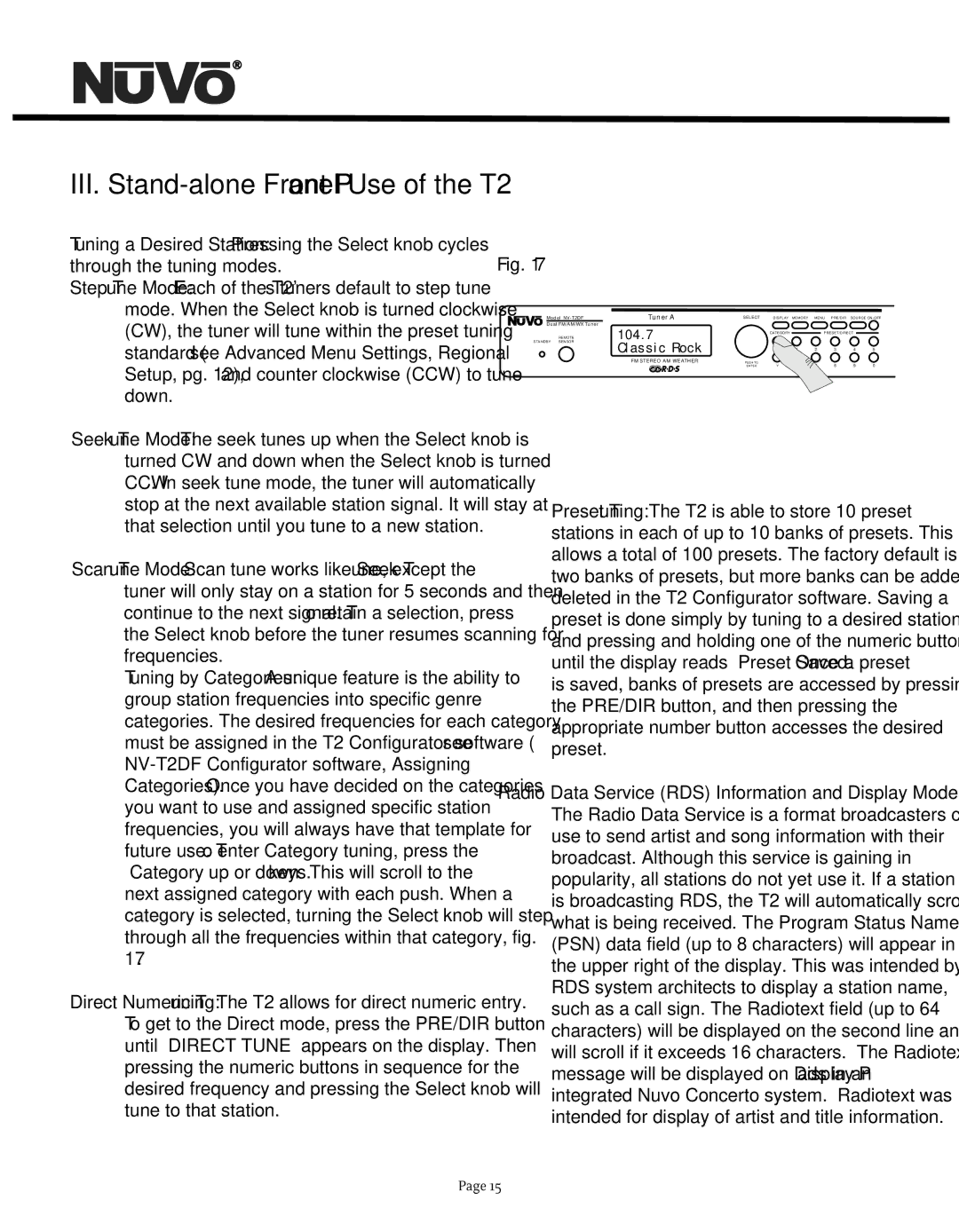NV-T2DF specifications
The Nuvo NV-T2DF is a state-of-the-art multi-zone audio distribution amplifier designed to enhance the home audio experience. This innovative product is part of Nuvo’s robust line of whole-home audio solutions, enabling users to enjoy high-fidelity sound throughout their living spaces seamlessly.One of the most notable features of the NV-T2DF is its advanced architecture, allowing it to distribute audio to up to six zones within a residence. This multi-zone capability ensures that different audio sources can be played simultaneously in various rooms, meeting the diverse preferences of household members. Each zone can be controlled independently, providing flexibility and convenience.
The NV-T2DF utilizes Class D amplification technology, which delivers high efficiency and low heat output compared to traditional Class A/B amplifiers. This results not only in an environmentally friendly device but also contributes to longevity and reliability. The amplifier offers 50 watts per channel, ensuring robust audio performance and the ability to drive a range of speaker types without distortion, even at higher volumes.
Connectivity is a key feature of the NV-T2DF. It integrates seamlessly with various audio sources, including streaming services, local digital libraries, and direct connections from mobile devices. The device supports both wired and wireless connections, making it versatile for any setup. The inclusion of built-in Bluetooth capability allows users to stream music directly from their smartphones or tablets, enhancing the listening experience.
User interaction with the NV-T2DF is straightforward, thanks to its intuitive interface and compatibility with third-party control systems. The device can be easily managed through mobile apps or wall-mounted keypads, enabling quick adjustments to volume or source selection.
Additionally, the amplifier supports high-resolution audio formats, ensuring that listeners enjoy an exceptional quality of sound. With features like zone grouping and independent volume control, the NV-T2DF is engineered to cater to varying audio needs within the home.
Overall, the Nuvo NV-T2DF is an impressive audio distribution solution that combines advanced technology with user-friendly features. It is designed for those who appreciate the nuances of sound and wish to create personalized audio experiences in their homes. With its combination of efficiency, performance, and flexibility, the NV-T2DF stands out as a premier choice for audio enthusiasts and homeowners alike.