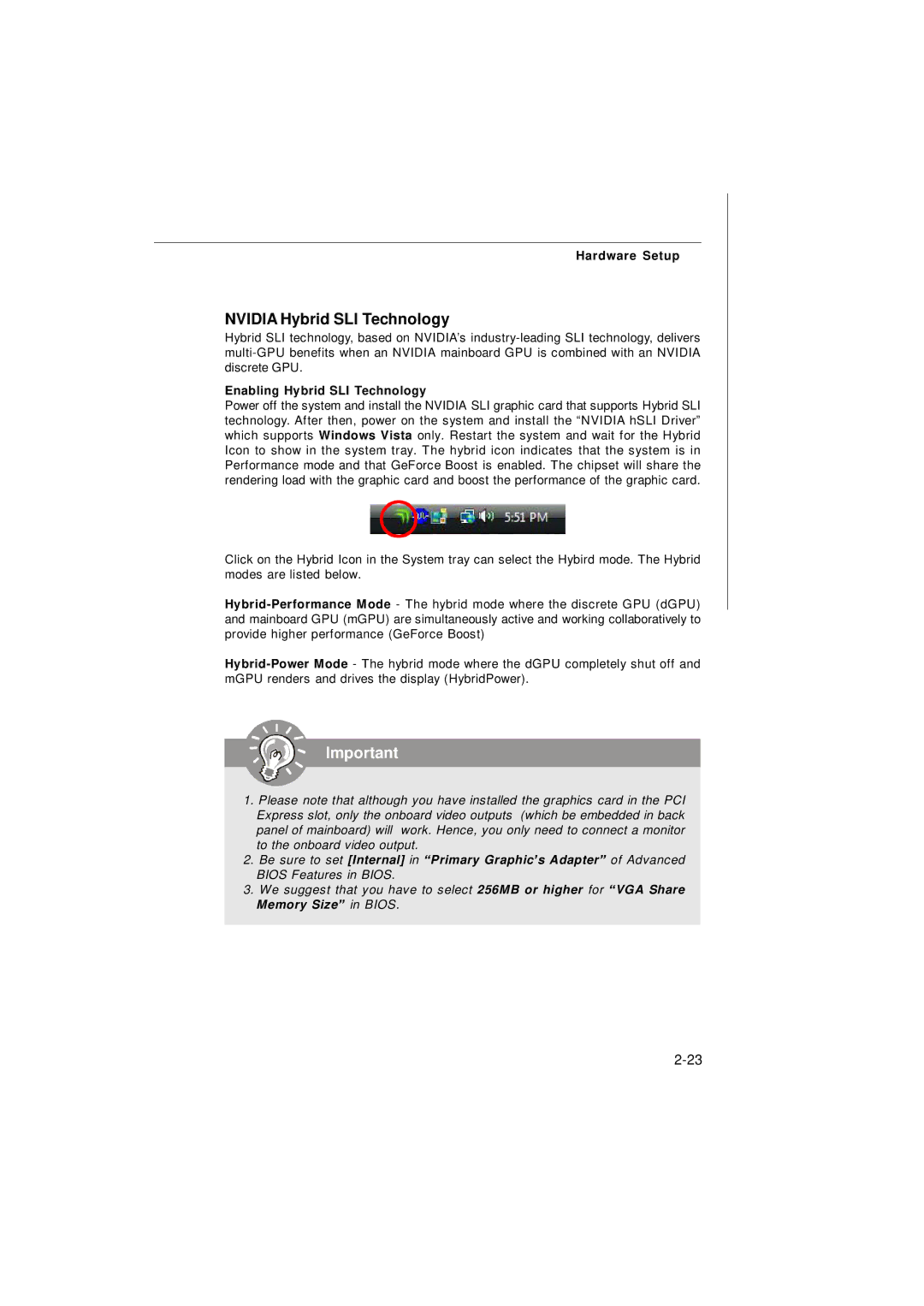Hardware Setup
NVIDIA Hybrid SLI Technology
Hybrid SLI technology, based on NVIDIA’s
Enabling Hybrid SLI Technology
Power off the system and install the NVIDIA SLI graphic card that supports Hybrid SLI technology. After then, power on the system and install the “NVIDIA hSLI Driver” which supports Windows Vista only. Restart the system and wait for the Hybrid Icon to show in the system tray. The hybrid icon indicates that the system is in Performance mode and that GeForce Boost is enabled. The chipset will share the rendering load with the graphic card and boost the performance of the graphic card.
Click on the Hybrid Icon in the System tray can select the Hybird mode. The Hybrid modes are listed below.
Important
1.Please note that although you have installed the graphics card in the PCI Express slot, only the onboard video outputs (which be embedded in back panel of mainboard) will work. Hence, you only need to connect a monitor to the onboard video output.
2.Be sure to set [Internal] in “Primary Graphic’s Adapter” of Advanced BIOS Features in BIOS.
3.We suggest that you have to select 256MB or higher for “VGA Share Memory Size” in BIOS.