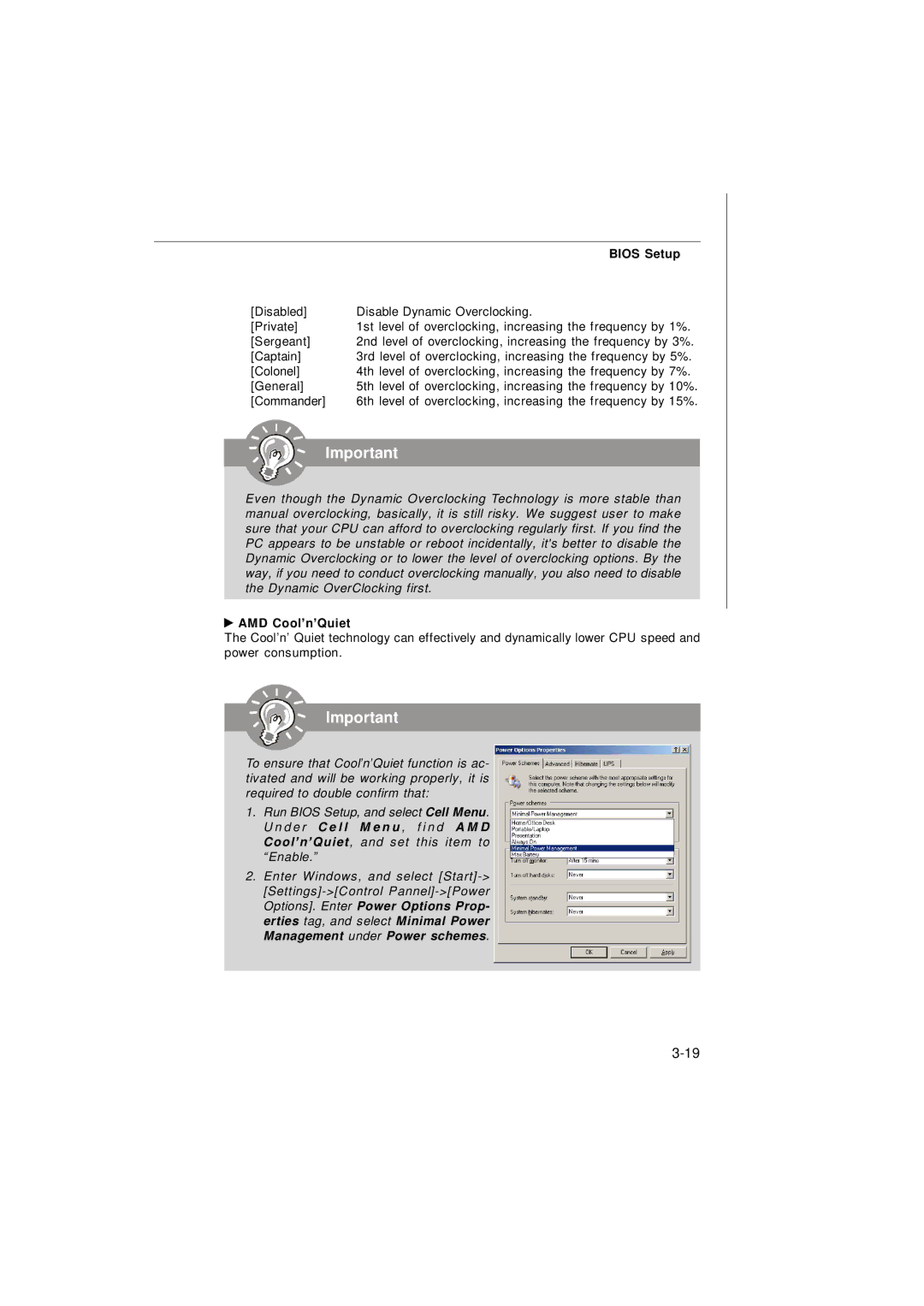| BIOS Setup |
[Disabled] | Disable Dynamic Overclocking. |
[Private] | 1st level of overclocking, increasing the frequency by 1%. |
[Sergeant] | 2nd level of overclocking, increasing the frequency by 3%. |
[Captain] | 3rd level of overclocking, increasing the frequency by 5%. |
[Colonel] | 4th level of overclocking, increasing the frequency by 7%. |
[General] | 5th level of overclocking, increasing the frequency by 10%. |
[Commander] | 6th level of overclocking, increasing the frequency by 15%. |
Important
Even though the Dynamic Overclocking Technology is more stable than manual overclocking, basically, it is still risky. We suggest user to make sure that your CPU can afford to overclocking regularly first. If you find the PC appears to be unstable or reboot incidentally, it's better to disable the Dynamic Overclocking or to lower the level of overclocking options. By the way, if you need to conduct overclocking manually, you also need to disable the Dynamic OverClocking first.
 AMD Cool’n’Quiet
AMD Cool’n’Quiet
The Cool’n’ Quiet technology can effectively and dynamically lower CPU speed and power consumption.
Important
To ensure that Cool’n’Quiet function is ac- tivated and will be working properly, it is required to double confirm that:
1. Run BIOS Setup, and select Cell Menu. U n d e r C e l l M e n u , f i n d A M D Cool’ n’ Quiet, and set this item to
“ Enable.”
2.Enter Windows, and select