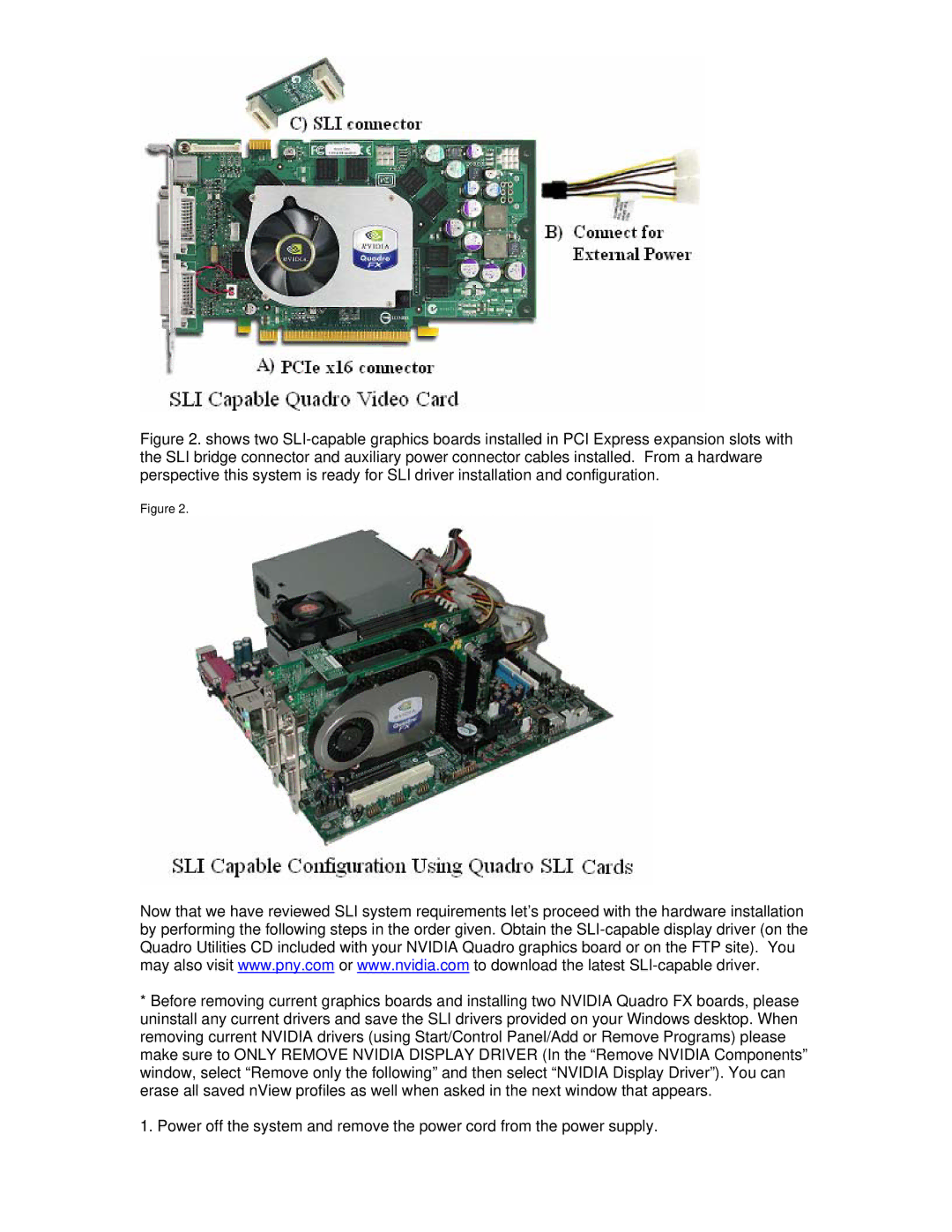Figure 2. shows two SLI-capable graphics boards installed in PCI Express expansion slots with the SLI bridge connector and auxiliary power connector cables installed. From a hardware perspective this system is ready for SLI driver installation and configuration.
Figure 2.
Now that we have reviewed SLI system requirements let’s proceed with the hardware installation by performing the following steps in the order given. Obtain the