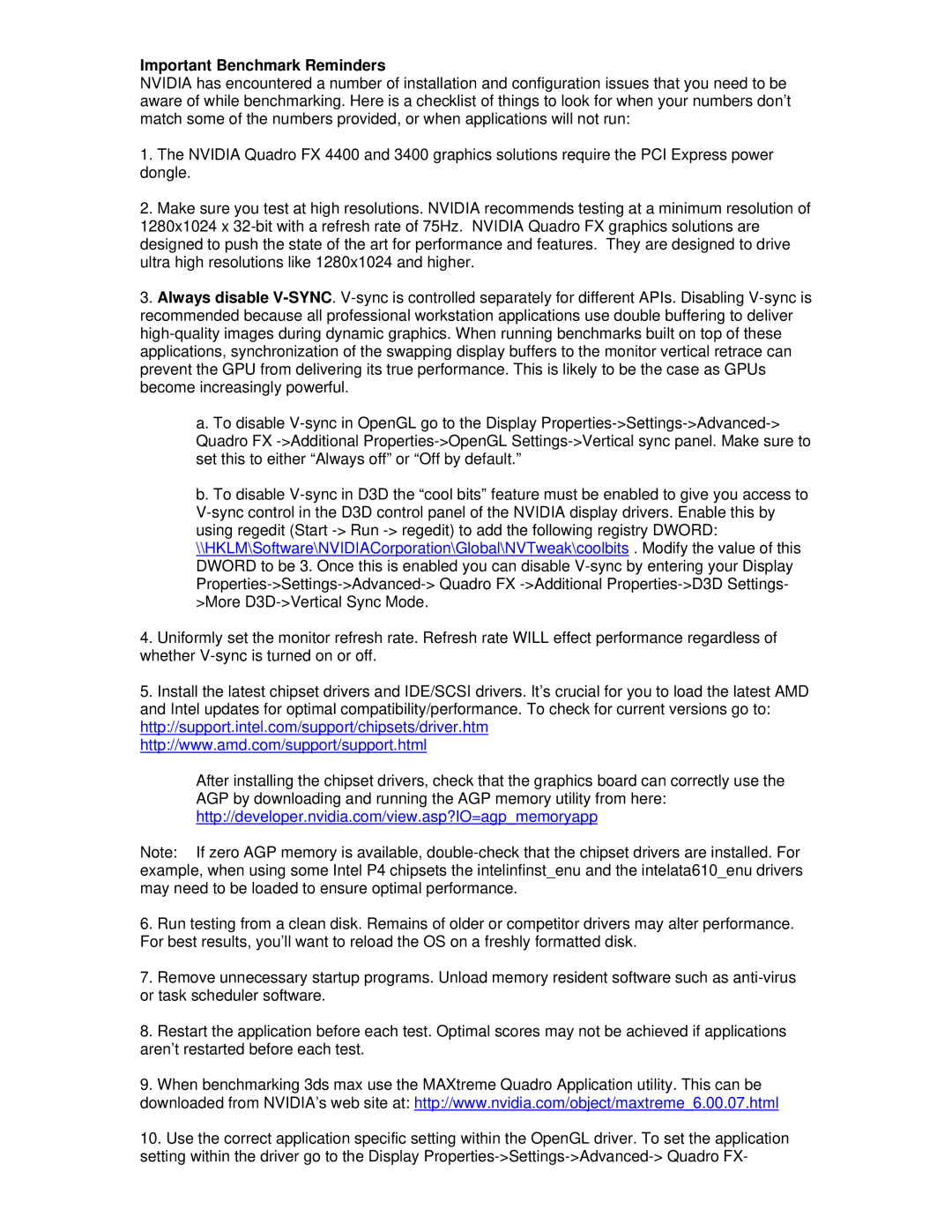Important Benchmark Reminders
NVIDIA has encountered a number of installation and configuration issues that you need to be aware of while benchmarking. Here is a checklist of things to look for when your numbers don’t match some of the numbers provided, or when applications will not run:
1.The NVIDIA Quadro FX 4400 and 3400 graphics solutions require the PCI Express power dongle.
2.Make sure you test at high resolutions. NVIDIA recommends testing at a minimum resolution of 1280x1024 x
3.Always disable
a.To disable
b.To disable
4.Uniformly set the monitor refresh rate. Refresh rate WILL effect performance regardless of whether
5.Install the latest chipset drivers and IDE/SCSI drivers. It’s crucial for you to load the latest AMD and Intel updates for optimal compatibility/performance. To check for current versions go to: http://support.intel.com/support/chipsets/driver.htm http://www.amd.com/support/support.html
After installing the chipset drivers, check that the graphics board can correctly use the AGP by downloading and running the AGP memory utility from here: http://developer.nvidia.com/view.asp?IO=agp_memoryapp
Note: If zero AGP memory is available,
6.Run testing from a clean disk. Remains of older or competitor drivers may alter performance. For best results, you’ll want to reload the OS on a freshly formatted disk.
7.Remove unnecessary startup programs. Unload memory resident software such as
8.Restart the application before each test. Optimal scores may not be achieved if applications aren’t restarted before each test.
9.When benchmarking 3ds max use the MAXtreme Quadro Application utility. This can be
downloaded from NVIDIA’s web site at: http://www.nvidia.com/object/maxtreme_6.00.07.html
10.Use the correct application specific setting within the OpenGL driver. To set the application setting within the driver go to the Display