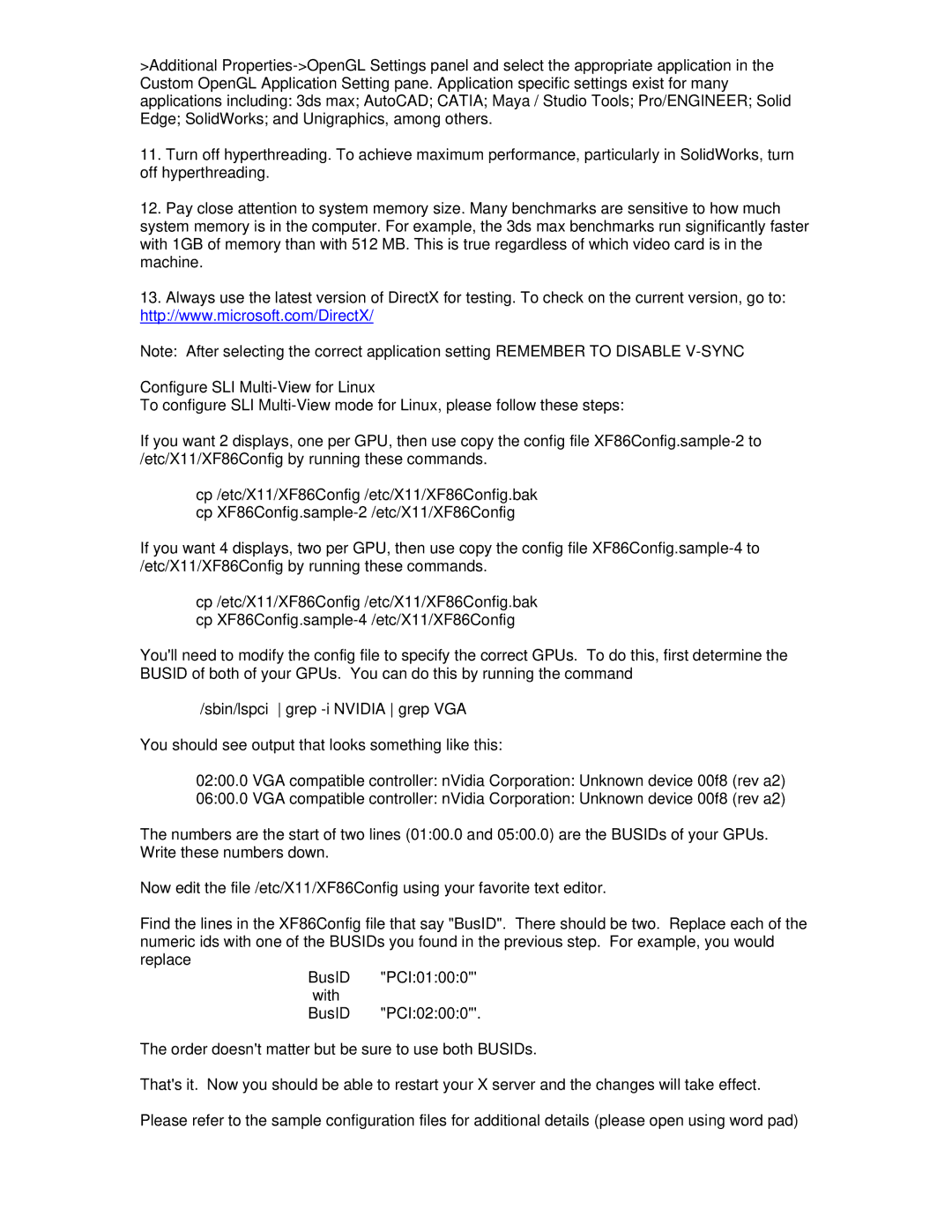>Additional
11.Turn off hyperthreading. To achieve maximum performance, particularly in SolidWorks, turn off hyperthreading.
12.Pay close attention to system memory size. Many benchmarks are sensitive to how much system memory is in the computer. For example, the 3ds max benchmarks run significantly faster with 1GB of memory than with 512 MB. This is true regardless of which video card is in the machine.
13.Always use the latest version of DirectX for testing. To check on the current version, go to: http://www.microsoft.com/DirectX/
Note: After selecting the correct application setting REMEMBER TO DISABLE
Configure SLI Multi-View for Linux
To configure SLI
If you want 2 displays, one per GPU, then use copy the config file
cp /etc/X11/XF86Config /etc/X11/XF86Config.bak cp
If you want 4 displays, two per GPU, then use copy the config file
cp /etc/X11/XF86Config /etc/X11/XF86Config.bak cp
You'll need to modify the config file to specify the correct GPUs. To do this, first determine the BUSID of both of your GPUs. You can do this by running the command
/sbin/lspci grep
You should see output that looks something like this:
02:00.0 VGA compatible controller: nVidia Corporation: Unknown device 00f8 (rev a2)
06:00.0 VGA compatible controller: nVidia Corporation: Unknown device 00f8 (rev a2)
The numbers are the start of two lines (01:00.0 and 05:00.0) are the BUSIDs of your GPUs. Write these numbers down.
Now edit the file /etc/X11/XF86Config using your favorite text editor.
Find the lines in the XF86Config file that say "BusID". There should be two. Replace each of the numeric ids with one of the BUSIDs you found in the previous step. For example, you would replace
BusID "PCI:01:00:0"' with
BusID "PCI:02:00:0"'.
The order doesn't matter but be sure to use both BUSIDs.
That's it. Now you should be able to restart your X server and the changes will take effect.
Please refer to the sample configuration files for additional details (please open using word pad)