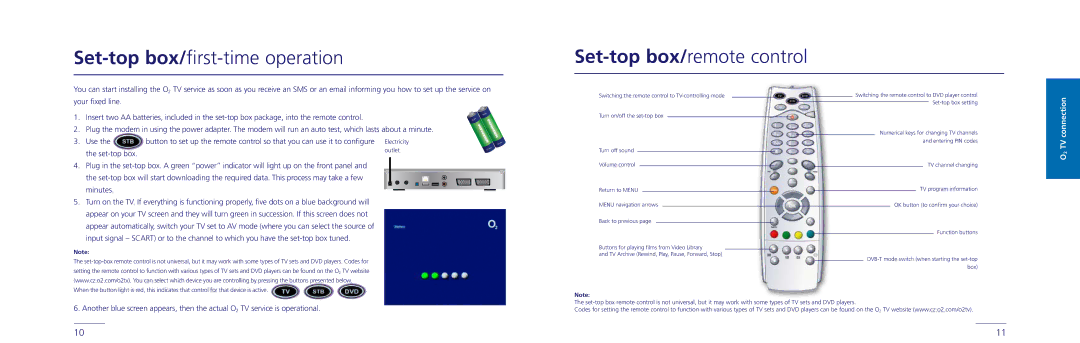Set-top box/first-time operation
Set-top box/remote control
You can start installing the O2 TV service as soon as you receive an SMS or an email informing you how to set up the service on your fixed line.
1. | Insert two AA batteries, included in the | |||||||||
2. | Plug the modem in using the power adapter. The modem will run an auto test, which lasts about a minute. | |||||||||
3. | Use the | button to set up the remote control so that you can use it to configure Electricity | ||||||||
| the | outlet | ||||||||
|
|
|
|
|
|
|
|
|
| |
4. | Plug in the |
| ||||||||
| the |
|
|
| ||||||
|
| |||||||||
| minutes. |
|
|
|
|
|
|
|
|
|
|
|
|
|
|
|
|
|
|
| |
|
|
|
|
|
|
|
|
|
| |
5.Turn on the TV. If everything is functioning properly, five dots on a blue background will appear on your TV screen and they will turn green in succession. If this screen does not appear automatically, switch your TV set to AV mode (where you can select the source of input signal – SCART) or to the channel to which you have the
Note:
The
Switching the remote control to
Turn on/off the
Turn off sound
Volume control
Return to MENU
MENU navigation arrows
Back to previous page
Buttons for playing films from Video Library
and TV Archive (Rewind, Play, Pause, Forward, Stop)
Switching the remote control to DVD player control
Numerical keys for changing TV channels and entering PIN codes
TV channel changing
TV program information
OK button (to confirm your choice)
Function buttons
O2 TV connection
When the button light is red, this indicates that control for that device is active. ![]()
![]()
![]() .
.
6. Another blue screen appears, then the actual O2 TV service is operational.
Note:
The
Codes for setting the remote control to function with various types of TV sets and DVD players can be found on the O2 TV website (www.cz.o2.com/o2tv).
10 | 11 |