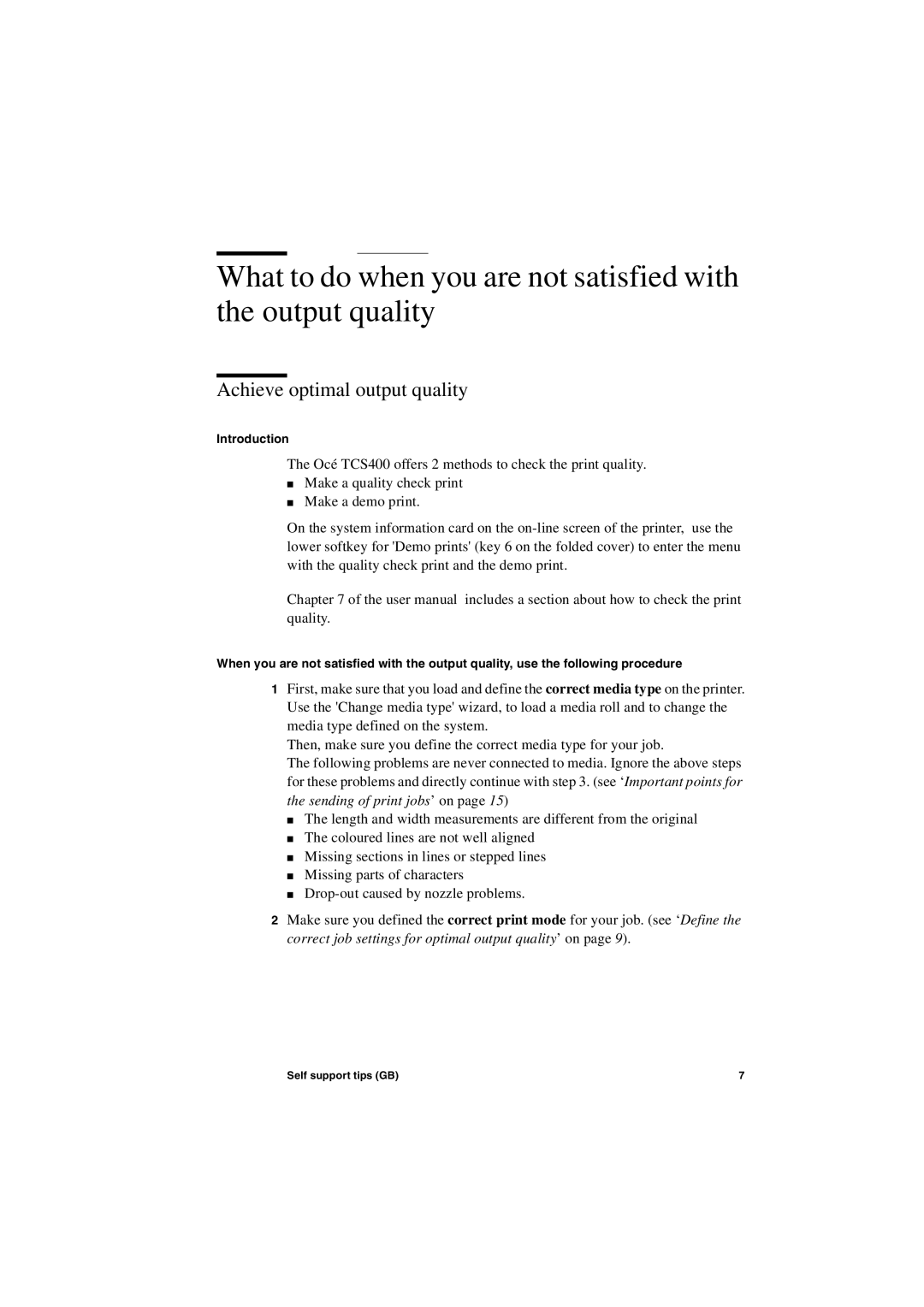What to do when you are not satisfied with the output quality
Achieve optimal output quality
Introduction
The Océ TCS400 offers 2 methods to check the print quality.
■Make a quality check print
■Make a demo print.
On the system information card on the
Chapter 7 of the user manual includes a section about how to check the print quality.
When you are not satisfied with the output quality, use the following procedure
1First, make sure that you load and define the correct media type on the printer. Use the 'Change media type' wizard, to load a media roll and to change the media type defined on the system.
Then, make sure you define the correct media type for your job.
The following problems are never connected to media. Ignore the above steps for these problems and directly continue with step 3. (see ‘Important points for the sending of print jobs’ on page 15)
■The length and width measurements are different from the original
■The coloured lines are not well aligned
■Missing sections in lines or stepped lines
■Missing parts of characters
■
2Make sure you defined the correct print mode for your job. (see ‘Define the correct job settings for optimal output quality’ on page 9).
Self support tips (GB) | 7 |