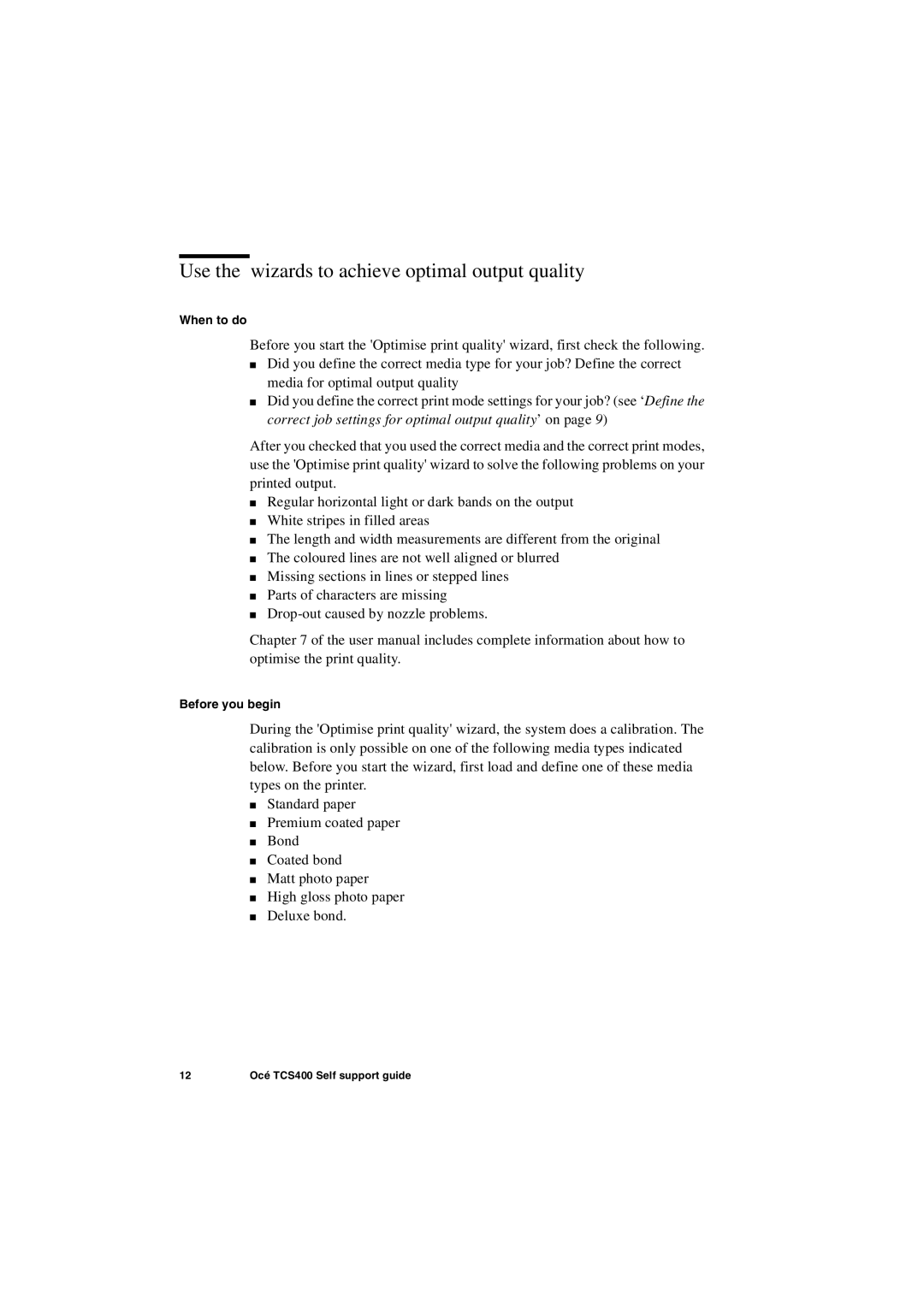Use the wizards to achieve optimal output quality
When to do
Before you start the 'Optimise print quality' wizard, first check the following.
■Did you define the correct media type for your job? Define the correct media for optimal output quality
■Did you define the correct print mode settings for your job? (see ‘Define the correct job settings for optimal output quality’ on page 9)
After you checked that you used the correct media and the correct print modes, use the 'Optimise print quality' wizard to solve the following problems on your printed output.
■Regular horizontal light or dark bands on the output
■White stripes in filled areas
■The length and width measurements are different from the original
■The coloured lines are not well aligned or blurred
■Missing sections in lines or stepped lines
■Parts of characters are missing
■
Chapter 7 of the user manual includes complete information about how to optimise the print quality.
Before you begin
During the 'Optimise print quality' wizard, the system does a calibration. The calibration is only possible on one of the following media types indicated below. Before you start the wizard, first load and define one of these media types on the printer.
■Standard paper
■Premium coated paper
■Bond
■Coated bond
■Matt photo paper
■High gloss photo paper
■Deluxe bond.
12 | Océ TCS400 Self support guide |