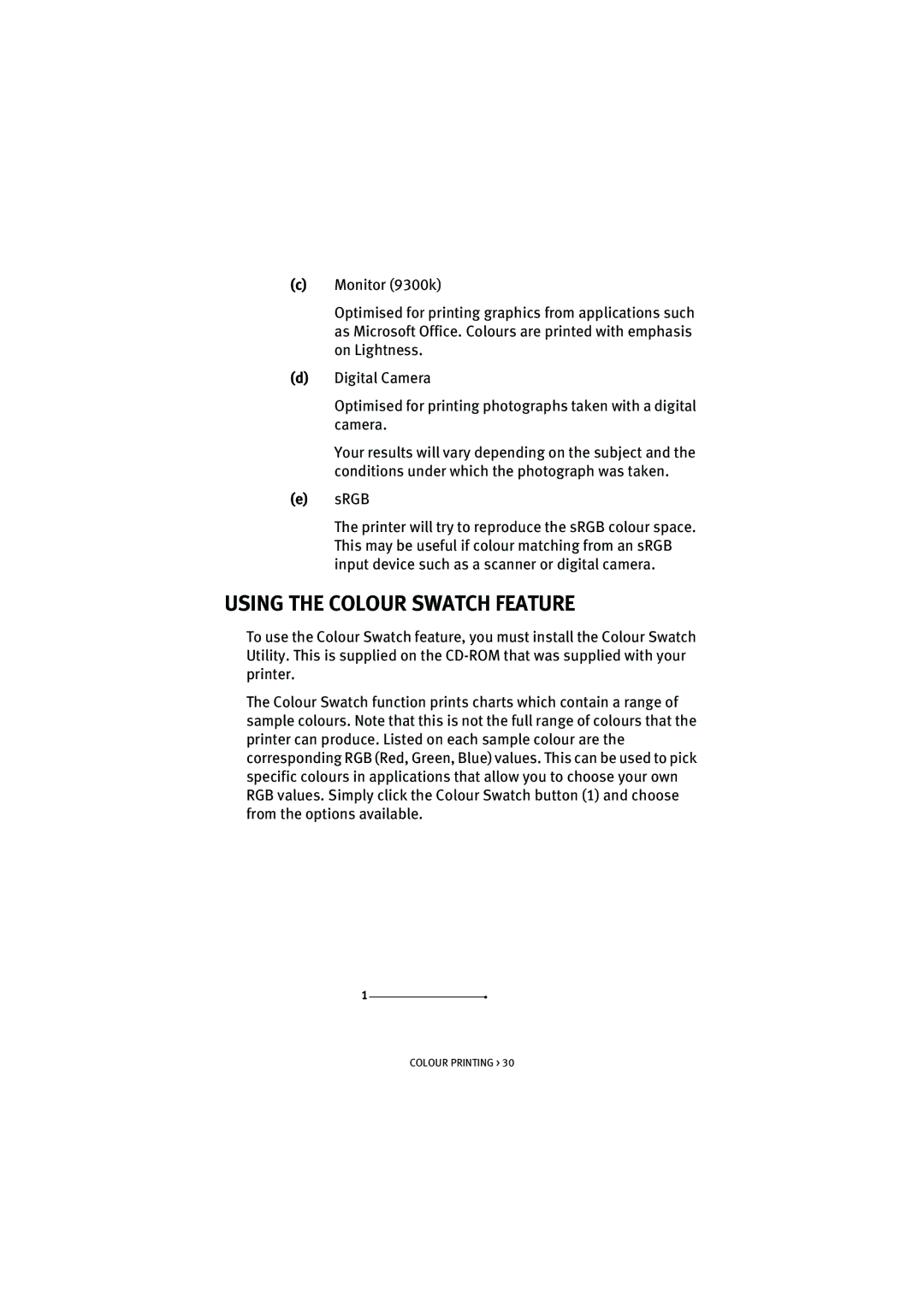(c)Monitor (9300k)
Optimised for printing graphics from applications such as Microsoft Office. Colours are printed with emphasis on Lightness.
(d)Digital Camera
Optimised for printing photographs taken with a digital camera.
Your results will vary depending on the subject and the conditions under which the photograph was taken.
(e)sRGB
The printer will try to reproduce the sRGB colour space. This may be useful if colour matching from an sRGB input device such as a scanner or digital camera.
USING THE COLOUR SWATCH FEATURE
To use the Colour Swatch feature, you must install the Colour Swatch Utility. This is supplied on the
The Colour Swatch function prints charts which contain a range of sample colours. Note that this is not the full range of colours that the printer can produce. Listed on each sample colour are the corresponding RGB (Red, Green, Blue) values. This can be used to pick specific colours in applications that allow you to choose your own RGB values. Simply click the Colour Swatch button (1) and choose from the options available.
1
COLOUR PRINTING > 30