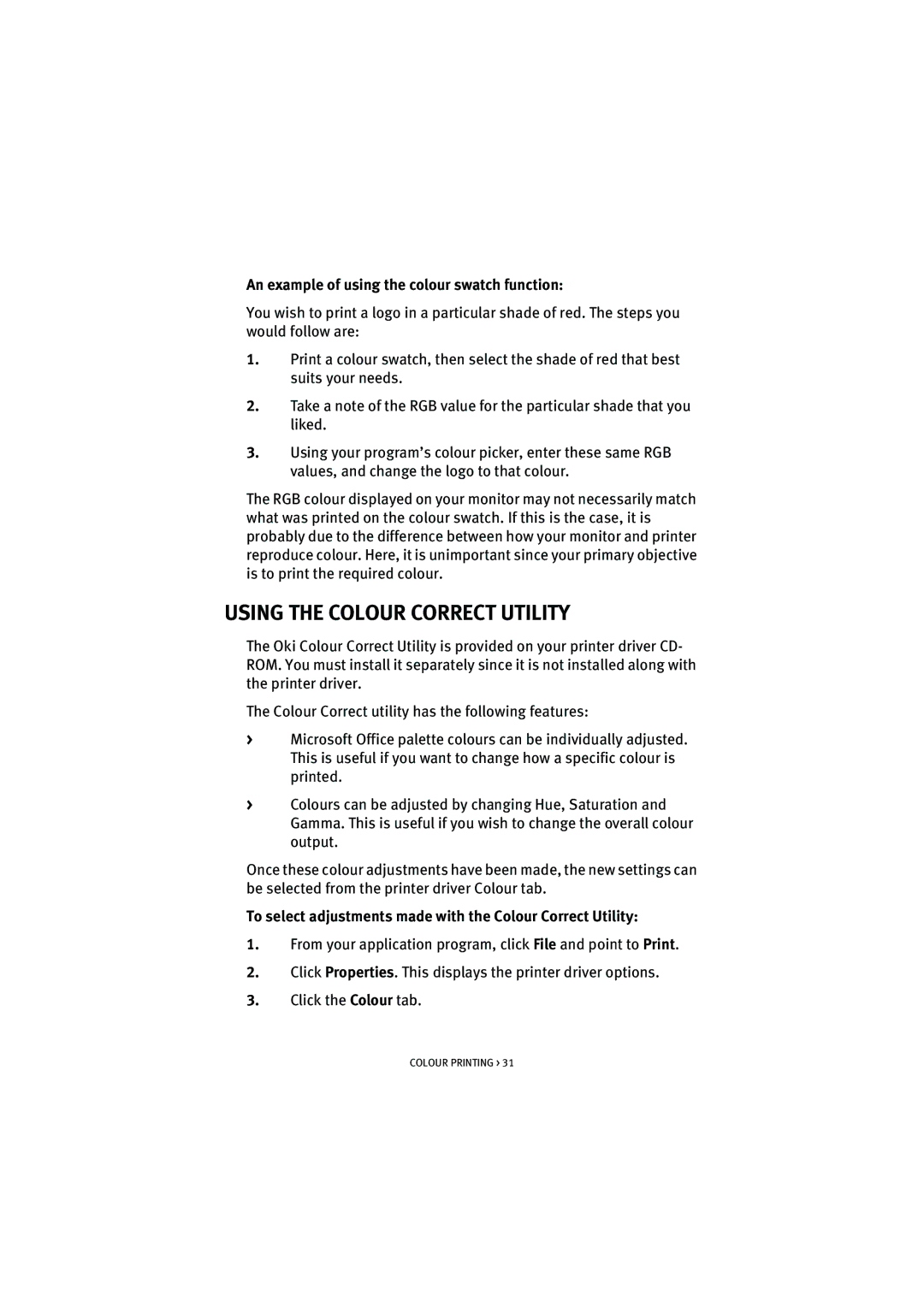An example of using the colour swatch function:
You wish to print a logo in a particular shade of red. The steps you would follow are:
1.Print a colour swatch, then select the shade of red that best suits your needs.
2.Take a note of the RGB value for the particular shade that you liked.
3.Using your program’s colour picker, enter these same RGB values, and change the logo to that colour.
The RGB colour displayed on your monitor may not necessarily match what was printed on the colour swatch. If this is the case, it is probably due to the difference between how your monitor and printer reproduce colour. Here, it is unimportant since your primary objective is to print the required colour.
USING THE COLOUR CORRECT UTILITY
The Oki Colour Correct Utility is provided on your printer driver CD- ROM. You must install it separately since it is not installed along with the printer driver.
The Colour Correct utility has the following features:
>Microsoft Office palette colours can be individually adjusted. This is useful if you want to change how a specific colour is printed.
>Colours can be adjusted by changing Hue, Saturation and Gamma. This is useful if you wish to change the overall colour output.
Once these colour adjustments have been made, the new settings can be selected from the printer driver Colour tab.
To select adjustments made with the Colour Correct Utility:
1.From your application program, click File and point to Print.
2.Click Properties. This displays the printer driver options.
3.Click the Colour tab.
COLOUR PRINTING > 31