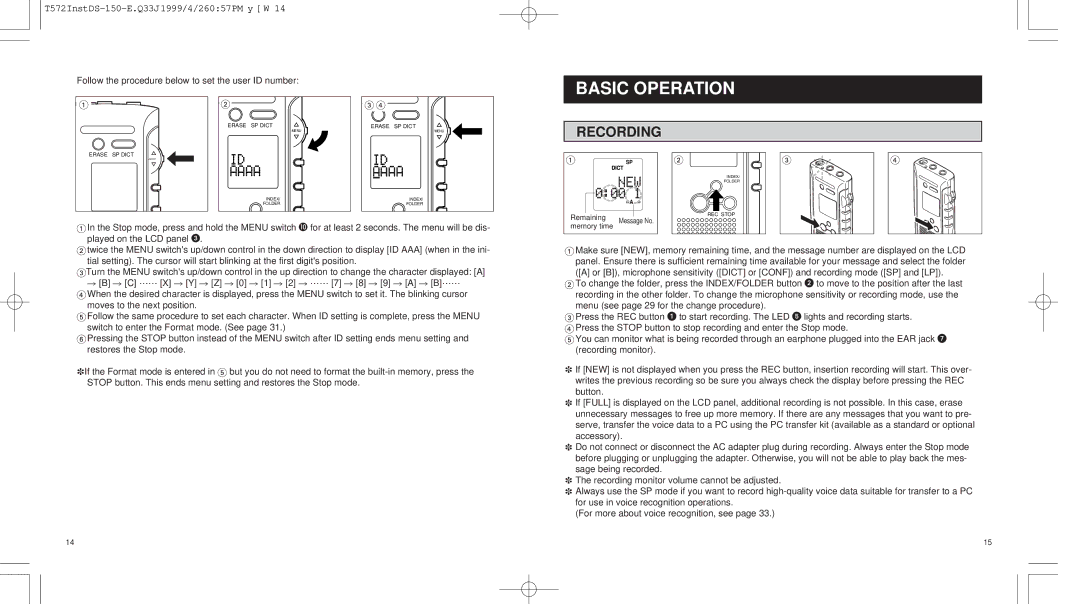T572InstDS-150-E.Q33J1999/4/260:57PM y [ W 14
Follow the procedure below to set the user ID number:
1 | 2 |
ERASE SP DICT
MENU
3 4
ERASE SP DICT
MENU
BASIC OPERATION
RECORDING
ERASE SP DICT
MENU
INDEX/
FOLDER
INDEX/ FOLDER
1
Remaining | Message No. |
2
INDEX/
FOLDER
REC STOP
3
4
1In the Stop mode, press and hold the MENU switch J for at least 2 seconds. The menu will be dis- played on the LCD panel 3.
2twice the MENU switch's up/down control in the down direction to display [ID AAA] (when in the ini- tial setting). The cursor will start blinking at the first digit's position.
3Turn the MENU switch's up/down control in the up direction to change the character displayed: [A] R [B] R [C] …… [X] R [Y] R [Z] R [0] R [1] R [2] R …… [7] R [8] R [9] R [A] R [B]……
4When the desired character is displayed, press the MENU switch to set it. The blinking cursor moves to the next position.
5Follow the same procedure to set each character. When ID setting is complete, press the MENU switch to enter the Format mode. (See page 31.)
6Pressing the STOP button instead of the MENU switch after ID setting ends menu setting and restores the Stop mode.
XIf the Format mode is entered in 5 but you do not need to format the
memory time |
1Make sure [NEW], memory remaining time, and the message number are displayed on the LCD panel. Ensure there is sufficient remaining time available for your message and select the folder ([A] or [B]), microphone sensitivity ([DICT] or [CONF]) and recording mode ([SP] and [LP]).
2To change the folder, press the INDEX/FOLDER button 2 to move to the position after the last recording in the other folder. To change the microphone sensitivity or recording mode, use the menu (see page 29 for the change procedure).
3Press the REC button 1 to start recording. The LED 5 lights and recording starts.
4 Press the STOP button to stop recording and enter the Stop mode.
5 You can monitor what is being recorded through an earphone plugged into the EAR jack 7 (recording monitor).
XIf [NEW] is not displayed when you press the REC button, insertion recording will start. This over- writes the previous recording so be sure you always check the display before pressing the REC button.
XIf [FULL] is displayed on the LCD panel, additional recording is not possible. In this case, erase unnecessary messages to free up more memory. If there are any messages that you want to pre- serve, transfer the voice data to a PC using the PC transfer kit (available as a standard or optional accessory).
XDo not connect or disconnect the AC adapter plug during recording. Always enter the Stop mode before plugging or unplugging the adapter. Otherwise, you will not be able to play back the mes- sage being recorded.
XThe recording monitor volume cannot be adjusted.
XAlways use the SP mode if you want to record
(For more about voice recognition, see page 33.)
14 | 15 |