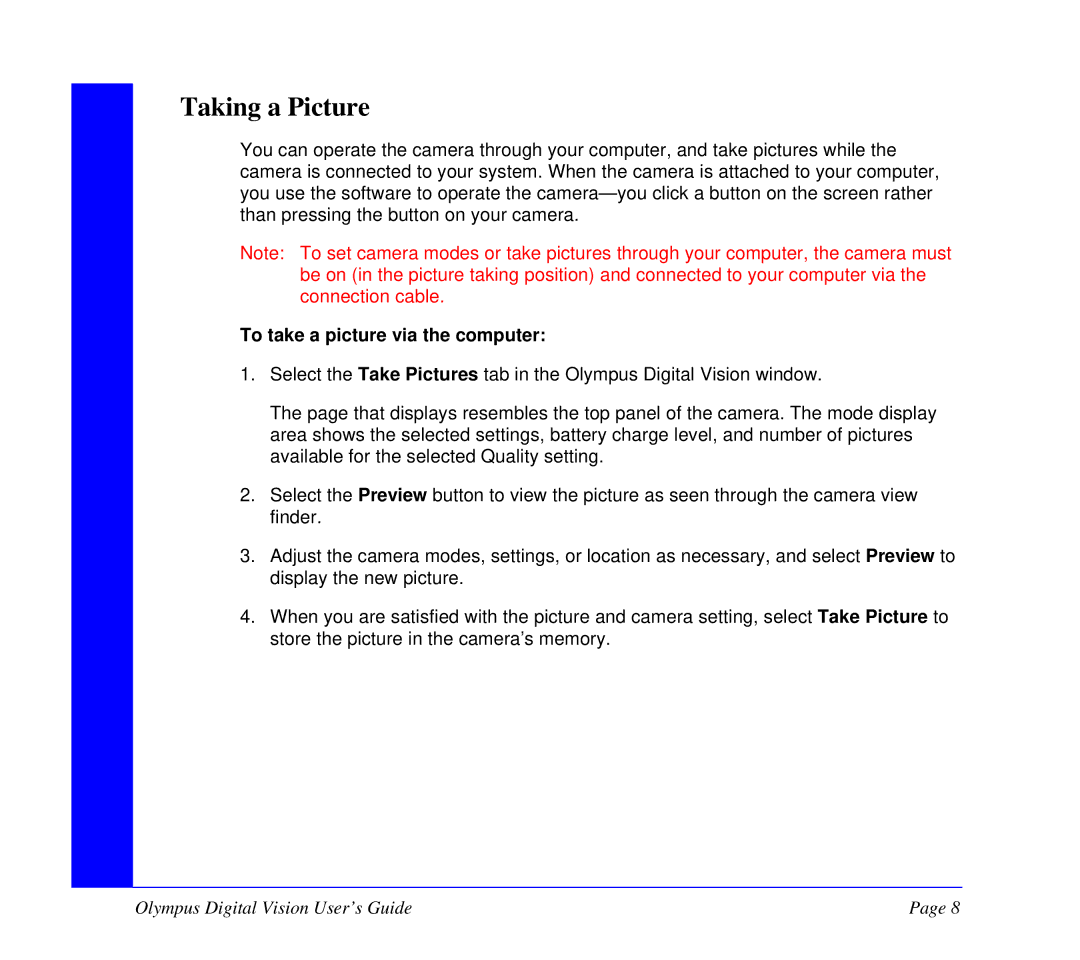Taking a Picture
You can operate the camera through your computer, and take pictures while the camera is connected to your system. When the camera is attached to your computer, you use the software to operate the
Note: To set camera modes or take pictures through your computer, the camera must be on (in the picture taking position) and connected to your computer via the connection cable.
To take a picture via the computer:
1.Select the Take Pictures tab in the Olympus Digital Vision window.
The page that displays resembles the top panel of the camera. The mode display area shows the selected settings, battery charge level, and number of pictures available for the selected Quality setting.
2.Select the Preview button to view the picture as seen through the camera view finder.
3.Adjust the camera modes, settings, or location as necessary, and select Preview to display the new picture.
4.When you are satisfied with the picture and camera setting, select Take Picture to store the picture in the camera’s memory.
Olympus Digital Vision User’s Guide | Page 8 |