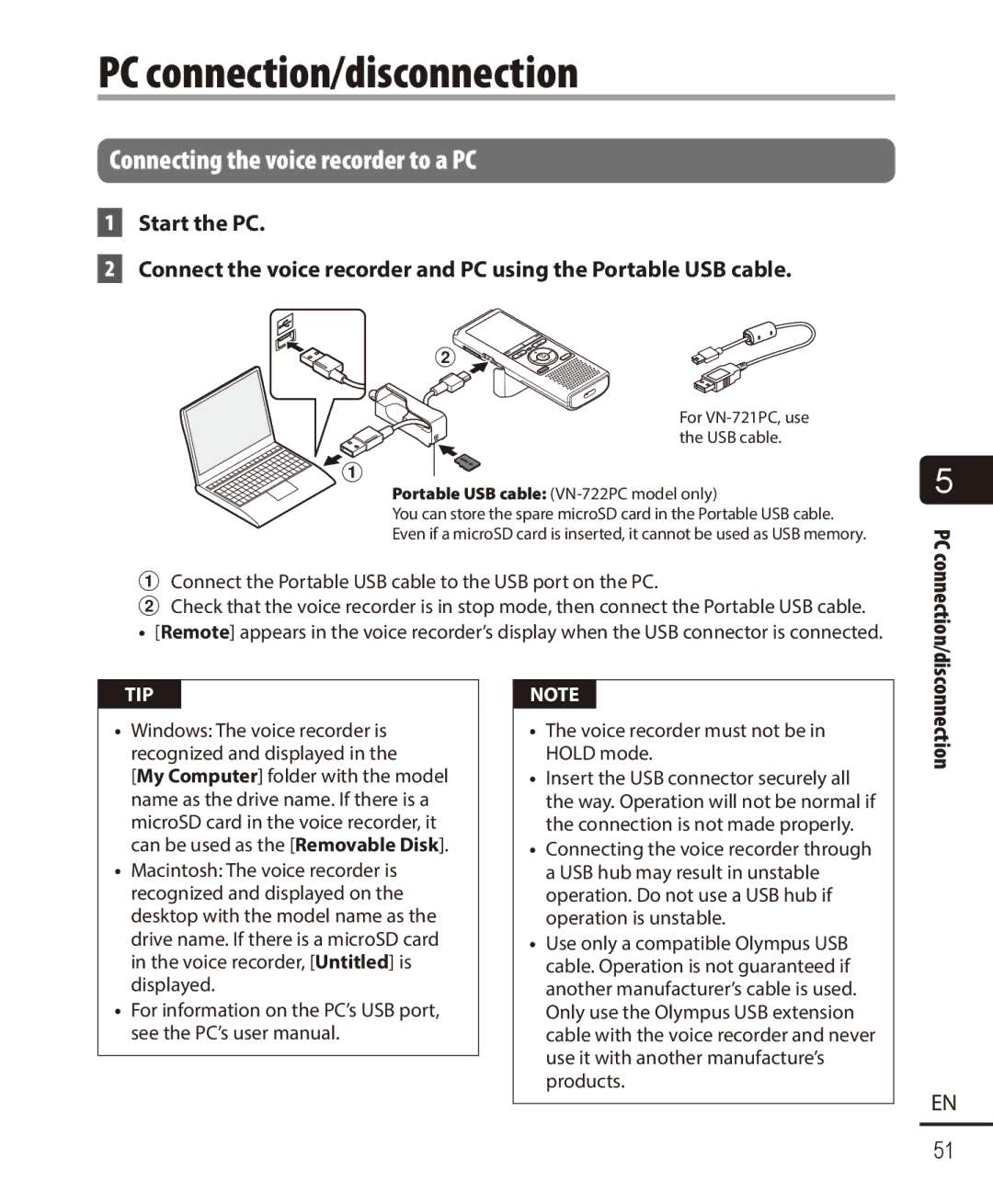PC connection/disconnection
Connecting the voice recorder to a PC
1Start the PC.
2Connect the voice recorder and PC using the Portable USB cable.
2 ![]()
![]()
![]()
![]()
![]()
![]()
For
1
Portable USB cable:
You can store the spare microSD card in the Portable USB cable.
Even if a microSD card is inserted, it cannot be used as USB memory.
1Connect the Portable USB cable to the USB port on the PC.
2Check that the voice recorder is in stop mode, then connect the Portable USB cable.
•[Remote] appears in the voice recorder’s display when the USB connector is connected.
5
PC connection/disconnection
TIP
•Windows: The voice recorder is recognized and displayed in the [My Computer] folder with the model name as the drive name. If there is a microSD card in the voice recorder, it can be used as the [Removable Disk].
•Macintosh: The voice recorder is recognized and displayed on the desktop with the model name as the drive name. If there is a microSD card in the voice recorder, [Untitled] is displayed.
•For information on the PC’s USB port, see the PC’s user manual.
NOTE
•The voice recorder must not be in HOLD mode.
•Insert the USB connector securely all the way. Operation will not be normal if the connection is not made properly.
•Connecting the voice recorder through a USB hub may result in unstable operation. Do not use a USB hub if operation is unstable.
•Use only a compatible Olympus USB cable. Operation is not guaranteed if another manufacturer’s cable is used. Only use the Olympus USB extension cable with the voice recorder and never use it with another manufacture’s products.
EN
51