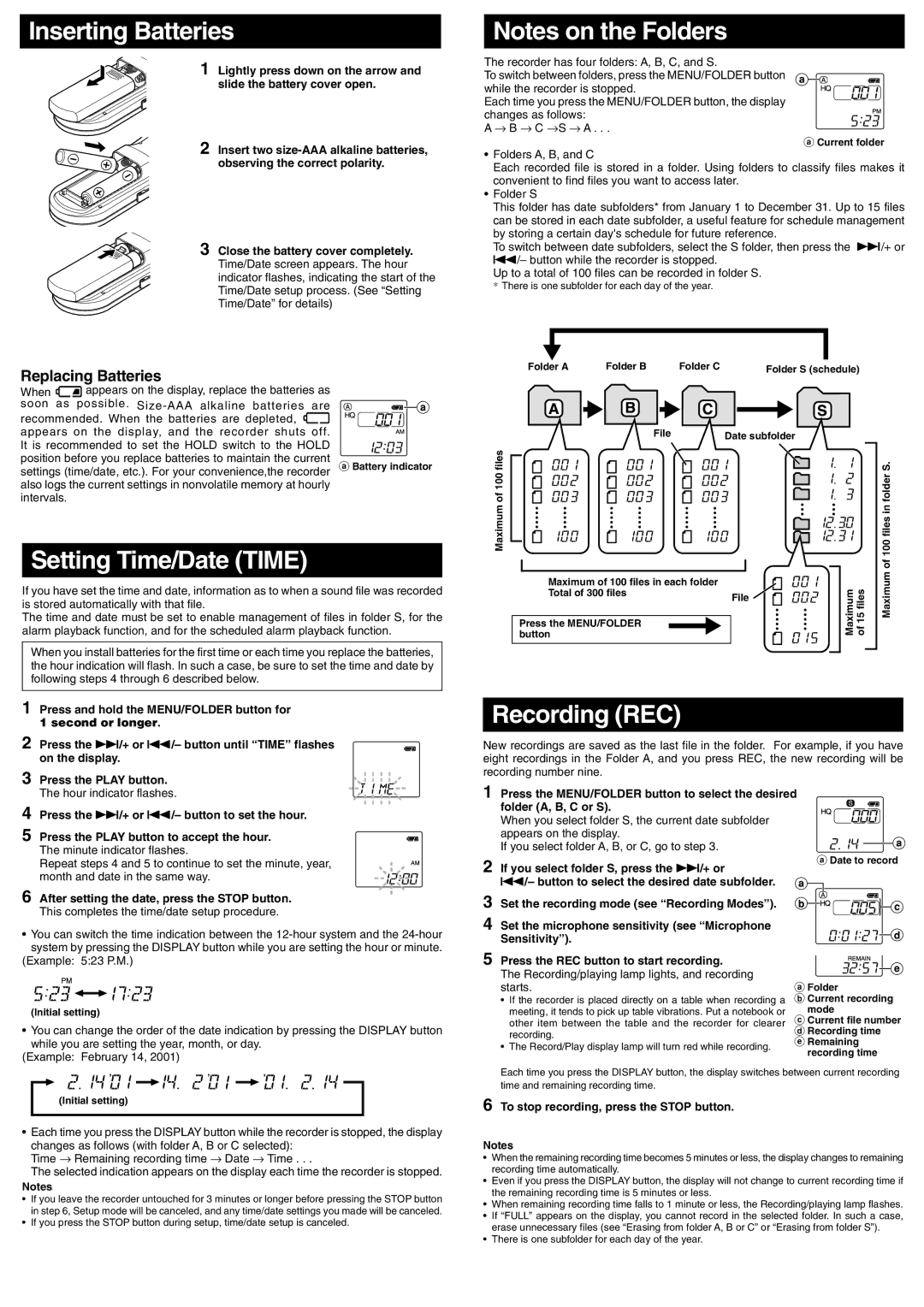VN-1800, VN-3600, VN-900 specifications
The Olympus VN-3600 and VN-1800 digital voice recorders are both efficient tools designed for users seeking high-quality sound recording in a compact format. These devices are particularly popular among students, professionals, and anyone needing reliable voice capture for meetings, lectures, and personal notes.The Olympus VN-3600 features a sleek design and user-friendly interface, equipped with a large LCD display for easy navigation. One of its standout features is the built-in stereo microphone, which delivers clear and high-fidelity sound. This recorder boasts a recording time of up to 150 hours, depending on the memory settings, making it an excellent choice for extended use.
In addition to its impressive recording capacity, the VN-3600 includes various recording modes, including dictation and long play, catering to different user needs. It supports PCM audio format, which allows for high-quality recordings, suitable for transcription or archiving. Users can also take advantage of the Voice Activation feature, which starts recording automatically when sound is detected, conserving battery life and memory space.
The VN-1800, while slightly more simplified than the VN-3600, retains many essential features that make Olympus recorders reliable. It also sports a large LCD screen and easy-to-use buttons, ensuring a smooth user experience. The VN-1800 provides a respectable recording time of up to 100 hours, still ample for most needs.
Both models are lightweight and portable, making them ideal companions for on-the-go recording. Their durable designs ensure longevity, with the ability to withstand typical wear and tear. They also feature USB connectivity for easy data transfer to computers, allowing users to archive or share recordings without hassle.
In terms of battery performance, both devices utilize AAA batteries, allowing for extended use without the need for frequent recharging. The ergonomic design of both models enhances comfort during prolonged use, making them a favorite among users who rely on voice recording for various applications.
Overall, the Olympus VN-3600 and VN-1800 voice recorders provide a combination of high-quality audio capture, user-friendly interfaces, and reliable performance, making them suitable choices for anyone in need of dependable digital recording solutions. With their robust features and compact designs, these devices meet the demands of modern users, ensuring that important moments are never missed.