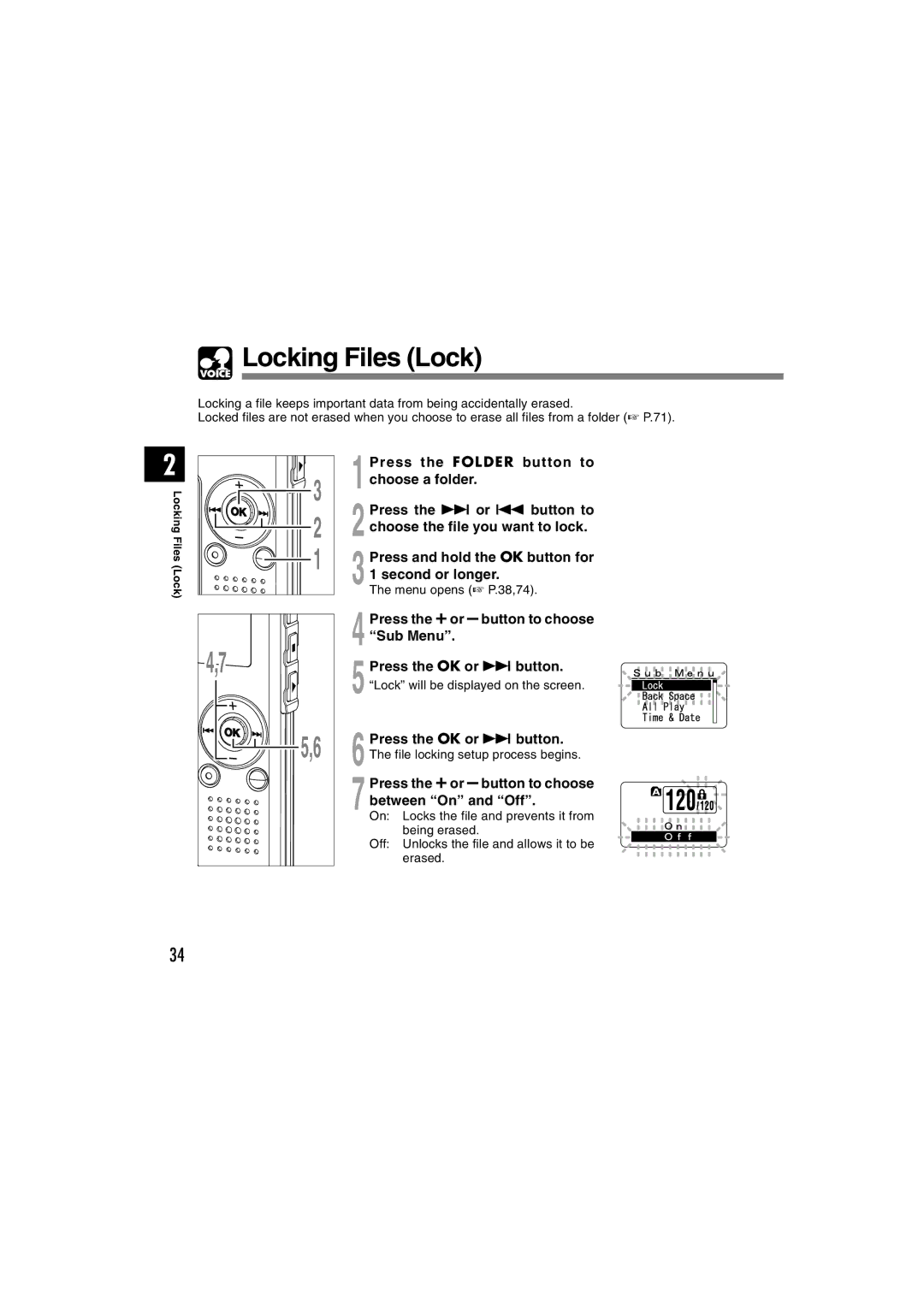WS-300M, WS-320M, WS-310M specifications
The Olympus WS-310M, WS-320M, and WS-300M are a series of high-quality digital voice recorders that cater to both professional and personal use. These models showcase Olympus's commitment to innovation, ease of use, and superior audio quality, making them ideal for capturing lectures, meetings, interviews, and personal notes.All three models feature a stylish and compact design, allowing for easy transport and handling. The user-friendly interface includes a large LCD display that provides clear visibility of recordings, battery status, and remaining recording time. This thoughtful layout enables users to navigate through menus effortlessly and access essential functions without confusion.
One of the standout features across these models is the impressive audio quality. Equipped with advanced stereo microphones, these recorders ensure that sound is captured with clarity and precision. The WS-310M and WS-320M, in particular, support High-Quality mode, which significantly enhances sound fidelity for more critical recordings, while the WS-300M strikes a balance between quality and storage efficiency.
The internal memory varies across models, with the WS-310M offering 1 GB, the WS-320M boasting 2 GB, and the WS-300M providing 512 MB. This storage capacity allows for extended recording times, accommodating users who need to capture hours of audio without worrying about running out of space. Additionally, all models support microSD cards for expanded memory options.
Power efficiency is another critical feature. The WS series utilizes AAA batteries that offer impressive longevity, ensuring users can rely on these devices during extended sessions. The inclusion of a voice activation feature allows for hands-free recording, which is particularly useful in various situations, from capturing spontaneous moments to recording lectures.
The Olympus WS-310M, WS-320M, and WS-300M also come equipped with a convenient USB direct connection, enabling quick and easy transfer of files to a computer for editing and sharing. This feature streamlines workflow for students and professionals alike.
In summary, the Olympus WS-310M, WS-320M, and WS-300M stand out due to their excellent audio recording capabilities, user-friendly interfaces, and versatile storage options. These models cater to a wide range of recording needs, making them valuable tools for anyone looking to capture high-quality audio conveniently.

 3
3