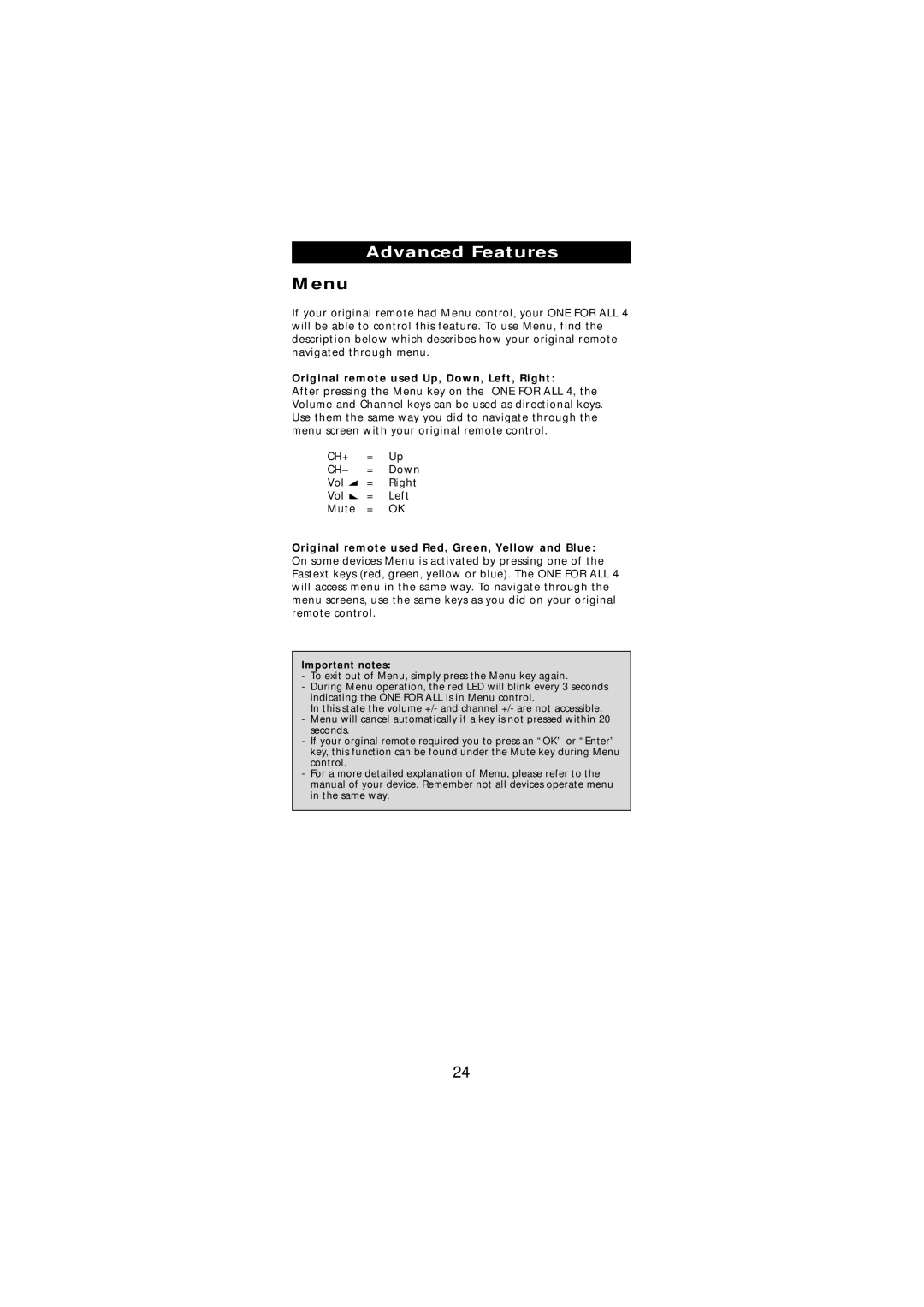Advanced Features
Menu
If your original remote had Menu control, your ONE FOR ALL 4 will be able to control this feature. To use Menu, find the description below which describes how your original remote navigated through menu.
Original remote used Up, Down, Left, Right:
After pressing the Menu key on the ONE FOR ALL 4, the Volume and Channel keys can be used as directional keys. Use them the same way you did to navigate through the menu screen with your original remote control.
CH+ | = | Up |
CH– | = | Down |
Vol | = | Right |
Vol | = | Left |
Mute | = | OK |
Original remote used Red, Green, Yellow and Blue: On some devices Menu is activated by pressing one of the Fastext keys (red, green, yellow or blue). The ONE FOR ALL 4 will access menu in the same way. To navigate through the menu screens, use the same keys as you did on your original remote control.
Important notes:
-To exit out of Menu, simply press the Menu key again.
-During Menu operation, the red LED will blink every 3 seconds indicating the ONE FOR ALL is in Menu control.
In this state the volume +/- and channel +/- are not accessible.
-Menu will cancel automatically if a key is not pressed within 20 seconds.
-If your orginal remote required you to press an “OK” or “Enter” key, this function can be found under the Mute key during Menu control.
-For a more detailed explanation of Menu, please refer to the manual of your device. Remember not all devices operate menu in the same way.
24